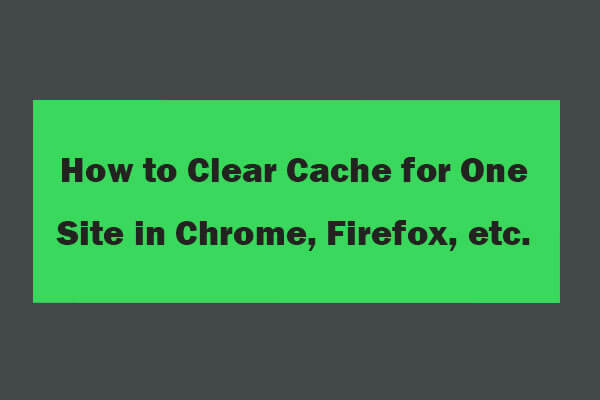If you are pressing the refresh button or trying to go back, you may come across the error that press the reload button to resubmit the data. This post from MiniTool will show you how to fix it. Besides, you can visit MiniTool to find more Windows tips and solutions.
You may receive the confirm form submission notification when trying to refresh a website or going back to another website. It often comes with the message of press the reload button to resubmit the data.
When encountering this issue, the browser is actually looking for your permission to load your submitted data while refreshing the page or going back.
Meanwhile, do you know how to solve the error of press the reload button to resubmit the data?
Top 5 Ways to Press the Reload Button to Resubmit the Data
In this part, we will show you how to fix the issue that press the reload button to resubmit the data.
Way 1. Try Another Browser
In order to fix the confirm form submission, you can try another browser. Then reload the page and check whether the problem that press the reload button to resubmit the data is fixed.
Way 2. Turn Off Confirm Form Submission
In order to solve the error that press the reload button to resubmit the data, you can choose to turn off the confirm form submission.
Now, here is the tutorial.
- Close Google Chrome.
- Right-click Chrome desktop shortcut and choose Properties.
- Go to the Target section and append -disable-prompt-on-repost at the end of chrome.exe.
- Click Apply and OK to save your changes.
Once all steps are finished, restart Google Chrome and check whether the issue that press the reload button to resubmit the data is fixed.
Way 3. Clear the Cookies
In order to fix the problem that confirm form submission, you can choose to clear the cookies.
Now, here is the tutorial.
- Open Google Chrome.
- Click the three-dot button on the right corner to continue.
- In the pop-up window, choose Settings.
- Scroll down to find Privacy and security.
- Then click Clear browsing data to continue.
- Select the relevant timeframe for which you want to clear your data. If you want to clear all data, choose All time.
- Check the boxes: Cookies and other site data and Cached images and files.
- Click Clear data to continue.
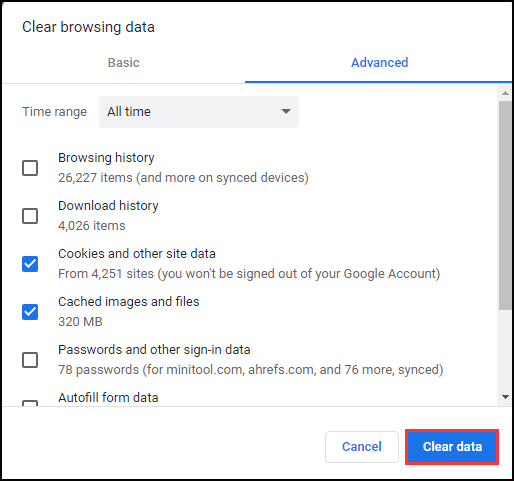
Once all steps are finished, relaunch Google Chrome and check whether the issue that press the reload button to resubmit the data is fixed.
Way 4. Disable Corrupt Browser Extensions
If there are corrupt browser extensions the Google Chrome, you may come across the confirm form submission. So, in order to fix this error, you can choose to disable the corrupt browser extension.
- Open Google Chrome.
- Click the three-dot button on the right corner to continue.
- Then choose More tools.
- In the pop-up window, disable corrupt browser extensions.
Once all steps are finished, restart the browser and check whether the issue of press the reload button to resubmit the data is fixed.
Way 5. Reset Google Chrome
The last solution for you to fix the issue that press the reload button to resubmit the data, you can choose to reset Google Chrome.
Now, here is the tutorial.
- Open Google Chrome.
- Click the three-dot button to continue.
- Then click Settings.
- Scroll down and click Advanced to continue.
- Then go to the Reset and clean up section.
- Then click Restore settings to their original defaults.
- In the pop-up window, choose Reset settings.
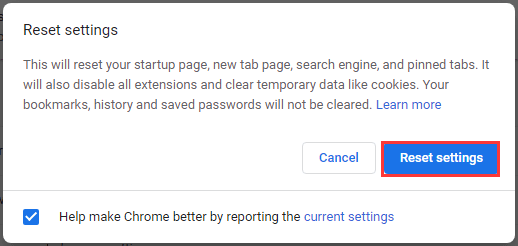
After the steps are finished, restart your Chrome and check whether the issue of press the reload button to resubmit the data is fixed.
To sum up, this post has shown 5 ways to fix the error that press the reload button to resubmit the data. If you come across the same error, try these solutions. If you have any better ideas to fix confirm form submission error, you can share them in the comment zone.