You may have some files on your computer that you’d like to keep safe. So, you would choose to protect files being deleted. Then do you know how to restrict users to delete files? This post from MiniTool shows you reliable solutions.
There are a lot of files on your computer and you may keep them safe and secure. Sometimes, you may delete them by mistake or by accident. If you have deleted some important files, you can take advantage of a piece of third-party data recovery software to restore the important files.
MiniTool Power Data Recovery TrialClick to Download100%Clean & Safe
But, safe is definitely better than sorry. So, you can choose to keep them in a safe state and prevent files from being deleted.
However, how to prevent files from being deleted? So, in this post, we will show how to restrict users to delete files.
3 Ways – How to Prevent Files from Being Deleted
In this section, we will show you how to protect files from being deleted.
Way 1. Change Security Permission
In order to prevent files from being deleted, you can choose to change the security permission of the files or folders. In this way, you can forbid access to a file you want to secure to everyone else except you.
Now, here is the tutorial.
1. Right-click the files you want to protect and choose Properties.
2. In the pop-up window, navigate to Security tab and choose Advanced.
3. Next, click Disable inheritance.
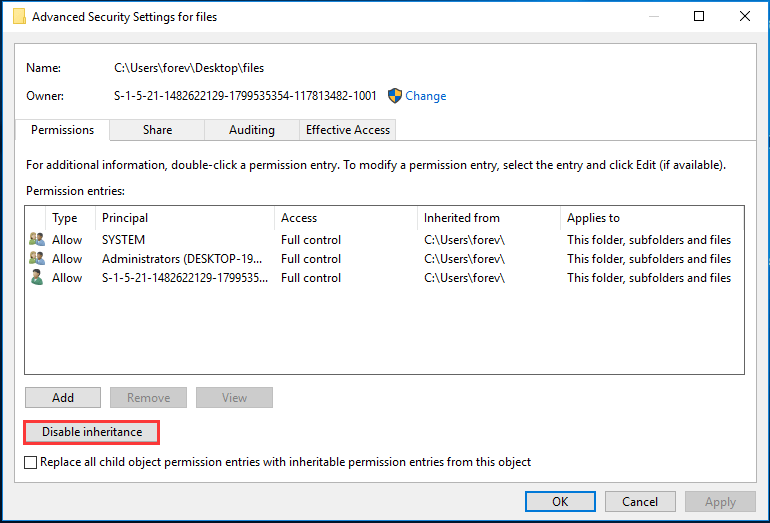
4. In the popup window, choose Convert inherited permissions into explicit permissions on this object.
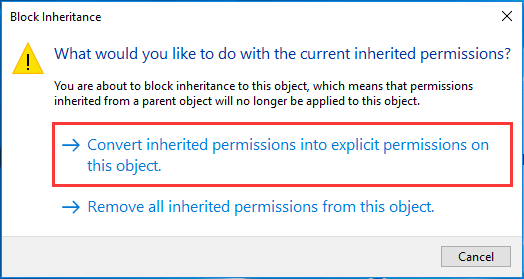
5. Then you will see all of your user account listed on the screen. Click on the account you want to prevent from deleting your files and then click Edit.
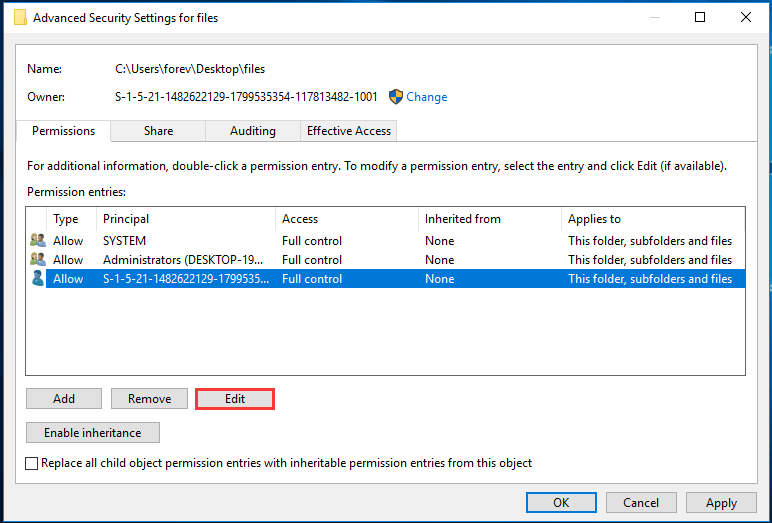
6. Then click Show advanced permissions, and select Deny from the Type dropdown menu.
7. Then check the following options and these permission privileges will be taken away from your selected user account:
- Read permissions
- Change permissions
- Take ownership
- Delete
8. Then click OK to confirm the changes.
Once all steps are finished, you have restricted users to delete the files.
Way 2. Hide the Files
In order to protect files from being deleted, you can also choose to hide the files.
Now, here is the tutorial.
- Right-click your files and choose Properties.
- In the General tab, check the Hidden button.
- Then click Apply and OK to save the changes.
- Then click Apply changes to this folder only.
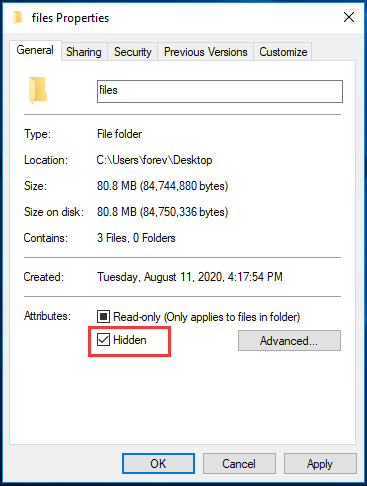
After all steps are finished, you have hidden the files and it would not be detected and deleted.
Way 3. Use a Third-Party Tool to Lock the File
In order to protect files from being deleted, you can choose to use a third-party tool to lock the file, such as WinZip. You can use its file locker feature to prevent other people from accessing it.
Final Words
To sum up, in order to prevent files from being deleted, this post has shown 3 reliable ways. If you want to restrict users to delete files, please try these ways. If you have any different ideas on how to prevent files from being deleted, you can share it in the comment zone.