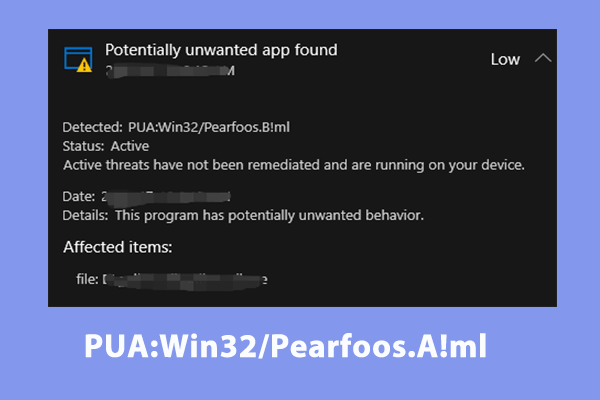Nowadays, your computer is confronted with all kinds of threats such as viruses, malware, PUA, etc. This post from MiniTool Website will get you a full picture of a type of malware called PUA:Win32/Softcnapp. If you are one of the victims of this threat, this guide is for you.
What Is PUA:Win32/Softcnapp?
PUA:Win32/Softcnapp is a type of adware that comes from software bundling, instructive advertisement, shady sites, and more. It usually lurks in the background and modify your settings without your knowledge. Once your computer gets infected with PUA:Win32/Softcnapp, this software will:
- Collect your private information.
- Bloat the operating system and slow it down.
- Bring other malware infections like trojan viruses, ransomware, and more.
- Infuse your browser with fake ads so as to lead you to access scam or phishing websites.
After knowing how dangerous PUA:Win32/Softcnapp is, all you should do is to remove PUA:Win32/Softcnapp as soon as possible. In the second part, we will show you the detailed instruction to get rid of PUA:Win32/Softcnapp on Windows machines.
How to Remove PUA:Win32/Softcnapp on Windows 10/11?
Preparation: Back up Crucial Data with MiniTool ShadowMaker
As known to all, malware like PUA:Win32/Softcnapp might threaten your data and system. Therefore, it is of vital importance to add an additional protection layer of your data by making a backup of crucial files. When to comes to backup, MiniTool ShadowMaker is one of the best options to you.
This free PC backup software is aimed to provide data protection and disaster recovery solution for Windows 11/10/8.1/8/7. It allows you to backup various items including files, folders, Windows operation system, partitions, and disks. Three backup schemes are available for you – full backup, incremental backup, differential backup and more. Now, let me show you how to create a file backup with this freeware.
Step 1. Launch MiniTool ShadowMaker Trial Edition.
MiniTool ShadowMaker TrialClick to Download100%Clean & Safe
Step 2. In the Backup page, go to SOURCE > Folders and Files to choose what to backup.
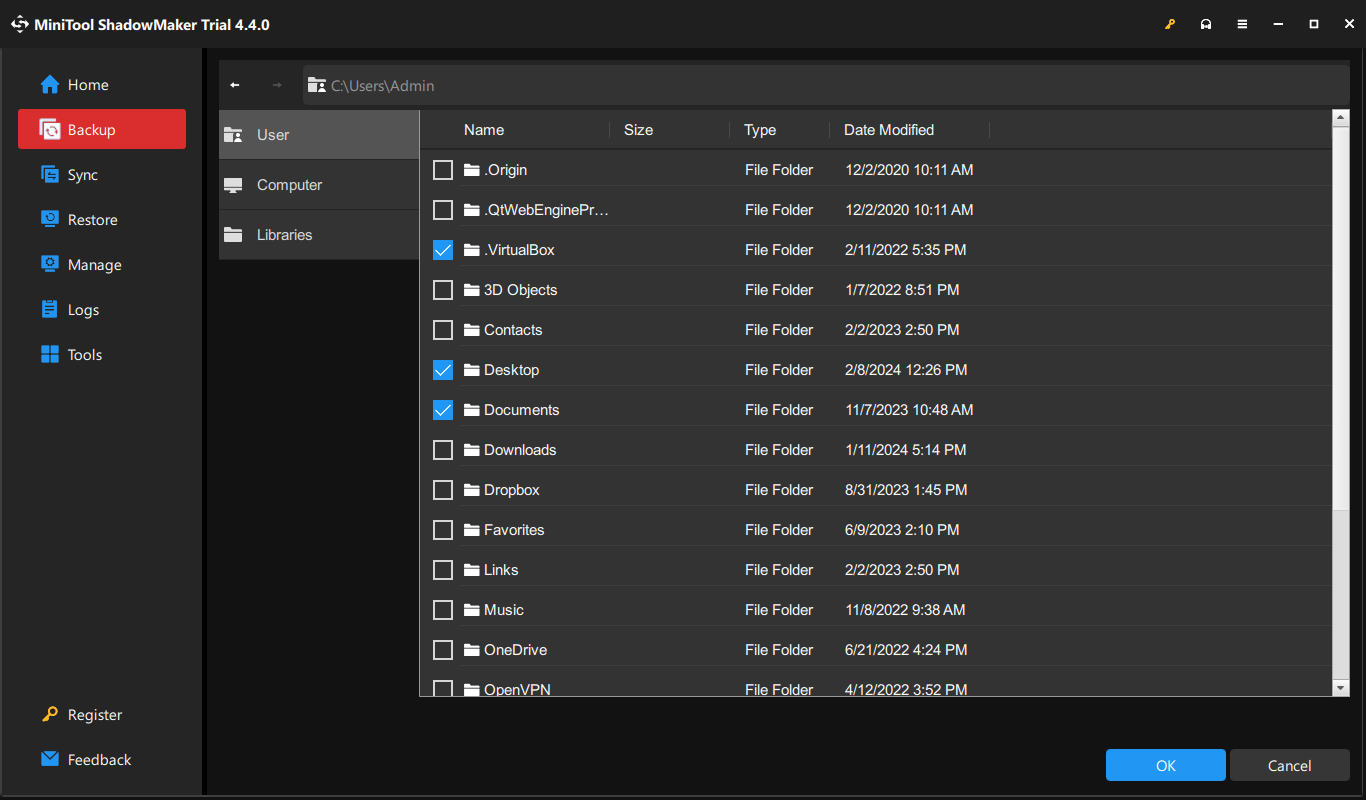
Then, go to DESTINATION to select a storage path for the backup.
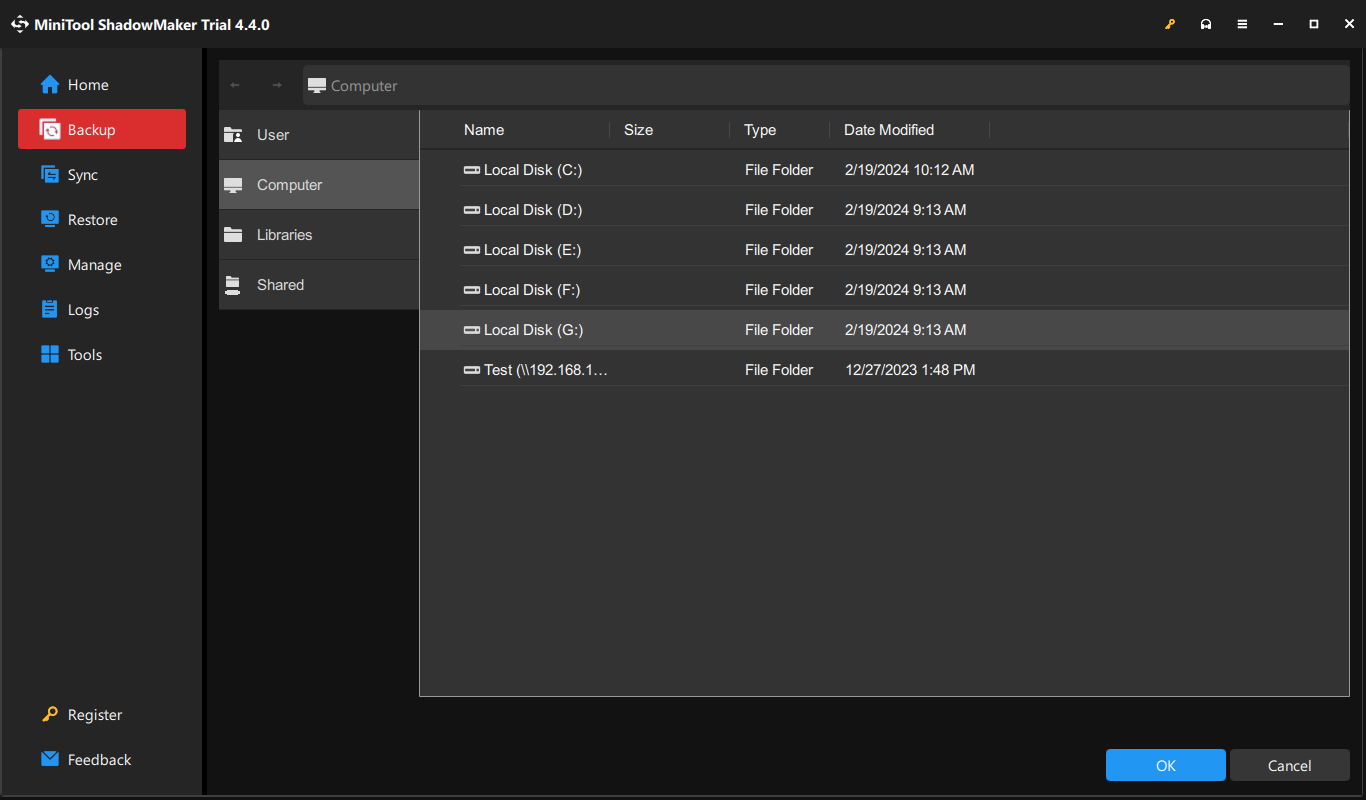
Step 3. Click on Back Up Now to start the process.
Move 1: End Malicious Process
To prevent more action of PUA:Win32/Softcnapp, you need to terminate related processes in time. To do so:
Step 1. Right-click on task bar and select Task Manager from the context menu.
Step 2. Under the Processes tab, find the malicious process related to PUA:Win32/Softcnapp and right-click on it to choose End task.
Move 2: Uninstall Recently Installed Programs
If PUA:Win32/Softcnapp crops up after downloading or installing certain programs, uninstalling these programs might be helpful. Follow these steps:
Step 1. Press Win + R to open the Run box.
Step 2. Type appwiz.cpl and hit Enter to open Programs and Features.
Step 3. In the program list, scroll down to find the newly installed program and right-click on it to choose Uninstall.
Step 4. Click on Uninstall again to confirm this action and follow the uninstallation wizard to complete the process.
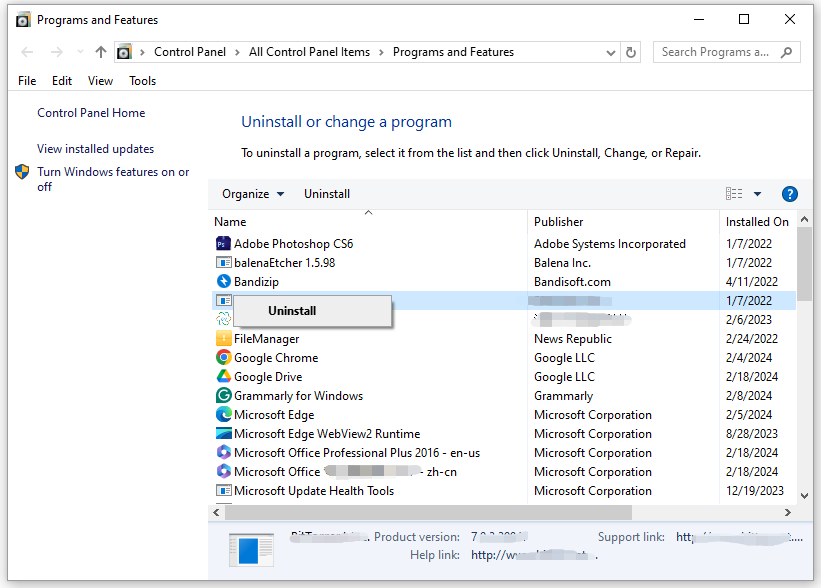
Move 3: Remove Suspicious Extension
Sometimes, PUA:Win32/Softcnapp might infuse your browser to download and install certain malicious extensions. Therefore, you also need to remove these extensions manually. Here’s how to do it:
Step 1. Launch Google Chrome.
Step 2. Click on the three-dot icon in the top right and choose Settings.
Step 3. In the left pane, click on Extensions.
Step 4. Toggle off the problematic extension and hit Remove.
Move 4: Reset Browser
If PUA:Win32/Softcnapp persist and you are still prompted by unwanted ads, resetting your browser might be a good choice. To do so:
Step 1. Launch Google Chrome.
Step 2. Click on the three-dot icon and select Settings.
Step 3. Go to Reset Settings > Restore settings to their original defaults > hit Reset settings to confirm this operation.
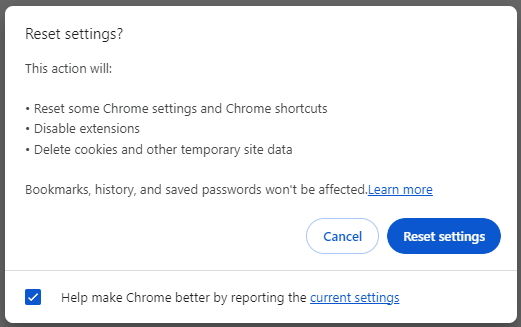
Move 5: Scan Your Computer with Antivirus Software
Some malicious programs or extensions might reinstall themselves automatically if you don’t delete the core files. If this is the case, you need to resort to some professional third-party antivirus software like Malwarebytes. To do so:
Step 1. Download Malwarebytes on your computer.
Step 2. Double-click on the MBSetup.exe and follow the instructions on the screen to install it.
Step 3. Launch this program, and click on Get started.
Step 4. Tap on Scan to start a deep threat scan. After scanning, hit Quarantine to remove the detected malware or viruses.
Step 5. Reboot your computer to complete the removal.
Final Words
Now, you might know the concept of PUA:Win32/Softcnapp and how to remove PUA:Win32/Softcnapp it from your computer. Last but not least, it is important to develop of backing up data regularly with MiniTool ShadowMaker to avoid data loss. Have a nice day!