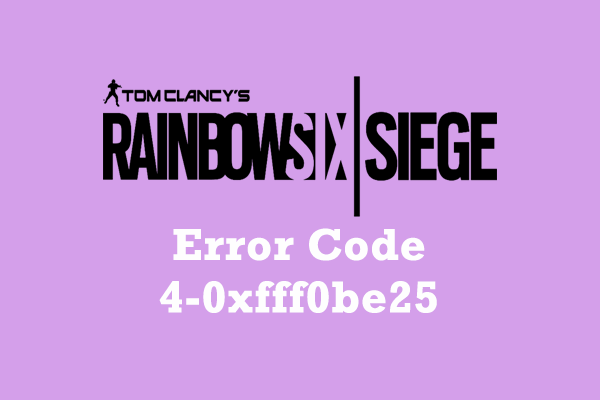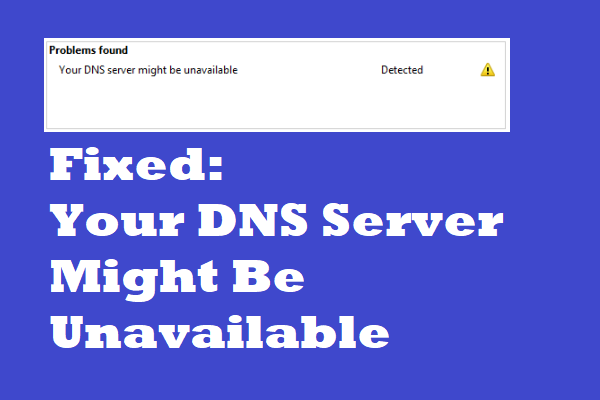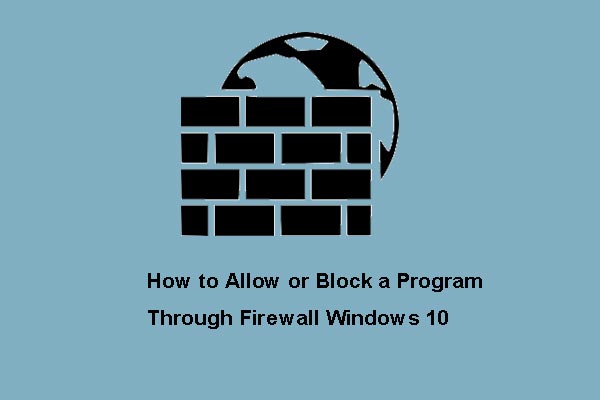Rainbow Six Siege Error Code 3-0x000c0054
The Rainbow Six Siege is an excellent and popular FPS game, but its online nature can bring occasional connection errors. Have you ever encountered the Rainbow Six Siege error code Windows when you play it? The error code 3-0x000c0054 is one of them. This error code means servers are unreachable. It usually occurs during the initialization phase and prevents users from accessing the game and playing matches, which will interfere with the normal launch process of the game.
This error can be caused by many reasons such as an unstable network, improper DNS cache, lagging DNS settings, and so on. So, how to fix Rainbow Six Siege error code 3-0x000c0054? You need to troubleshoot the network first. If your network is stable and fast, you can try the following methods.
Fix 1: Reset the Network Settings
The network plays an important role in the operation of the game. A bad network will cause many connection problems. Although you have checked your network connection, in case you can reset the network settings to eliminate the network potential issues. The operations are as follows.
Step 1: Right-click on the Start button and choose Settings to open it.
Step 2: In Settings, click on Network & Internet > Status.
Step 3: Under Advanced network settings, select Network reset.
Step 4: Click on the Reset now button. In the prompted window, click Yes to start resetting.
Fix 2: Clear the DNS Caches
Excess or previous DNS cache can also cause this error code. Your DNS cache might have the old address, leading to errors when accessing the site. In this case, you are expected to clear the DNS caches to fix this error. Here is how to do it.
Step 1: Open the Search box, type cmd, right-click on Command Prompt from the result list, and select Run as administrator.
Step 2: When prompted by UAC, click on Yes to continue.
Step 3: In the window, type the following commands one by one and hit Enter each time to clear the DNS caches.
- ipconfig /flushdns
- ipconfig/registerdns
- ipconfig/release
- ipconfig/renew
After the whole process is done, close the window and restart your game to check if the error is fixed.
Fix 3: Change the DNS Server
An unstable DNS server is one of the causes for this error code, you can try changing it to a Google DNS server, which allows you to browse the web faster and reduces the chance of technical issues interrupting your connection. Here are the steps to change it.
Step 1: Press the Win + I keys to open the Settings app.
Step 2: Click on Network & Internet > Ethernet > Change adapter options.
Step 3: Right-click on the Ethernet and choose Properties.
Step 4: Under Networking, select Internet Protocol Version 4 (TCP/IPv4) and click on the Properties button.
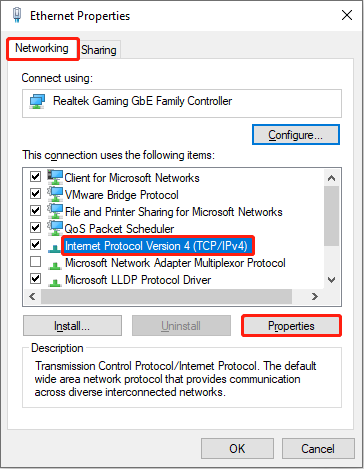
Step 5: Under Use the following DNS server addresses, set Preferred DNS server as 8.8.8.8 and Alternate DNS server as 8.8.4.4.
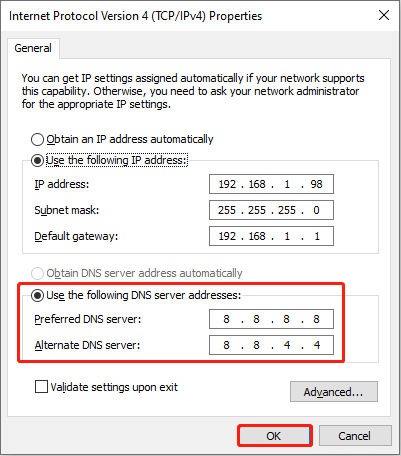
Fix 4: Allow the Game Through the Firewall
The Firewall will protect your computer from being attacked, but can also affect the operation of some applications. If this game is not allowed through the firewall, this error code is likely to appear. So, you are supposed to allow it through the Firewall according to the instructions below.
Step 1: Open the Control Panel, change the view to Large icons, and select Windows Defender Firewall.
Step 2: Choose Allow an app or feature through Windows Defender Firewall.
Step 3: Click on Change settings > Allow another app.
Step 4: Click on Browse, find the executable file of Rainbow Six Siege, and hit Add.
Step 5: Find the app you just added, and tick the boxes under Private and Public.
Once you have finished these steps, close the window and restart your PC to save changes.
MiniTool Power Data Recovery FreeClick to Download100%Clean & Safe
Bottom Line
Several fixes for Rainbow Six Siege error code 3-0x000c0054 are listed in this article. You can choose one of them according to your preferences. Hope they can fix the error to give you an enjoyable gaming experience.