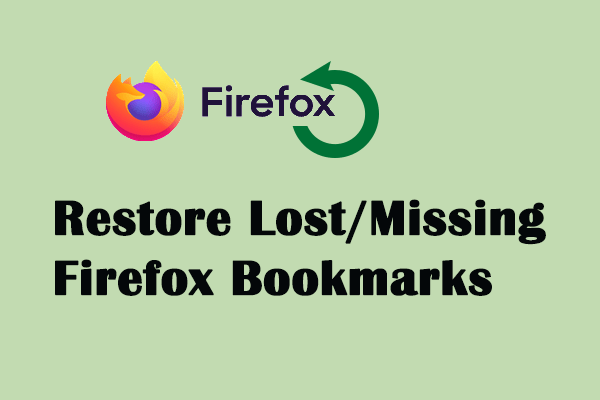It is common to save preferred content or frequently used websites to the Favorites folder. Therefore, accidental deletion or loss could be troublesome. You can read the three methods below to recover deleted Favorites in Microsoft Edge.
Way 1: Recover Lost Bookmarks in Microsoft Edge
You can use the Restore deleted favorites function in Microsoft Edge to get the deleted bookmarks back. But you can only use this function when you have signed in Microsoft account and synced favorites. If you fit the requirements, follow the steps below to recover deleted Favorites in Microsoft Edge.
Step 1: Open Edge and press Ctrl + Shift + O to open the Favorites window.
Step 2: Click on the three-dots icon and choose Restore deleted favorites from the context menu.
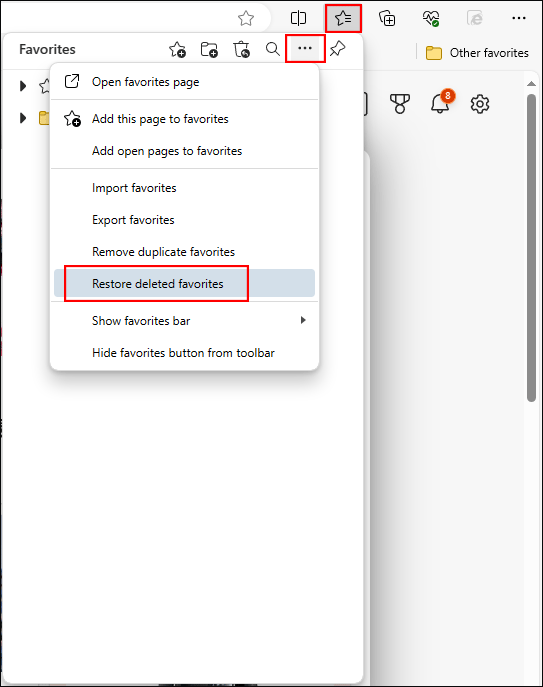
Step 3: On the Deleted favorites tab, you can browse the list to find the needed website and tick it.
Step 4: Choose Restore, then you can find it on the Favorites bar.
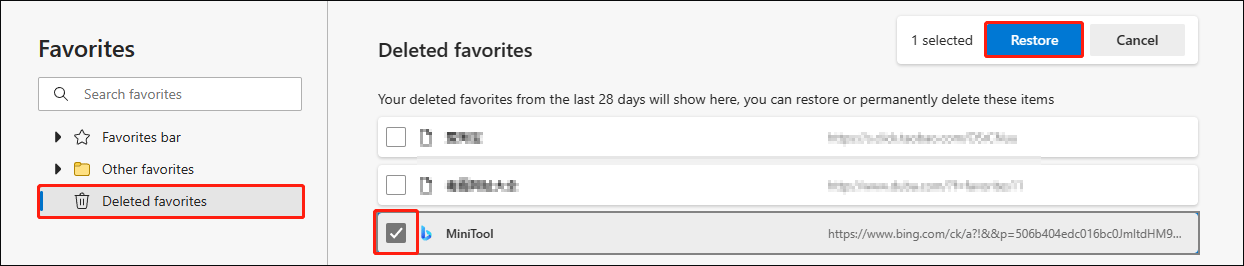
Way 2: Restore Deleted Favorites With the Bookmarks File
If you can’t find the deleted favorites using the above method, you can try this way. Microsoft Edge will store your Favorites on your computer as well. You can restore bookmarks by using computer files with this tutorial.
Step 1: Press Win + E to open File Explorer.
Step 2: Navigate to C:\Users\username\AppData\Local\Microsoft\Edge\User Data\Default. You can also copy and paste this path to the address bar and hit Enter to quickly locate the folder.
Step 3: You can scroll down to find the Bookmarks and Bookmarks.bak files.
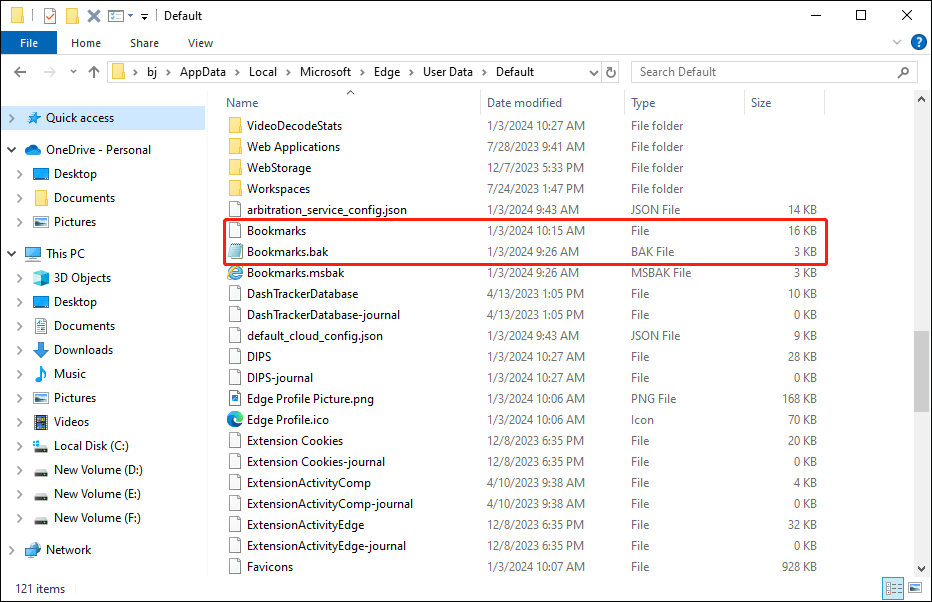
Just copy and paste the Bookmarks.bak file to a safe location and right-click on it to choose Open with > Notepad. You can find your added favorites listed in this file.
Step 4: Delete the Bookmarks file and remove the .bak extension of the Bookmarks.bak file.
Step 5: Reopen Microsoft Edge. You will discover the deleted favorites are recovered.
Way 3: Recover Deleted Bookmarks with MiniTool Power Data Recovery
Another possible scenario of lost Favorites is the loss of the Bookmarks file on your computer. You can recover this lost Bookmarks file with third-party data recovery software, like MiniTool Power Data Recovery.
This free file recovery software is capable of recovering all types of files in various data loss situations, including mistaken deletion, virus attack, hard drive crash, and more. Additionally, you can run this software to recover deleted files from USB drives, external hard drives, CF cards, memory sticks, and other data storage devices.
You can get MiniTool Power Data Recovery Free by clicking the download button below to try to find the Bookmark file by performing a deep scan.
MiniTool Power Data Recovery FreeClick to Download100%Clean & Safe
Step 1: Double-click on the software to open it. After entering the main interface, you can choose Select Folder in the Recover From Specific Location section. Then, follow this path to find the Default folder on your computer: C:\User\username\AppData\Local\Microsoft\Edge\User Data\Default.
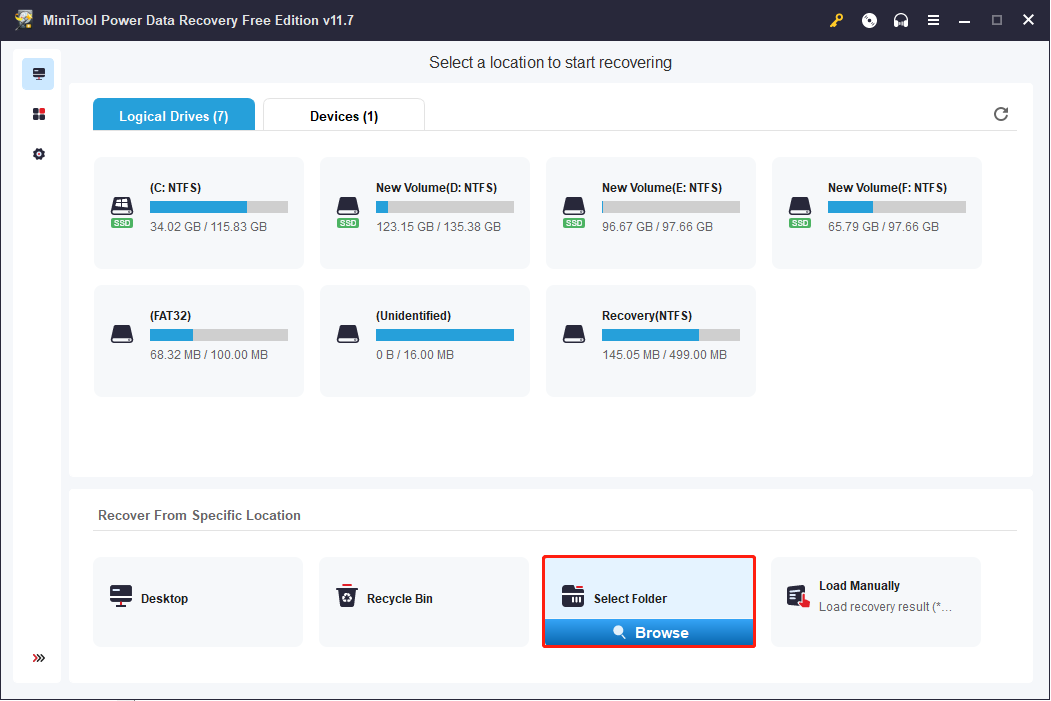
Step 2: Click Select Folder to start the scan process. Wait until the scan process to complete. You can use some practical features, such as Filter, Type, and Search, to quickly find the Bookmarks file.
By using the Search feature, you can type the name of the wanted file and hit Enter to locate the matched file. For example, type bookmarks here.
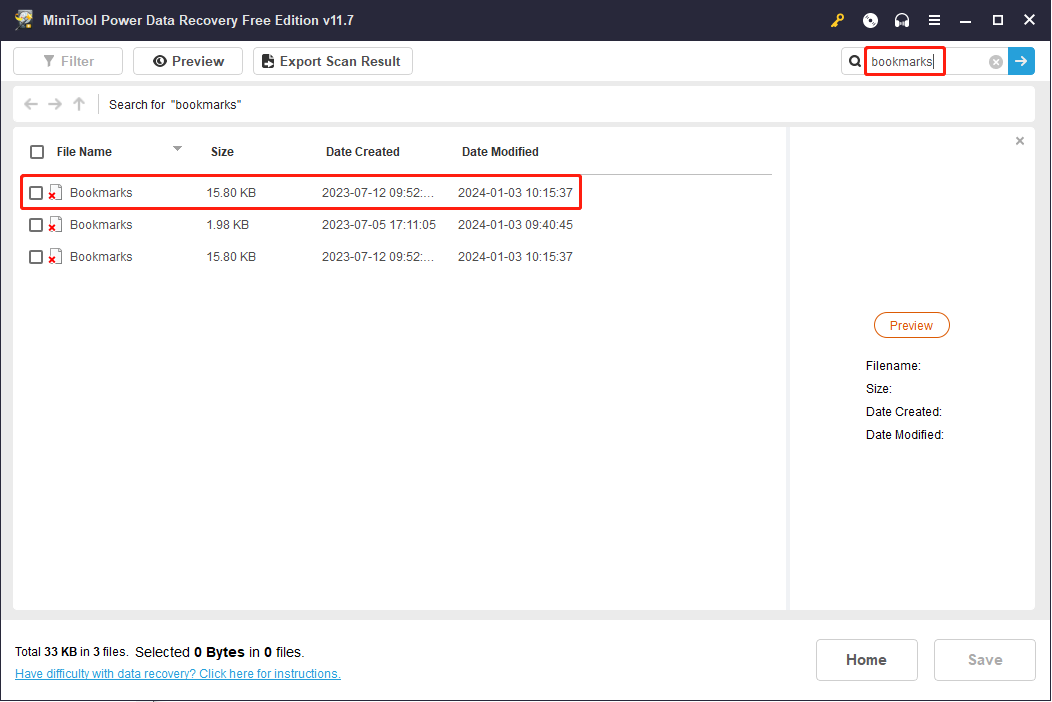
Step 3: Choose the wanted file and click on the Save button to choose a proper location. You shouldn’t choose the original location since possible data overwriting will lead to data recovery failure.
Bottom Line
After reading this post, you should know how to restore Microsoft Edge Favorites in Windows. The above three methods are proven to restore lost Favorites in Edge. Hope one of them can help you solve the problem.