An ISO file, also known as an ISO image, is an archive file that contains the same data as an optical disc, like a CD or a DVD. It makes large file transfers or operating system installations more convenient. Thus, people tend to use ISO images to back up their discs or operating systems. This is why people are looking for methods to recover deleted or lost ISO files when ISO files are missing.
Here are two methods for you to get the missing ISO files back. You can read the following content and choose one that suits your situation.
Way 1: Re-Download Windows ISO Files
If you lost the Windows ISO file, the direct method is to re-download it from the Microsoft website. Windows 10/11 has a feature for burning an ISO image to a disc. You can burn an ISO image to a physical disc then you are allowed to install the OS onto another device.
You can read this post to learn how to download an ISO file: Download Windows 10 ISO File Without Using Media Creation Tool.
Way 2: Recover Deleted or Lost ISO Files with MiniTool Power Data Recovery
Another method to recover ISO image files is using reliable free data recovery software. You can use this tool to restore lost files from the computer and other removable devices, like external hard drives, USB drives, SD cards, and more.
In addition to an ISO file, you can run this software to recover videos, photos, audio, and other types of files. To improve data recovery efficiency, this software allows you to scan a specific location to shorten the scan time. You can get the MiniTool Power Data Recovery Free to scan the target partition and recover the found ISO files.
MiniTool Power Data Recovery FreeClick to Download100%Clean & Safe
Step 1: Double-click on the software to enter the main interface. If you need to recover ISO files from removable devices, you should connect the device to your computer, then launch the software.
Step 2: Choose the partition where the lost ISO file is saved and click on the Scan button. You can also scan the Desktop or a specific folder to reduce the scan time.
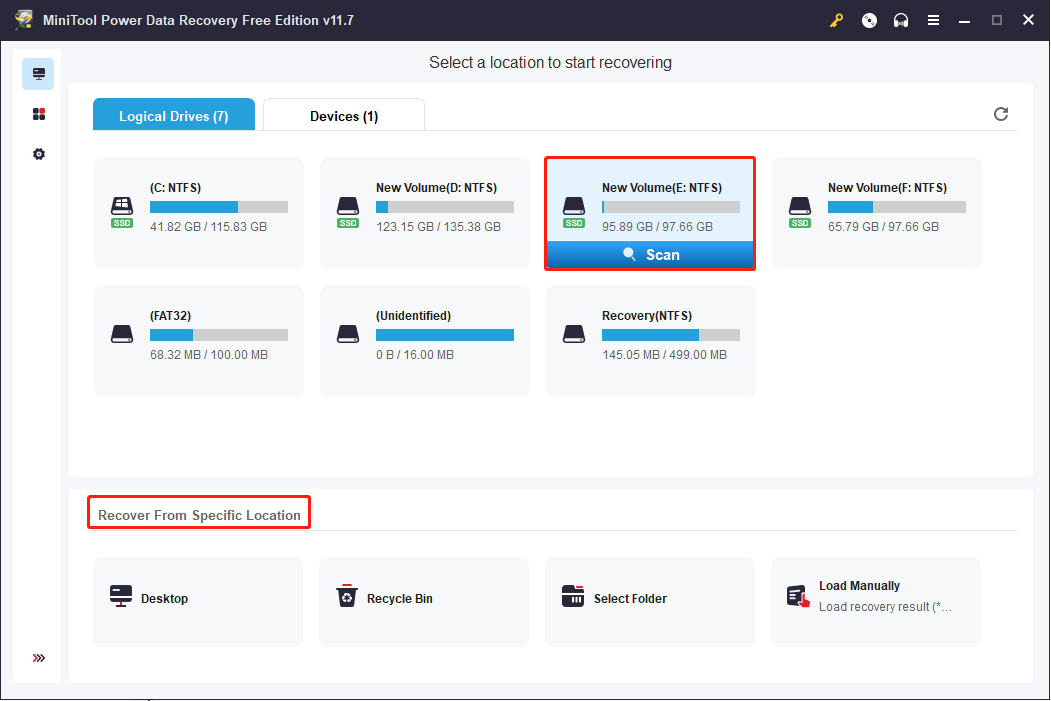
Step 3: Wait until the scan process is finished. You can browse the file list to find the lost ISO file. In case there are numerous files on the result page, you can use three features to quickly find the ISO file.
- Filter: you can set the filter criteria by clicking the Filter button. The file size, file type, file category, and last file modified date can be set to narrow down the file list.
- Type: if you change to the Type category list, you can find all files are assorted based on their types.
- Search: this function works well when you need to find a specific file. For example, in this case, we can type iso into the search bar and hit Enter. The software will filter out all files that don’t fulfill the condition.
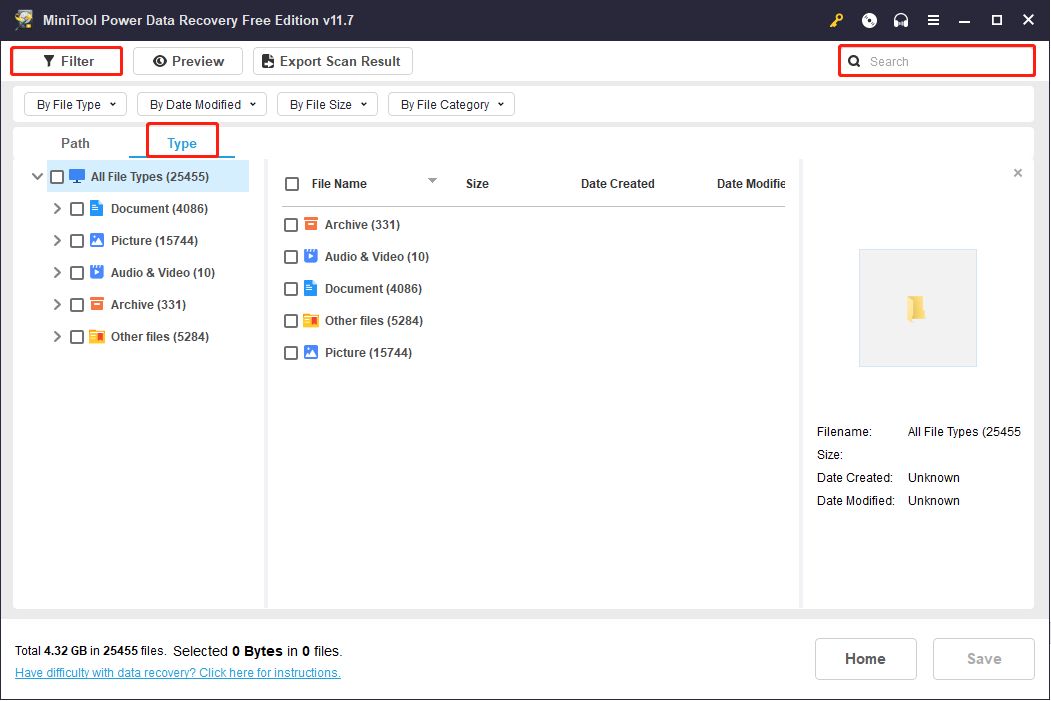
Step 4: Choose the needed ISO files and click on the Save button. To ensure successful data recovery, you shouldn’t recover the ISO files to the original path.
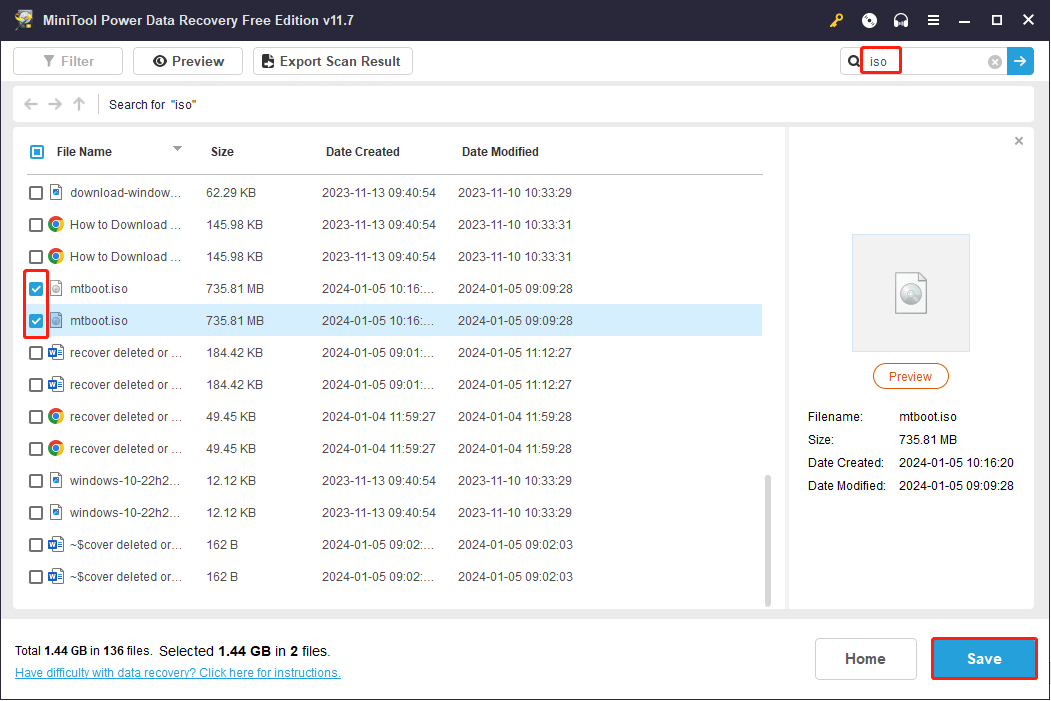
This is all about how to do an ISO file recovery with MiniTool Power Data Recovery. The free edition allows you to recover 1GB of files for free. You can try this tool if needed.
MiniTool Power Data Recovery FreeClick to Download100%Clean & Safe
Bottom Line
The loss of ISO files may not only lag your working process but also cause financial loss. With the above methods, you can recover deleted or lost ISO files handily and economically. Why not try it?