YouCam is one of the web camera apps developed by CyberLink. This Windows application can capture photos, record videos, and stream on major platforms, such as Zoom, Microsoft Teams, YouTube, etc. All your photos and videos are saved automatically on your computer. Though you may protect your digital data carefully, they can get lost unexpectedly. If you are looking for methods to recover deleted YouCam videos, work with the following instructions.
Way 1. Recover Deleted CyberLink YouCam Videos from the Recycle Bin
Generally, simply deleting files from the computer will send files to the Recycle Bin for recovery in the future. If you can find the deleted YouCam videos in the Recycle Bin, right-click on them and choose Restore to recover them to the original folder.
Optionally, drag and drop them to the preferred destination. If no deleted files are found here, those videos are most likely to be permanently removed from your computer. Please move to the next method.
Way 2. Recover Deleted YouCam Videos Using Data Recovery Software
For permanently removed files, you can only restore them with a third-party data recovery tool, like MiniTool Power Data Recovery. This free file recovery service is able to recover types of files, including documents, pictures, videos, audio, compressed folders, etc. For instance, CyberLink YouCam saves videos in MP4, WMV, and AVI file formats. MiniTool Power Data Recovery can restore them securely in 3 steps.
This tool allows you to scan diverse data storage devices that can be detected by Windows as well as scan a specific location, such as a Desktop, Recycle Bin, and a selected folder. To see whether YouCam videos can be found, you can get the free edition to have a test.
MiniTool Power Data Recovery FreeClick to Download100%Clean & Safe
Step 1. Download and install this tool on your computer and launch it. On the main interface, you can choose the target drive where the lost YouCam videos were saved, by default the C drive, and click Scan.
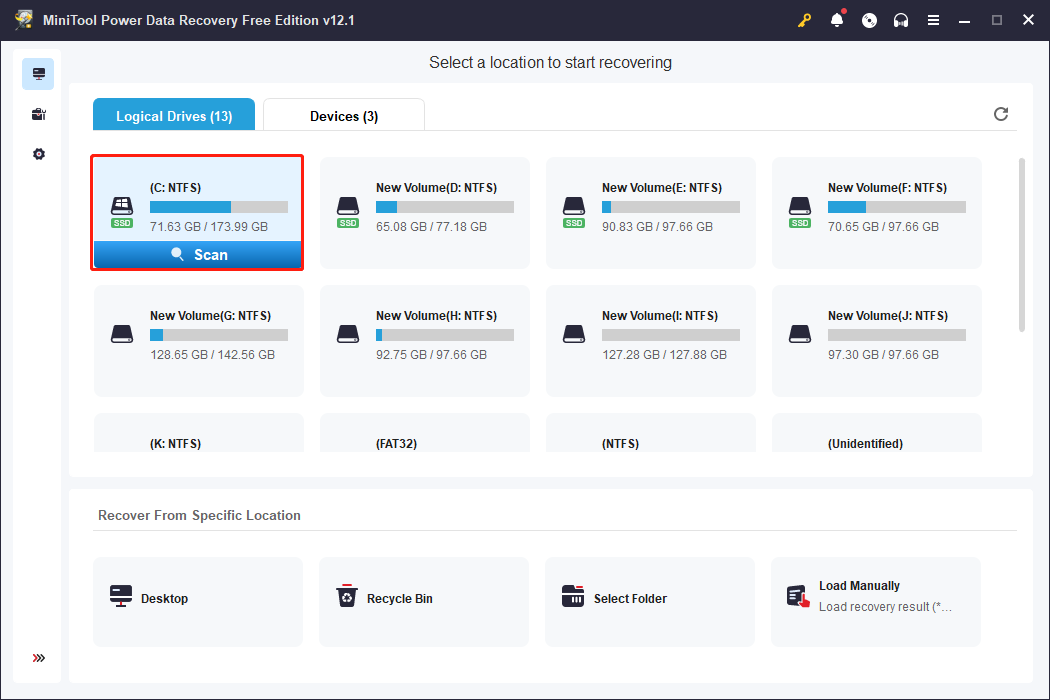
Alternatively, you can choose Select Folder at the bottom section to choose the specific folder where the YouCam videos are stored. If you haven’t changed the save file location, CyberLink YouCam will save files in this path: C:\Users\username\Documents\YouCam by default. You can navigate to the YouCam folder and scan it to shorten the scan duration.
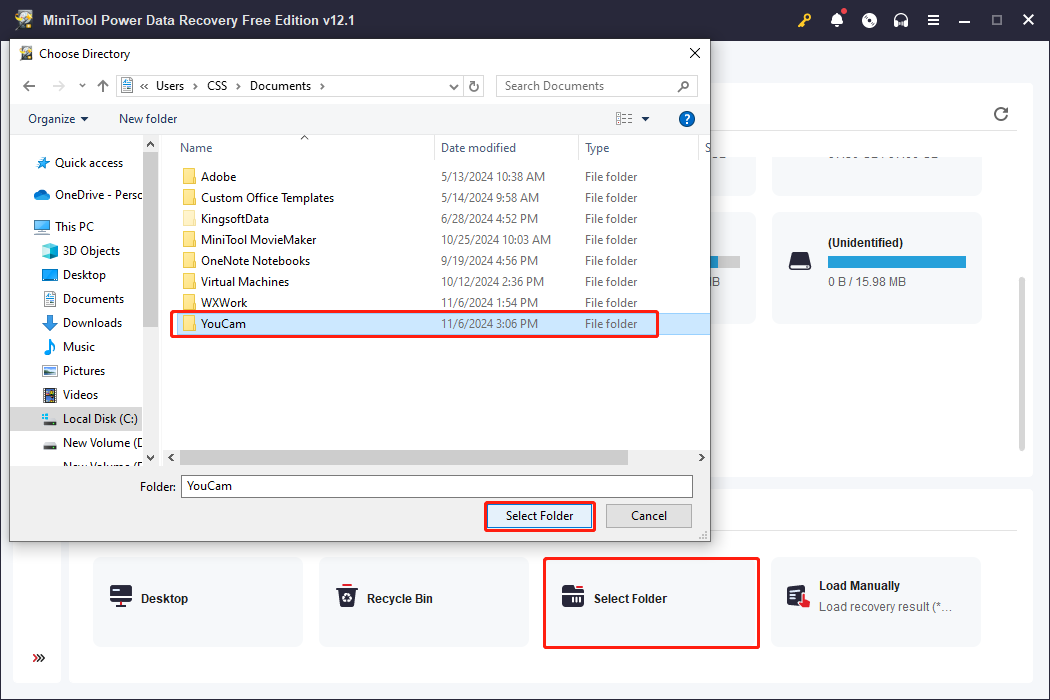
Step 2. Wait for the scan process to complete. You can look through the file list to locate the required video files. Use the Filter, Type, Search, and Preview features to filter out unwanted files and check files, improving data recovery efficiency largely.
Step 3. Tick the video files you need and click Save to recover them. Remember to save them to a new destination to avoid data overwriting.
This is how to recover deleted YouCam videos with the help of MiniTool Power Data Recovery. The free edition has 1GB of free file recovery capacity. Jump to this page to learn more information about different editions.
If you have uploaded your videos to YouTube or shared them with others via email, you can try to find and redownload the deleted YouCam videos via those platforms. Alternatively, restoring videos from the previous backups is a shortcut for YouCam video recovery as well.
Final Words
This post shares you with two feasible solutions to recover deleted YouCam videos on Windows. Using reliable data recovery software increases the chances of completing a successful data recovery task. More importantly, you should remember to back up important files regularly to avoid unexpected data loss in advance.

