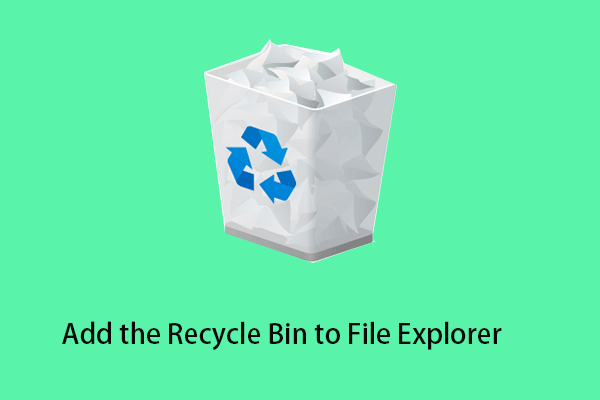Sometimes you may need to edit the registry keys to configure some computer settings. Windows Registry Editor is the most commonly used tool that allows you to view and edit registry keys. Importing a reg file in Registry Editor directly can save you much time. However, in this process, you may be prompted that Registry Editor cannot import files.
Now let us see what should you do when you cannot import files in Registry Editor.
Note: Windows registry is vital to your computer. Any wrong operations to the registry could damage your Windows installation and render your computer unbootable. So, remember to back up the registry before doing any changes to it.
Fix 1. Check the File Format
When Registry Editor cannot import files, firstly, you should make sure your registry file is in the correct format, ending with a .reg file extension. You can click here to show the file extension n Windows 10.
Secondly, you need to check if the first line in the registry file is blank. Right-click the file to open it in Notepad or other text editors. If the first line is blank, you need to delete the blank line. And it is recommended that you do not modify any value in the file unless you are sure about it.
After checking for these errors, you can try to import the reg file again to check whether the issue has gone. If it still exists, just try the next way.
Fix 2. Check the Permission to Modify the Registry
When you do not have permission to edit the registry entries, you cannot import files in Registry Editor. Here you can see how to obtain relevant permissions.
Step 1. Right-click the Windows logo key to select Run. In the new window, type regedit and press Enter. Click Yes in the User Account Control window.
Step 2. Right-click on the registry key you want to obtain permission and select Permissions. Then click Advanced.
Step 3. Make sure your user account has the Full Control access level. If not, you can click Add to configure your account.
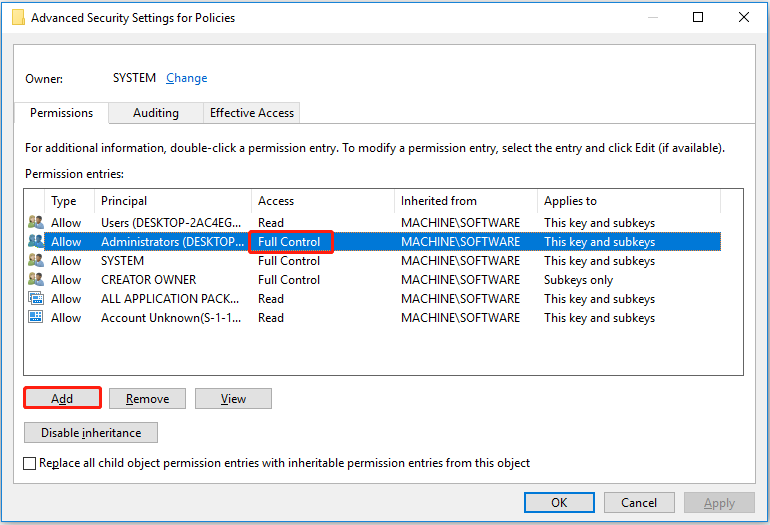
Step 4. Click Select a principal in the upper left corner. In the pop-up window, type your user account name and click OK.
Step 5. Check the checkbox of Full Control and click OK.
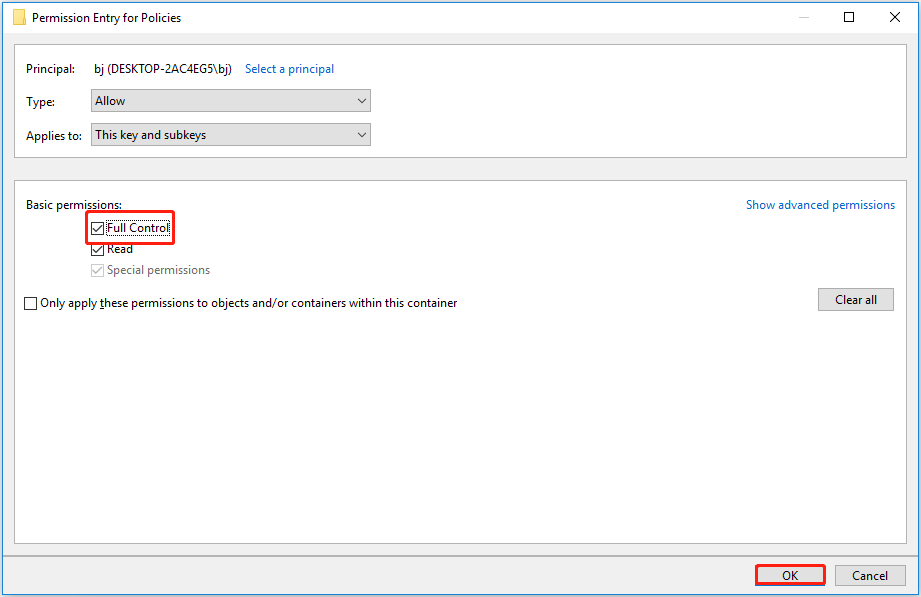
Now you can try to import the reg file in the Registry Editor again.
Fix 3. Import REG Files in Safe Mode
Sometimes conflicts between third-party applications and Registry Editor can cause Registry Editor to fail to import files. In this case, you can boot your computer in safe mode to rule out this cause, because safe mode starts Windows in a basic state, using a limited set of files and drivers.
Fix 4. Run Registry Editor as an Administrator
The last way to deal with the problem of “Registry Editor cannot import files” is by running Registry Editor as an administrator.
You can type regedit in the Windows search box and right-click regedit from the best match result to select Run as administrator. Then try to import the reg file again and check whether you can complete the process successfully.
Top Recommendation
If you delete your reg files by mistake, you can try a piece of free data recovery software to get deleted reg files back. MiniTool Power Data Recovery is the best data restore tool used to help you restore lost or deleted documents, emails, pictures, videos, and so on from all file storage devices including USB flash drives, and CDs/DVDs.
The free edition of MiniTool Power Data Recovery allows you to recover up to 1 GB of files and supports scanning and displaying all files on your drive. You can download the free edition to check whether the wanted files can be found by previewing them.
MiniTool Power Data Recovery FreeClick to Download100%Clean & Safe
MiniTool Power Data Recovery supports scanning not only partitions and devices but also supports scanning the desktop, Recycle Bin, and a specific folder individually which can save you much time.
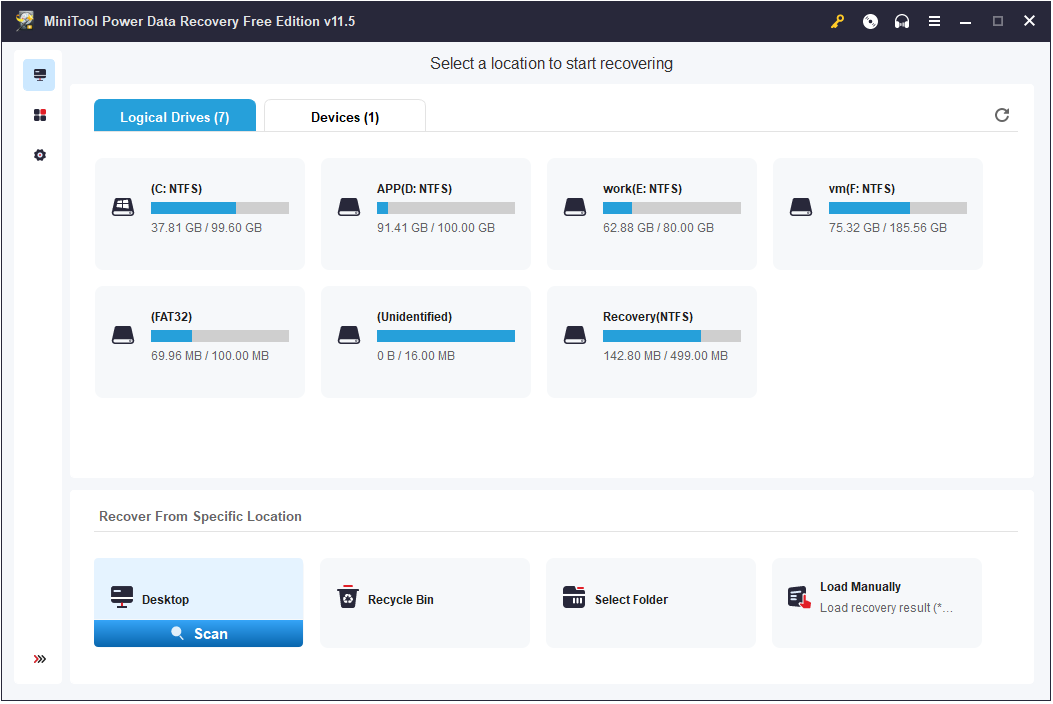
You can read this post to get more information about recovering files with MiniTool Power Data Recovery: Fix Windows Deleting Files Automatically & Recover Data.
Bottom Line
Is this article helpful to you? If you have found any other good solutions to fix the “Registry Editor cannot import files” issue, please feel free to share them in the comment zone below to help more users. Thank you in advance.
Should you have any suggestions about MiniTool software, you can contact us via [email protected].
![[Fixed]: Files Get Deleted When Left-Clicking in Windows](https://mt-test.minitool.com/images/uploads/2023/04/files-get-deleted-when-left-clicking-thumbnail.png)