Do you know how to reinstall pre-installed software in Windows 11 if you need to do this? In this post, we will introduce two easy ways. In addition, if you want to recover files on your Windows computer, you can try MiniTool Power Data Recovery.
Here are two ways to help you reinstall pre-installed software in Windows 11.
Can I Reinstall Pre-Installed Software in Windows 11?
Like other Windows operating systems (OSs), Windows 11 also comes with many pre-installed software. For example, 3D Viewer, Calculator, Camera, Microsoft OneDrive, Microsoft To Do, Microsoft Team, etc. Of course, these apps are taking space on your hard drive. Microsoft allows users to uninstall more built-in software in Windows 11. If you don’t use some of these software, you can choose to uninstall them.
However, you might remove some apps by mistake or want to use the uninstalled preinstalled apps again, you can reinstall them. Or perhaps, you might need to reinstall preinstalled software in Windows 11 to solve some software issues.
Well then, how to reinstall pre-installed software in Windows 11. MiniTool Software will introduce two ways in this post:
- Way 1: Go to Microsoft Store to reinstalled built-in software in Windows 11
- Way 2: Use winget command to reinstall preinstalled apps in Windows 11
About MiniTool Power Data Recovery
MiniTool Power Data Recovery is the best free data recovery software. It can run on all versions of Windows, including the latest Windows 11. This data restore tool can help you recover lost and deleted files in different situations like file deletion, drive formatting, hard drive failure, OS crash, etc.
MiniTool Power Data Recovery FreeClick to Download100%Clean & Safe
Way 1: Go to Microsoft Store to Reinstall Pre-Installed Software in Windows 11
This is the universal way to install software in a Windows computer. In Windows 11, you can also go to Microsoft Store to install the preinstalled software you have uninstalled.
Step 1. Open Microsoft Store.
Step 2. Type the app name you want to install into the search box and press Enter.
Step 3. Select the app you want to install from the search result. Then click the Install button on the next page to download and install the app on your device. When the installation process ends, you can click the Open button to directly launch it.
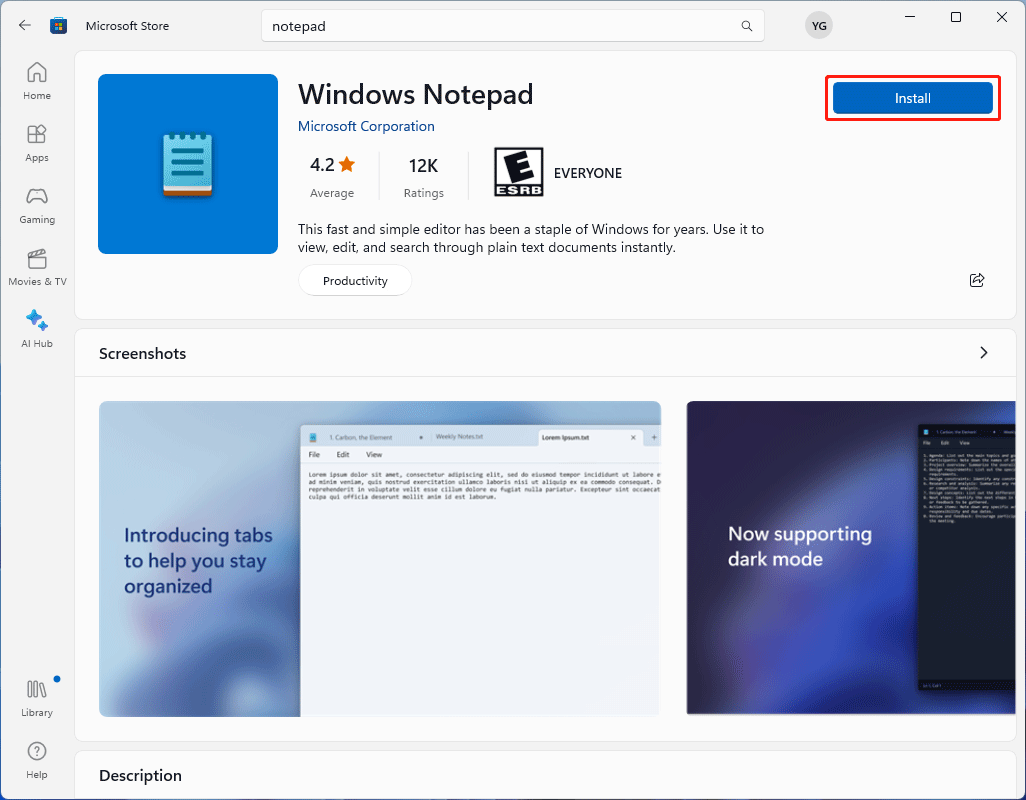
You can install the following preinstalled software in Windows 11:
#
3D Builder, 3D Viewer
C
Calculator, Calendar and Mail, Camera, Clipchamp, Clock, Cortana
D
Dev Home
F
Feedback Hub
G
Get Help
M
Mail and Calendar, Maps, Media Player, Microsoft Edge, Microsoft Teams, Microsoft To Do, Microsoft Whiteboard, Mixed Reality Portal, Movies & TV
N
News, Notepad
O
OneNote
P
Paint, People, Phone Link, Photos
Q
Quick Assist
S
Snipping Tool, Sticky Notes
T
Terminal, Tips
V
Voice Recorder
W
Weather
X
Xbox, Xbox Game Bar
Way 2: Use Winget Command to Reinstall Pre-Installed Software in Windows 11
Advanced users can also use winget command to reinstall built-in software in Windows 11.
Step 1. Open Windows PowerShell using Windows search.
Step 2. Use the corresponding winget command to reinstall pre-installed software in Windows 11. You can select your needed one from the following table:
| Software you want to reinstall | Winget command |
| 3D Builder | winget install 9WZDNCRFJ3T6 |
| 3D Viewer | winget install 9nblggh42ths |
| Calculator | winget install 9WZDNCRFHVN5 |
| Camera | winget install 9WZDNCRFJBBG |
| Clipchamp | winget install 9P1J8S7CCWWT |
| Clock | winget install 9WZDNCRFJ3PR |
| Cortana | winget install 9NFFX4SZZ23L |
| Dev Home | winget install 9N8MHTPHNGVV |
| Feedback Hub | winget install 9NBLGGH4R32N |
| Get Help | winget install 9PKDZBMV1H3T |
| Mail and Calendar | winget install 9WZDNCRFHVQM |
| Maps | winget install 9WZDNCRDTBVB |
| Media Player | winget install 9WZDNCRFJ3PT |
| Microsoft Edge | winget install XPFFTQ037JWMHS |
| Microsoft Store | winget install XP8BT8DW290MPQ |
| Microsoft Teams | winget install 9WZDNCRFJBMP |
| Microsoft To Do | winget install 9NBLGGH5R558 |
| Microsoft Whiteboard | winget install 9MSPC6MP8FM4 |
| Mixed Reality Portal | winget install 9NG1H8B3ZC7M |
| Movies & TV | winget install 9WZDNCRFJ3P2 |
| News | winget install 9WZDNCRFHVFW |
| Notepad | winget install 9MSMLRH6LZF3 |
| OneNote | winget install XPFFZHVGQWWLHB |
| Paint | winget install 9PCFS5B6T72H |
| Phone Link | winget install 9NMPJ99VJBWV |
| Photos | winget install 9WZDNCRFJBH4 |
| Quick Assist | winget install 9P7BP5VNWKX5 |
| Snipping Tool | winget install 9MZ95KL8MR0L |
| Sticky Notes | winget install 9NBLGGH4QGHW |
| Terminal | winget install 9N0DX20HK701 |
| Tips | winget install 9WZDNCRDTBJJ |
| Voice Recorder | winget install 9WZDNCRFHWKN |
| Weather | winget install 9WZDNCRFJ3Q2 |
| Xbox | winget install 9MV0B5HZVK9Z |
| Xbox Game Bar | winget install 9NZKPSTSNW4P |
For example, I want to reinstall Notepad. So, I need to copy and paste winget install 9MSMLRH6LZF3 into Windows PowerShell and press Enter.
Step 3. When you see this message:
The publisher requires that you view the above information and accept the agreements before installing.
Do you agree to the terms?
You need to type y and press Enter to start the package install. Wait until the process end. Then that app will be available again.
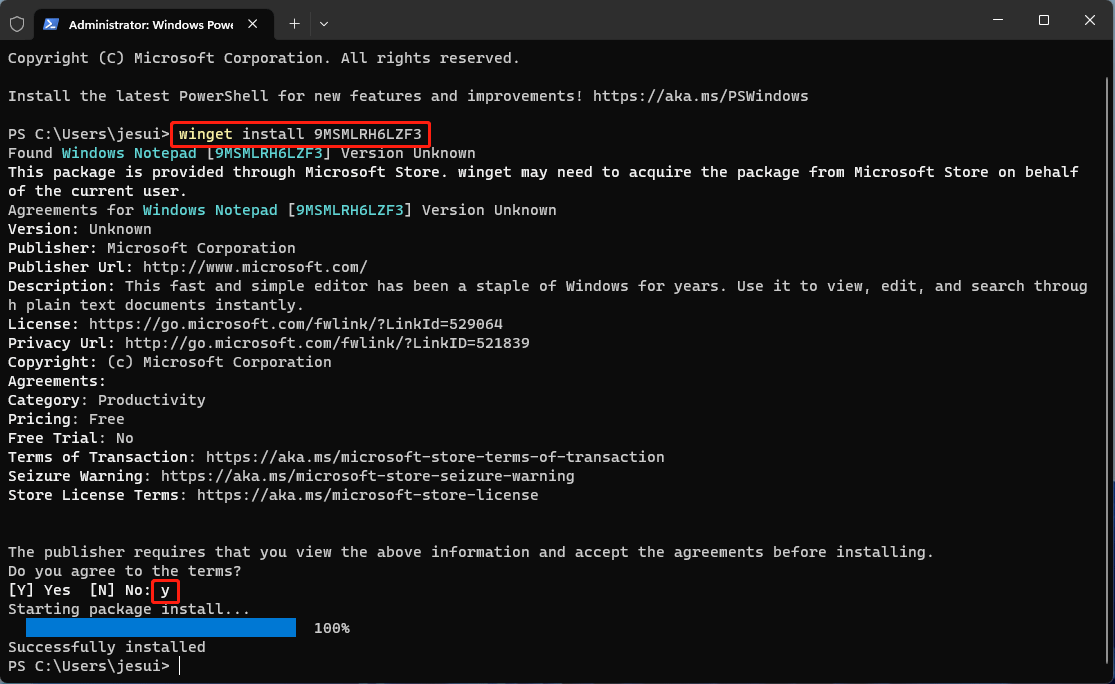
These are the two ways to reinstall pre-installed software in Windows 11. You can just select the one you want to use to help you do the job.