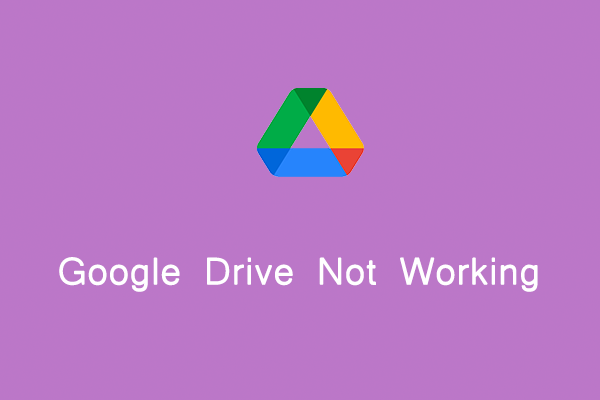Why Remove Google Drive from PC
Google Drive, a cloud-based storage service, enables you to upload documents, photos & more and access them across all your devices including PCs, tablets, and mobile devices. With it, you can share files with others.
Sometimes you need to remove Google Drive from PCs, including the following cases:
- You hand over your PC to another person for longer usage
- You plan to sell the machine
- You need to reinstall Google Drive to fix issues
- More possible reasons
So how can you do this thing? Below, we will guide you on how to completely remove Google Drive from PC without deleting files.
Disconnect Google Drive from PC
Before completely removing it from your PC, it is essential to disconnect the device from your Google Drive account. Of course, this is a useful standalone tip when you don’t plan to thoroughly delete this cloud app.
How to disconnect Google Drive? Take these steps:
Step 1: Launch Google Drive first if it doesn’t run. Go to click its icon from the system tray, hit the gear icon, and choose Preferences.
Step 2: Click the gear icon to open advanced settings and tap on Disconnect account.
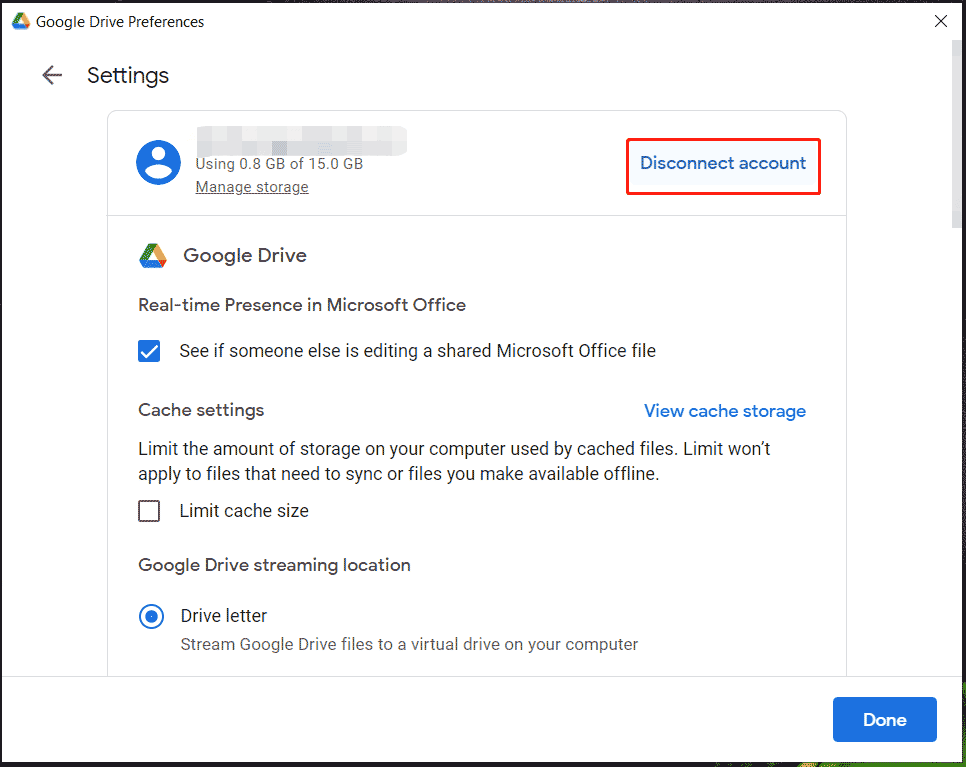
Step 3: Confirm the operation by hitting Disconnect.
This way, anything you do in the same account on other devices won’t sync on your PC, and changes made to the Google Drive folder on the PC won’t reflect on other devices until you reconnect the account.
Uninstall Google Drive Desktop
After knowing how to sign out of Google Drive Desktop, let’s focus on how to remove it via an uninstallation. You have several options to implement this task.
Via Control Panel
1. Type Control Panel into Windows Search and press Enter to open this app.
2. Move to Uninstall a program under Programs.
3. Choose Google Drive and click Uninstall/Change, then tap Uninstall to confirm.
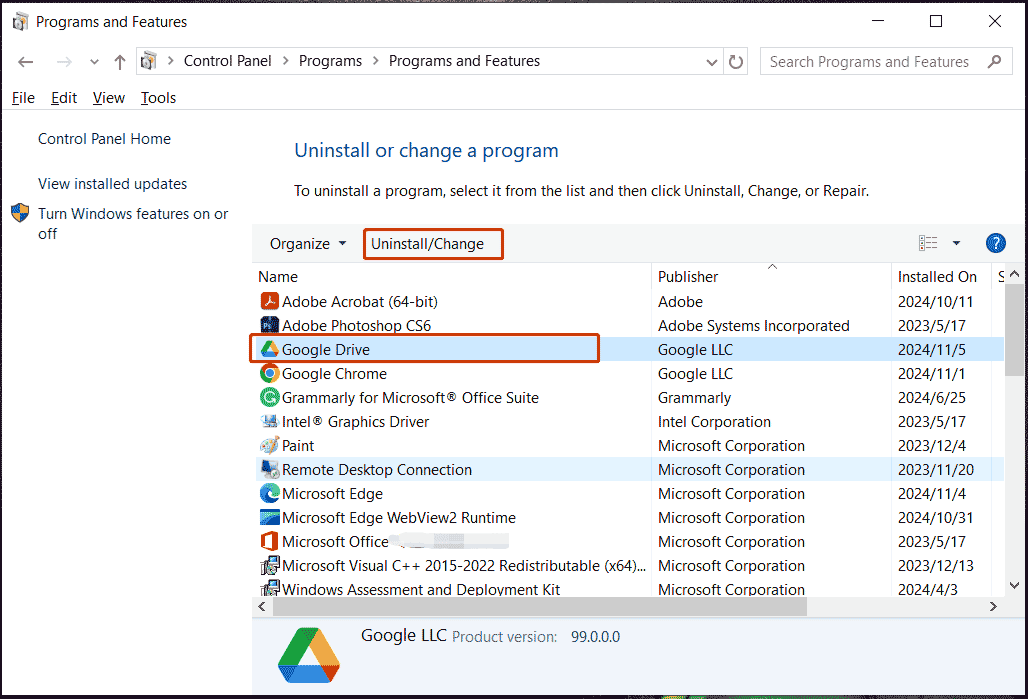
Via Settings
1. In Windows 11/10, press Win + I to open Settings.
2. Click Apps > Apps & features/Installed apps.
3. Find Google Drive and click three dots > Uninstall or Uninstall.
Via MiniTool System Booster
Beyond the built-in app uninstallers, you can run a third-party tool such as MiniTool System Booster to completely remove Google Drive from PCs. Its Advanced Uninstaller feature works wonders. Besides, this utility is good at optimizing the system for optimal performance by cleaning up the PC, improving the CPU, disabling startup/background processes, etc.
MiniTool System Booster TrialClick to Download100%Clean & Safe
1. Launch MiniTool System Booster.
2. Head to Toolbox > Advanced Uninstaller.
3. Locate Google Drive and click the UNINSTALL button.
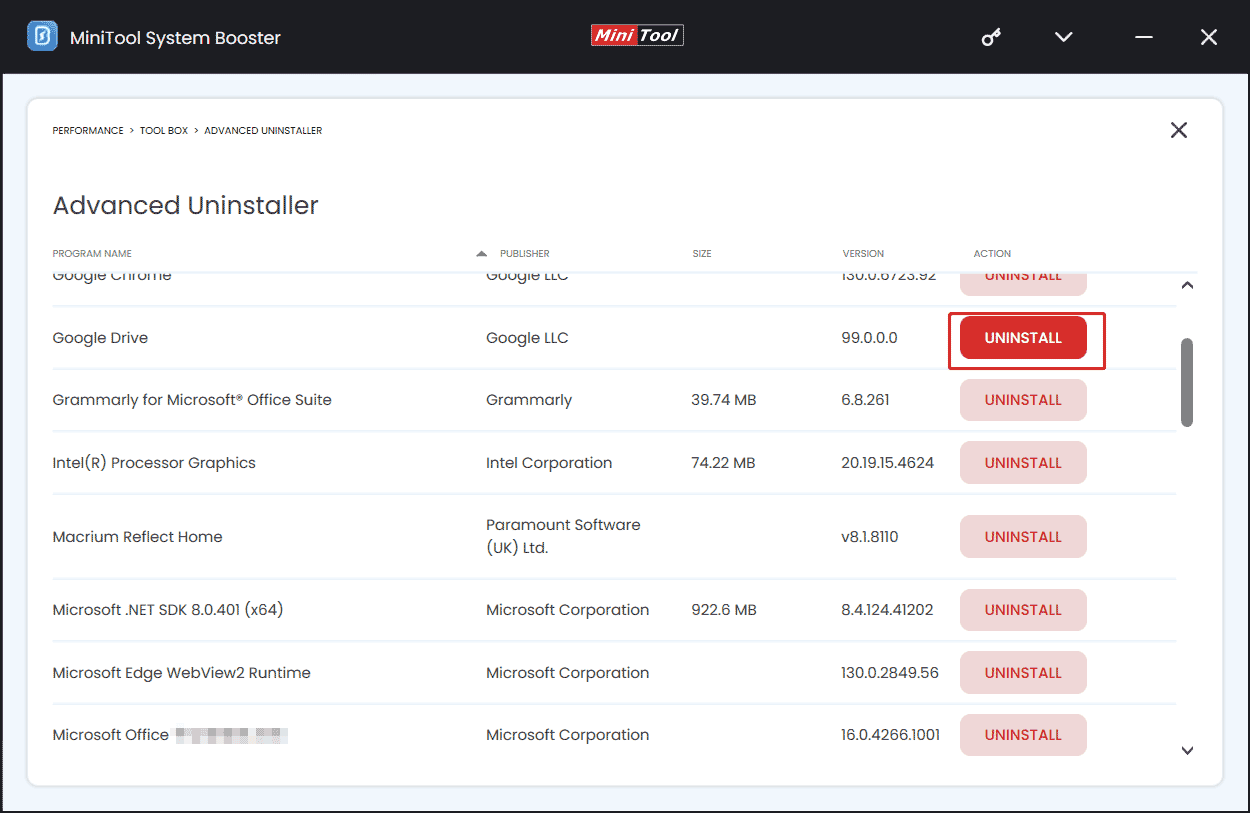
How to Pause Google Drive
You don’t need to disconnect or remove Google Drive from PCs if you just want to stop it from syncing for a short time. Only pause it by clicking the Drive icon in the system tray and going to Settings > Pause syncing. To resume uploading, choose Resume syncing in the settings menu.
The End
Now you know how to disconnect and remove Google Drive from PC. In general, uninstall it if you ensure you don’t use it anymore or troubleshoot issues.
By the way, in addition to backing up files to the cloud, you can try the backup software, MiniTool ShadowMaker, to back up vital files to an external hard drive with ease. Here is a related guide – How to Backup PC to External Hard Drive/Cloud in Win11/10.