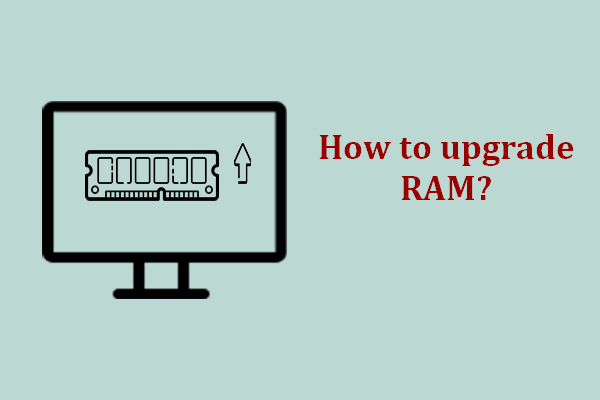It is pretty common to encounter black issues in the daily use of a computer. How to restart a computer when the screen is black? In this post from MiniTool Website, we have gathered some potential causes and found corresponding solutions for you.
Why Is My Laptop Screen Black When I Turn It on?
A black screen error is really a headache. Compared with blue screen of death, black screen is more difficult to solve because it doesn’t display any error message. Various factors can lead to this issue including:
- Some bugs and glitches.
- Incompatible external device.
- Faulty RAM or RAM slots.
- Overheating.
- Battery issues.
In this guide, we will show you some basic and simple ways to fix the black screen issue to reboot a computer when the screen is black. Without further ado, let’s started right now.
Suggestion: Back up Your Data Regularly to Avoid Data Loss
Computer problems like black screen of death might lead to unexpected data loss, so it is of vital importance to create a backup of your files. To do so, MiniTool ShadowMaker is the top choice for you. This PC backup software is designed to back up Windows, disks, partitions, as well as files and folders on Windows 11/10/8.1/8/7. Now, download and install this free trial to create a file backup:
Step 1. Launch MiniTool ShadowMaker and enter the main interface.
MiniTool ShadowMaker TrialClick to Download100%Clean & Safe
Step 2. In the Backup page, click on SOURCE > Folders and Files to select the files you want to protect. Go to DESTINATION to choose a storage path.
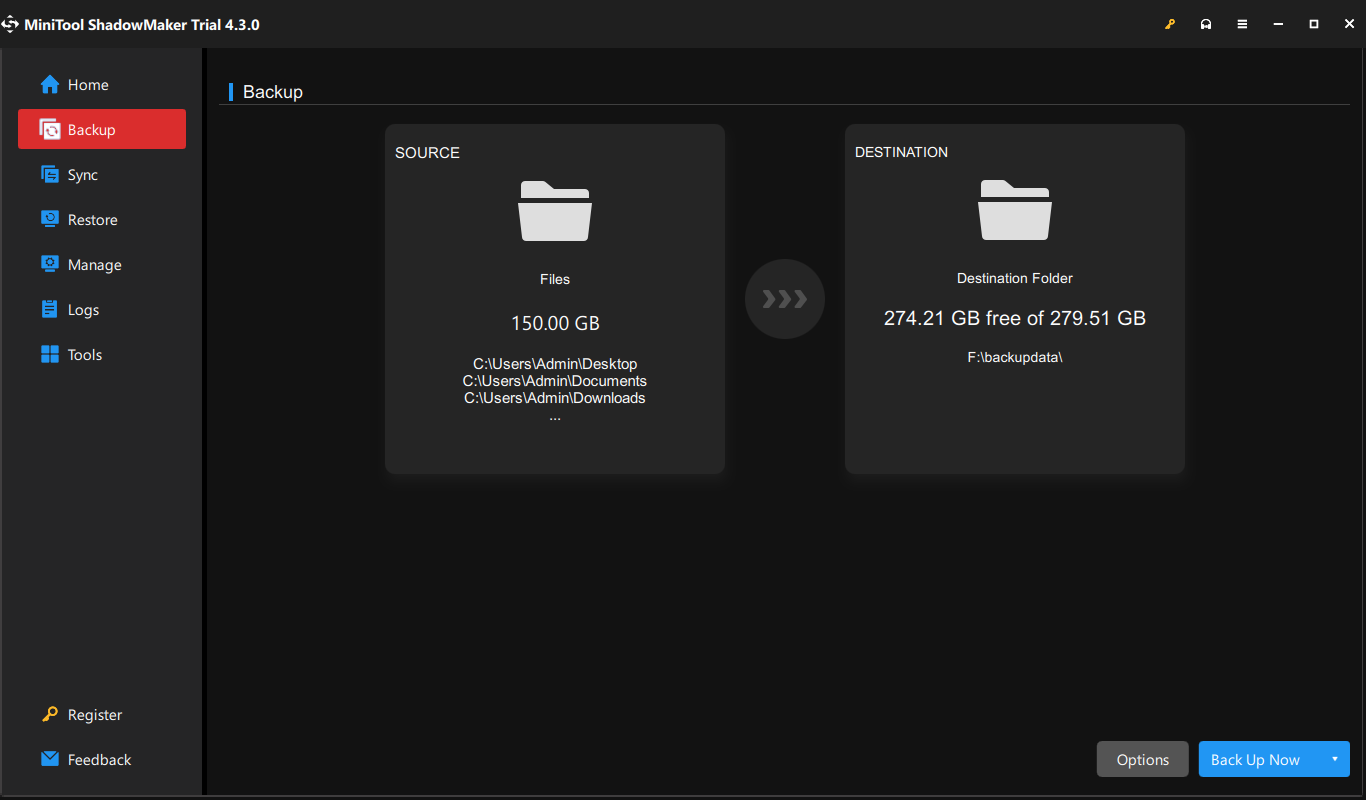
Step 3. Click on Back Up Now to begin the task immediately.
How to Restart a Computer When the Screen Is Black?
Way 1: Force Shut Down Your PC and Restart It
The easiest and most common solution is to force shut down your computer and then reboot it. This will free up memory and fix most glitches. To do so:
Step 1. Press and hold the Power button for several seconds.
Step 2. After a while, press the Power button again to restart it.
Way 2: Restart Your PC after Cooling It Down
The mechanical components in your computer can generate some heat during normal operation. If the temperature of your computer is pretty high, it will also result in an unexpected shutdown. You can move your Windows machine to a cooler space and wait for 15-30 minutes. Then, power it on to see if it boots normally.
Way 3: Restart Your Computer via Ctrl + Alt + Delete
When your computer screen goes black but still running, you can press the combination of Ctrl + Alt + Delete to bring up the security options screen. Then, click on the Power icon in the lower right and select Restart.
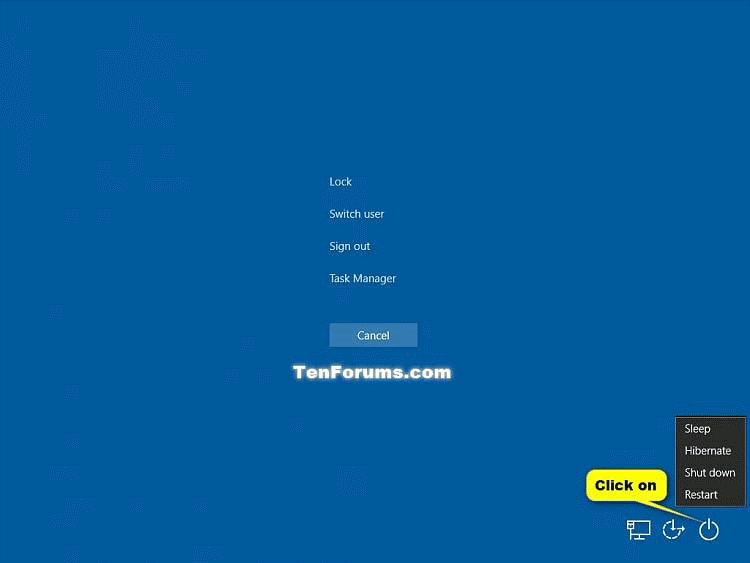
Way 4: Restart Your PC without External Devices
Some external devices plugged into your computer such as cameras, removable disk drives, and so on might be conflicted with your Windows machine, resulting in Windows 10/11 black screen. Here’s how to restart a computer when the screen is black without external devices:
Step 1. Power off your computer and unplug the power cable, battery & other peripherals from it.
Step 2. Press and hold the Power button for about 15 seconds to drain the rest power of your Windows machine.
Step 3. Reconnect the external devices and then restart your computer. If your computer is able to boot without them, then the culprit behind the black screen issue might be one of the peripherals.
To find the specific conflicted device, reconnect a peripheral at a time and reboot your computer until the screen goes black again. Then, replace the conflicted device with a counterpart if needed.
Way 5: Restart Your PC with One RAM at a Time
Your computer screen might go black when the memory or memory slots are faulty. Follow these steps to check them and reinstall or change the memory if necessary.
Step 1. Shut down your computer.
Step 2. After your computer powers off, open the computer case and remove the RAMs from the memory slots.
Step 3. Clean the RAMs and their slots.
Step 4. Insert one RAM at a time and reboot your system. If your computer fails to boot with one or more RAMs, they might be the cause of the computer screen black issue. To check if certain slots are faulty, remove the modules and replace them in different slots.
Way 6: Restart Your PC with an External Monitor
If you are using a laptop, consider connecting your computer to an external monitor to see if the monitor itself is damaged. To do so:
Step 1. Make sure the ends of HDMI, DVI, or DisplayPort cable are intact and firmly seated.
Step 2. Connect an external monitor to your laptop.
Step 3. If the monitor works well, the conflict between the GPU driver and the laptop LCD display is to blame. In this case, you need to update the graphics and chipset driver in Safe Mode.
Final Words
This post introduces you to 6 approaches to restart a computer when the screen is black. Meanwhile, the black screen issue can trigger unrecoverable damage, that’s why we advise you to develop a habit of creating a backup with MiniTool ShadowMaker. Have a nice day!