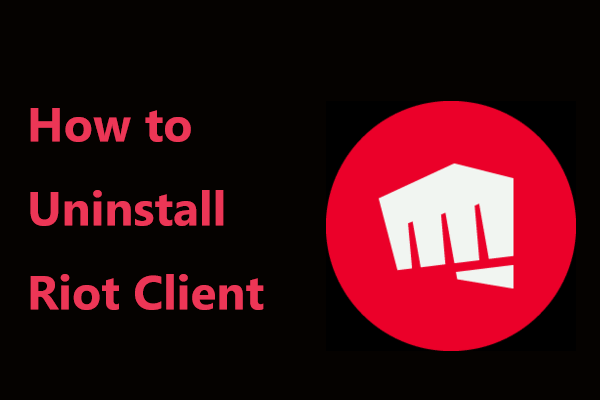Imagine when you want to have a rest by playing a game, your Riot does not work and shows you a Not Found error message. How depressing that would be! So, to free from this plague, this guide on MiniTool will help you fix the Riot client error Not Found.
Riot Client Error Not Found
User Case: Guys, I’ve got a problem where it says error when I open the client. It says Not Found on top left and I don’t know what to do. I’ve tried to turn Vanguard off and restart but it didn’t work. Is there anything I can do?
You must have the same issue as the above and be very anxious to resolve it so as to jump into your favorite game. Without further ado, let’s delve into each of the following solutions.
What to Do If You Can’t Open Riot Client?
Way 1. Run Riot Client as Administrator
Step 1. Close the blank window with the Not Found text on the top left.
Step 2. Right-click on the Start icon and select Task Manager in the drop-down menu.
Step 3. Look for the Riot Client process and right-click on it to choose End task,
Step 4. After that, press the Win key and type Riot Client in the search bar. Then open it in administrative privilege.
Way 2. Perform SFC&DISM Scan
Next up, you need to check if there are any corrupted system files by running the SFC and DISM scan. Follow the instructions below.
Step 1. In Windows Search, type Command Prompt and open it as an administrator.
Step 2. In the command window, enter sfc /scannow and press Enter.
Step 3. Then, perform the DISM scan by running the following commands in order.
Dism /Online /Cleanup-Image /CheckHealth
Dism /Online /Cleanup-Image /ScanHealth
Dism /Online /Cleanup-Image /RestoreHealth
Don’t forget to press Enter after typing the commands.
Way 3. Disable Display Scaling
Step 1. To disable GPU scaling, right-click on the client and select Properties from the context menu.
Step 2. Go to the Compatibility tab and click on Change high DPI settings at the bottom.
Step 3. Check Override high DPI scaling behavior and click on OK to apply.
Step 4. Check Run this program as an administrator and ensure Run this program in compatibility mode for is unchecked.
Step 5. After making all the changes, hit Apply & OK to take effect.
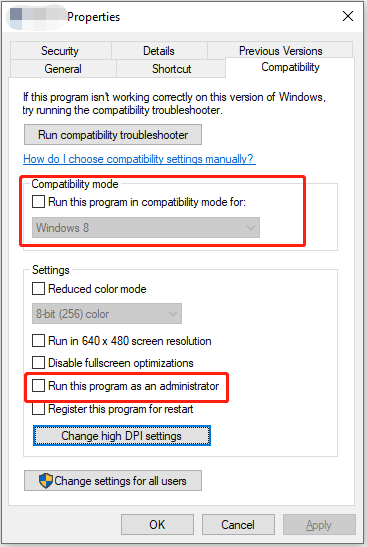
Way 4. Disable Vulkan
Step 1. Follow C:\Riot Games\Riot Client to locate the Riot Client installation directory.
Step 2. Find the config folder and open the LeagueClientSettings.yaml file with Notepad.
Step 3. You will see a line with vulkan: true. Then change true to false and save the change.
Step 4. Close the text editor and relaunch the Riot Client to see if the Not Found error is fixed.
Way 5. Update the Graphics Driver
Step 1. Press Win + X and open Device Manager.
Step 2. Expand the Display adapters category and right-click on your graphics card to choose Update driver.
Step 3. Select Search automatically for drivers and then follow its prompt to update your driver. When finishing, restart your computer.
Step 4. If the above steps don’t work, try installing the GPU driver.
- Download Display Driver Uninstaller and extract the file.
- Run DDU as an administrator.
- When you need to install a new driver for your graphic card, click on the Clean and Restart button on the left side.
- After you take these steps, you may need to download and install the drivers for your device, including Intel Graphics Cards, NVIDIA Graphics Cards, AMD Graphics Cards.
Restart your Windows machine and check if the Riot client error Not Found is solved.
MiniTool ShadowMaker TrialClick to Download100%Clean & Safe
Also read: How to Move Riot Games to Another Drive? Here’s the Guide
Final Words
This guide shares five effective ways to help you solve Riot client error Not Found. Just try them one by one until find the one that fits your situation. Don’t forget to protect your game save files.