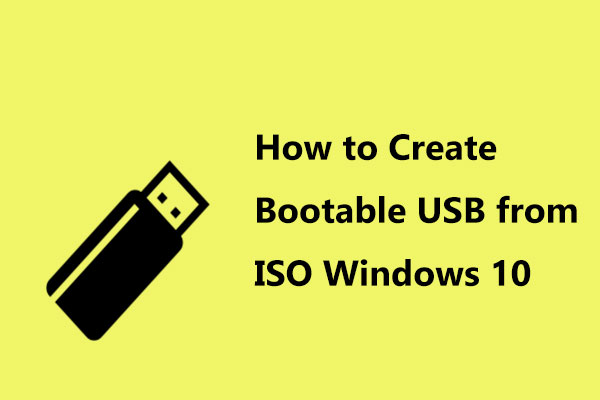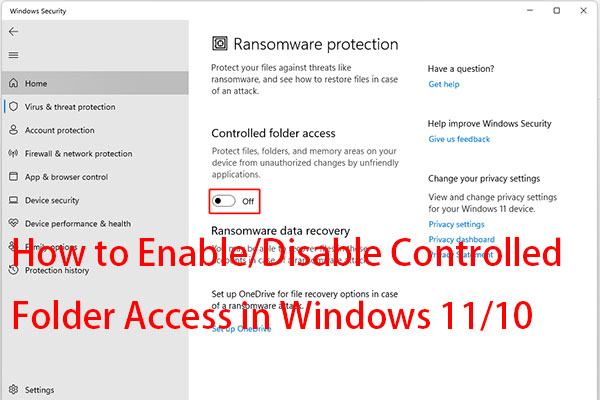What causes Rufus to show the error access to the device is denied? How to fix Rufus USB access denied issue in Windows 11/10/8/7? In this post of MiniTool, you can find the possible reasons behind this issue and workarounds to solve it.
Rufus Error Access to the Device Is Denied Windows 11/10/8/7
Rufus is an excellent tool to help create a bootable USB drive from ISO. You can connect your USB drive to the PC, choose the downloaded Windows ISO, configure something, and click START to start the burning operation.
However, the process fails and you suffer from an issue saying Error: Access to the device is denied on the computer screen. This frustrating error could happen on any version of Rufus. When checking the log file of Rufus, you see the message Write error [0x00000005] Access is denied.
The reasons behind this can be the enabled Controlled folder access feature of Microsoft Defender, insufficient privileges, a corrupted USB drive, and the issue of the USB port. After making certain possible reasons, now you should take measures to fix this Rufus error.
Related post: Rufus Won’t Recognize USB? Here’s the Full Guide
Fixes for Rufus Access to the Device Is Denied Windows 11/10/8/7
Disable Controlled Folder Access
The main reason for Rufus error access to the device is denied is the enabled Controlled folder access feature in Windows Defender. This option is a secure feature that protects your files and folders from being deleted or modified by malicious software.
But when trying to write to your USB drive in Rufus, it blocks this tool from accessing the drive. To fix this annoying problem in Windows 11/10, go to disable the Controlled folder access feature:
Step 1: Input Windows Security into the search box and click this app to open it.
Step 2: Tap on Virus & threat protection and choose Manage settings in the Virus & threat protection settings section.
Step 3: Scroll down to find Controlled folder access, then click Manage Controlled folder access and toggle the switch to Off.
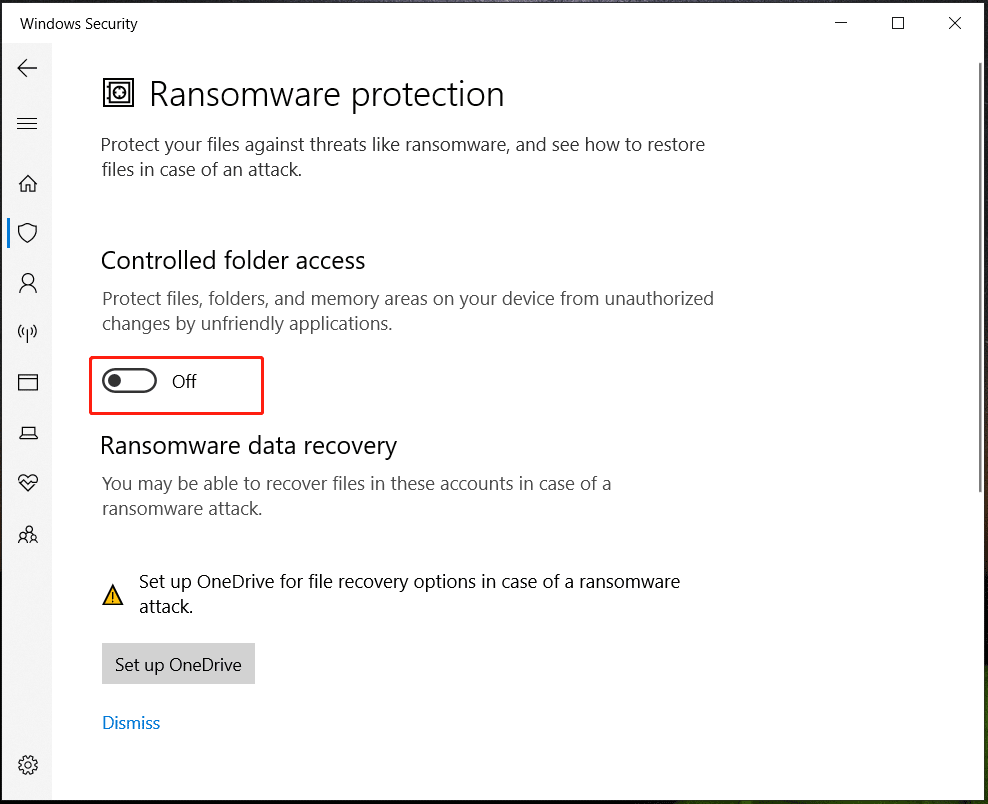
Then, try to use Rufus to create a bootable USB drive and see if access to the device is denied appears. Next, you had better turn on Controlled folder access after creating the bootable USB drive to keep your PC safe.
Disable Antivirus Software or Add Rufus to Its Exclusion List
As mentioned above, the third-party antivirus software may lead to access to the device is denied in Rufus. This app blocks Rufus from accessing your USB drive since it may think Rufus is a potentially dangerous app.
In this case, you can temporarily disable the antivirus program in Windows 11/10/8/7. Go to Taskbar, right-click on this software, and click the option to disable it. Alternatively, you can add Rufus to the exclusion list of your antivirus software. Based on different software, the ways are different and you can search for the detailed steps online.
Format Your USB Drive
Before creating a bootable USB drive from ISO using Rufus, you can first format the USB drive to avoid Rufus write error [0x00000005] access is denied. Go to Windows Explorer, right-click on the device, and choose Format for this task. Then, run Rufus as an administrator to get a bootable drive and see if Rufus USB access denied is fixed.
Check USB Port
Sometimes the USB port goes wrong, leading to Rufus access to the device is denied. Try another USB port to connect your USB drive to the PC or go to another PC for making a bootable USB. If this way works, the issue is related to the USB port. Fix or replace it.
Final Words
These are the common fixes for Rufus error access to the device is denied in Windows 11/10/8/7. Try them one by one and you can easily solve the issue. Next, run Rufus with admin rights to get a bootable USB drive. Using this drive, run the PC from it and clean install Windows on your PC.