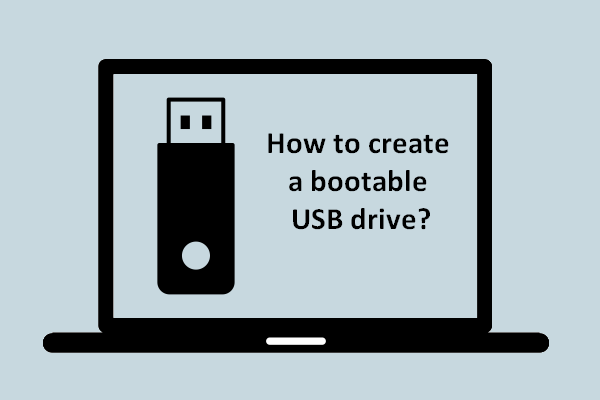Rufus has long been a good burning tool for users to create USB installation media on different systems. Recently, a new version of Rufus is released to include the “Extended' Windows 11 support, making it also an available burning tool for Microsoft’s new system. MiniTool Solution will introduce this burning tool to you in case you need it.
Rufus is a world famous free tool for helping users format and create bootable USB flash drives, including USB pen drives/keys, memory sticks, and more. Rufus is a wonderful burning tool for users of previous versions of Windows operating systems; it assist uses to burn ISO image in simple steps without charging any fees.
A new Rufus version is available now and it has a new feature that allows you to install Windows 11 on a new device without a Microsoft account. This new version is Rufus 3.19. See how to download Rufus 3.19.
Rufus Version 3.16 Beta 2: A Good Burning Tool for Windows 11
Recently, Rufus released a new version (the Version 3.16 Beta 2) to contain the “Extended’ Windows 11 support. Since then, it can be a wonderful burning tool for Windows 11.
In the past, it’s troublesome for systems to bypass some Windows 11 requirements, such as the TPM requirement. But with the release of the Rufus latest version, bypassing these requirements of Windows 11 becomes an easy job. Users are allowed to burn ISO image Windows 11 on even unsupported systems. Now, I’ll introduce Rufus Version 3.16 Beta 2 to you and shows you how to use it to burn Windows 11 ISO image.
Windows 10 ISO Free Download & Troubleshooting Guide.
MiniTool Power Data Recovery TrialClick to Download100%Clean & Safe
The New Extended Installation Mode
A new extended installation mode is included in the latest release of Rufus (Version 3.16 Beta 2); it offers an easy way to create Windows 11 bootable USB drive or other installation media for Windows 11.
Rufus Version 3.16 Beta 2 allows users to tweak the install at the ISO burning stage so as to bypass the main security requirements and RAM requirements of Windows 11: ignoring the demand for TPM 2.0, Secure Boot, and the minimum requirement for 8GB of the system RAM.
How to Burn Windows 11 ISO Image Using Rufus
This part shows you how to use the Rufus 3.16 Beta 2 as the Media Creation Tool alternative to install Windows 11.
What Is Windows 11 Media Creation Tool? How To Use It On PC?
Step 1: Download Windows 11 ISO & Rufus
You should first download the latest Windows 11 ISO from Microsoft official website.
- Visit this download page.
- Scroll down to locate the Download Windows 11 Disk Image (ISO) section.
- Select Windows 11 from the drop-down menu.
- Click Download and wait for the download process to end.

Then, download the Rufus 3.16 Beta 2 from the GitHub.
- Visit the Rufus 3.16 Beta 2 page on GitHub.
- Scroll down to the bottom to find the Assets part.
- Click on the rufus-3.16_BETA2.exe link and finish the download.

Step 2: Burn ISO Image Windows 11
- Connect a USB drive to your PC.
- Navigate to the location where the Rufus application is stored.
- Double click on the rufus-3.16_BETA2.exe file to run it.
- Rufus will automatically detect the new drive.
- Please select the Windows 11 ISO image you’ve downloaded in step 1.
- Then, select Extended Windows 11 Installation.
- Click on the START button and wait. Rufus will create a bootable Windows 11 installation drive.

That’s all about how to download and use the Rufus burning tool for Windows 11.
Patch Notes for Rufus 3.16 Beta 2
What are the patches notes for Rufus latest version 3.16 Beta 2?
- Fix ISO mode support for Red Hat 8.2+ and derivatives
- Fix BIOS boot support for Arch derivatives
- Fix removal of some boot entries for Ubuntu derivatives
- Fix log not being saved on exit
- Add Windows 11 “Extended” installation support (Disables TPM/Secure Boot/RAM requirements)
- Add UEFI Shell ISO downloads (retroactively applied through FIDO)
- Add support for Intel NUC card readers
- Improve Windows 11 support
- Improve Windows version reporting
- Speed up clearing of MBR/GPT