Is it possible to run Windows 10 from USB? How to run Windows 10 from USB? This post from MiniTool will show you how to run Windows 10 from USB hard drive. In addition, you can visit MiniTool to find more Windows tips and solutions.
You can run Windows 10 on your own computer, but is it possible to run Windows 10 from USB? How can you boot it? In fact, you can also boot it from USB and run Windows 10 from USB.
Prepare a Certified USB Drive
However, it is not easy to run Windows 10 from USB hard drive as you think. To run Windows 10 from USB, you need to prepare a USB hard drive with at least 16GB of free space, but preferably 32GB and a Windows 10 Enterprise or Education edition physical DVD or ISO image file. You also need a license to activate Windows 10 on the USB drive.
In addition, you need to prepare a certified USB drive. Otherwise, you will come across the error that this is a removable drive and isn’t compatible with Windows To Go. Choose a drive that meets the required hardware specifications.
Here, we list the certified USB drive provided by Microsoft:
- IronKey Workspace W700
- IronKey Workspace W500
- IronKey Workspace W300
- Kingston DataTraveler Workspace for Windows To Go
- Spyrus Portable Workspace
- Spyrus Secure Portable Workspace
- Spyrus Worksafe
- Super Talent Express RC4 for Windows To Go
- Super Talent Express RC8 for Windows To Go
- Western Digital My Passport Enterprise
In order to run Windows 10 from USB, you need to make sure the computer has USB 2.0 port or better and has the USB boot enabled in the firmware.
After that, we will show you how to run Windows 10 from USB and make a bootable USB drive.
Step-by-Step Guide – Run Windows 10 from USB
In this section, we will show you how to make a bootable USB drive. To do that, Microsoft provides its own tool called Windows To Go, which is a feature in Windows 10 Enterprise and Windows 10 Education that enables the creation of a Windows To Go workspace that can be booted from a USB-connected external drive on PCs.
Now, we will show you how to use the Windows To Go to create the bootable USB drive.
How to Create Windows To Go Workspace
First of all, we will show you how to create Windows To Go Workspace.
Now, here is the tutorial.
1. Open Control Panel.
2. Then choose Windows To Go.
3. In the pop-up window, choose the USB drive and click Next.
4. Then you need to choose Windows 10 image. Click the Add search location to browse to the image.
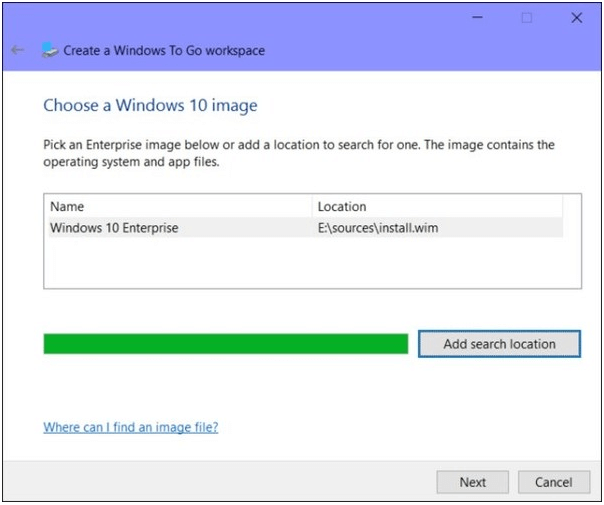
5. Then you can choose to set a BitLocker password. Of course, it is optional.
6. Last, Windows TO Go will transfer the Windows 10 image to the USB drive. This process will reformat the USB drive. So, make sure that you have backed all important files on it. Then click Create to continue.
Once all steps are finished, you have successfully made the bootable USB drive.
How to Run Windows 10 from USB
After creating the Windows 10 To Go Workspace, you can use it to boot any computer device. But how to do that?
Now, here is the tutorial.
- Open Control Panel.
- Go to Hardware and Sound > Device and Printers.
- Click Change Windows To Go Startup options.
- Then you will receive two choices. Click Yes – some drives can harm your PC. Make sure to insert only the USB drive that can contain your workspace before you boot your PC.
- Then click Save changes to restart your computer. The speed at which Windows to Go initializes is dependent on the host computer’s USB bus (both USB 2.0 and USB 3.0 are supported), and the host’s memory and CPU hardware.
Once all steps are finished, the computer has successfully booted from the Windows 10 To Go workspace and you can run Windows 10 from USB.
Another Way to Run Windows 10 from USB
Besides the above method to run Windows 10 from USB hard drive, you can try another way. You can choose to clone the OS to the USB hard drive and boot the computer from it. To do that, MiniTool ShadowMaker is recommended. It is a USB clone tool, enabling to clone OS to the USB drive without data loss.
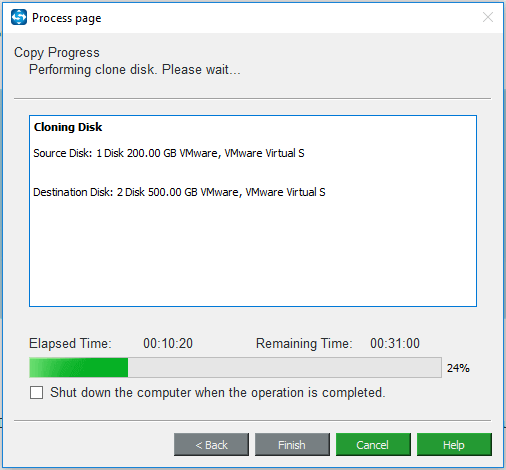
After cloning, you can connect the USB drive to another computer and change the BIOS order to boot from it. And you are able to run Windows 10 from USB.
MiniTool ShadowMaker TrialClick to Download100%Clean & Safe
Final Words
To sum up, this post has shown how to run Windows 10 from USB. If you have any different ideas, you can share it in the comment zone.