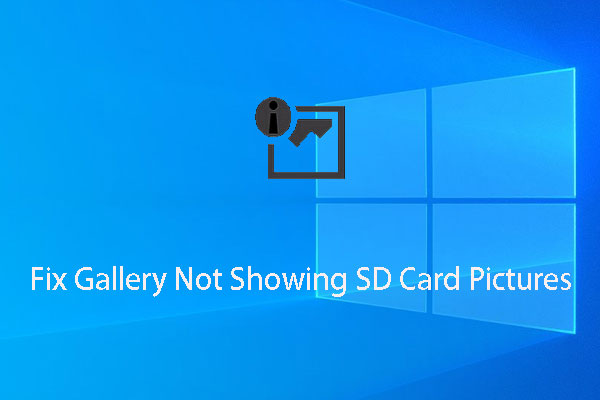“Link to Windows” is a shortcut toggle that allows you to connect your Galaxy Note 10/Note 10+ to your PC quickly. Now, this feature is ported to older Samsung phones. You can refer to this post to know how to get it. Referring to the data loss issue on Android phone or PC, you can ask MiniTool Software for help.
Samsung Galaxy Note 10 has many new features that attract many users all over the world. However, you may note that at the Unpacked event, Samsung spent most of the time talking about the things that are related to its Microsoft collaboration.
On typical representative of these new features is the “Link to Windows” shortcut.
What is “Link to Windows”?
After your phone is linked to Windows, you can use Your Phone app to do the works you can do on your smartphone and brings it to your Windows.
While “Link to Windows” is a convenient shortcut toggle in the quick settings that can be used to quickly activate a connection between your phone and your Windows PC. When it is turn on, you can even do the above works without taking your phone out of your pocket. At present, “Link to Windows” is preloaded on Galaxy Note 10/Note 10+.
Then, what can “Link to Windows” and Your Phone app do for you?
For example, when “Link to Windows” is enabled and the network connection is on at both sides, you can check up to 25 recent photos in Gallery on your computer and drag & drop photos from your phone to your PC; see message notifications on your phone and receive & reply to phone messages (including MMS) on the computer; check various phone app notifications on your PC.
Besides, if both the Samsung phone and your computer are using the same Wi-Fi network, you will be able to use your phone apps & content on the computer via screen mirroring and play phone games on your computer with a keyboard & mouse.
How to Get “Link to Windows” on Older Samsung Phones?
Some of you may say that “I’m not using Galaxy Note 10+/Note 10. Can I have this new feature?” fortunately, “Link to Windows” is now available on older Samsung phones with a quick workaround.
Now, we will tell you how to get it in the following content.
“Link to Windows” is powered by Microsoft’s “Your Phone Companion” app. However, you still need an additional app to enable some special features on Galaxy phones. Some of you may discover that sideloading a single APK from the Galaxy Note 10 can also enable the functionality on some older Galaxy devices.
However, you should not install this on the non-Samsung phones because the results are not good.
First, you need a Samsung phone that is running on One UI. This kind of device includes the links of the Galaxy S10 family, Galaxy Note 9, etc. Technically, it is supposed to work on any device that is using One UI, but the above-mentioned links of devices are the ones that have been tested.
Second, you need to enter the Play Store to download the Your Phone Companion app and then set it up.
Third, you need to sideload the “Link to Windows Service” APK on your Samsung device from a trusted source.
After these three steps, the “Link to Windows” shortcut toggle should be available as an option in the quick settings after you manually add it there.
After tapping it for the first time, it may ask for permissions. After that, it can directly connect your phone to your computer.