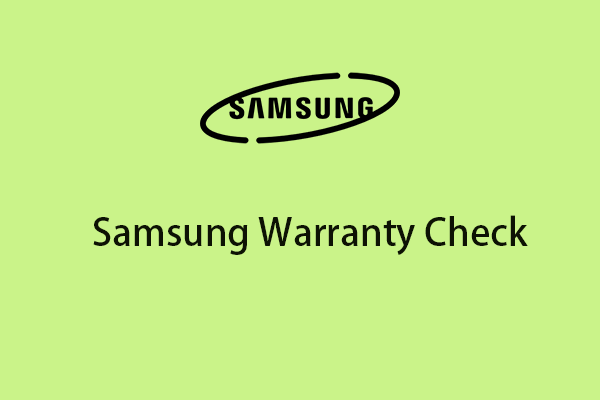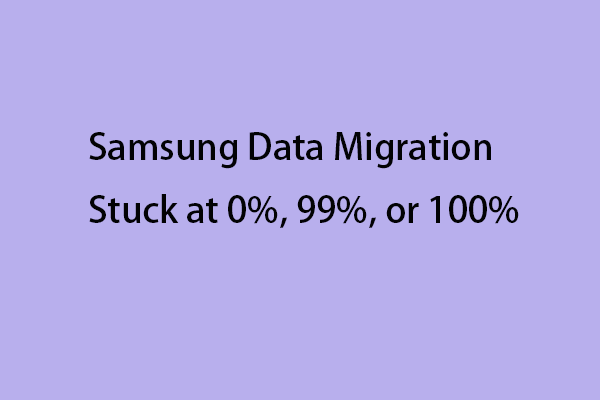Is your Samsung Tablet turning on? How to get rid of the annoying issue? The post from MiniTool tells how to fix the “Samsung Tablet won't turn on” issue. Now, keep on your reading.
Fix 1: Charge Your Device
If your Samsung tablet won’t turn on after pressing the Power button, perhaps it is out of power. It may not boot immediately after you charge since the device’s battery is completely drained out. Wait for a few minutes patiently.
Besides, sometimes the Android device has a problem: if the battery power is under 20%, the device will turn off and you fail to turn it on until you charge it for a while. After that, if the “Samsung galaxy tab A won’t turn on” issue still appear, you can try the next fix.
Fix 2: Check the Charger and the Charging Port
When the Samsung tablet won’t turn on, you should check hardware like the charger, the charging cable, and the charging port.
Is there any damage to your charging block or charging cable? Is the plug of the cable bent? If the charger or the cable is damaged, you should replace them.
If you can’t see any physical damage, please also use another charger or another cable and see if the problem disappears. This method will help you identify the problematic hardware part. If this method doesn’t work, you should then check whether the charging port on your tablet is clogged with dirt, dust, or debris.
If there are foreign materials inside your charging port, this can prevent your charging cable from connecting properly with the charging contacts. In this case, you should turn off your tablet and then gently blow into the charging port to remove any debris.
If you fail to remove the debris, please take the tablet to a professional to be cleaned, because any improper cleaning method may result in damage to the charging port.
Fix 3: Reset Samsung Tablet
If the last method is not working, you can try this method. Many users have reported that this method worked for them. Therefore, it’s recommended to try it. Here are the details.
- Disconnect the charger from the Samsung tablet.
- Hold the power button and the volume up button for 30 seconds.
- Keep holding buttons while plugging in the charger.
- Continue to hold buttons for another 30 seconds.
- Release the power button only and keep the volume button pressed still.
Fix 4: Restart to Safe Mode
If your Galaxy Tab A still does not open, you should consider checking whether it is caused by a bad third-party application. Try to reboot into safe mode. If you can successfully boot Galaxy Tab A into safe mode, you are probably experiencing an application problem. Here are the steps:
- Press the Power button for a while to turn your Android device off.
- Press and hold the Power button to reboot the device.
- When you see the start-up screen, you need to press and hold the Volume down button as soon as possible. You can release the button when you see your Android device starts in Safe Mode.
Then, you can try to uninstall the third-party application to get rid of the “Samsung tablet won’t turn on” issue.
Final Words
To sum up, this post has shown fix the “Galaxy tab A won’t turn on” issue. If you come across the same error, try these solutions. If you have any different ideas to fix it, you can share them in the comment zone.