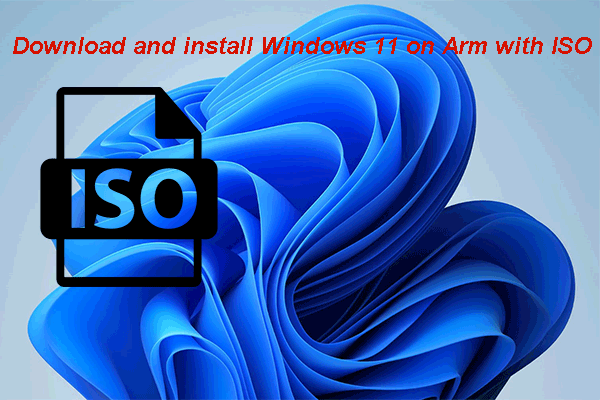You can use the Chrome Cleanup tool to check for harmful software on your computer. But you may receive the Search failed An error occurred while Chrome was searching for harmful software error. MiniTool Software will show you the top reasons for this issue as well as some useful solutions.
Top Reasons for Search Failed when Using Chrome Cleanup Tool
You can use the Chrome cleanup tool to clean up your computer to find harmful software and remove it. But you may only receive an error message saying Search failed An error occurred while Chrome was searching for harmful software when chrome checking for harmful software.
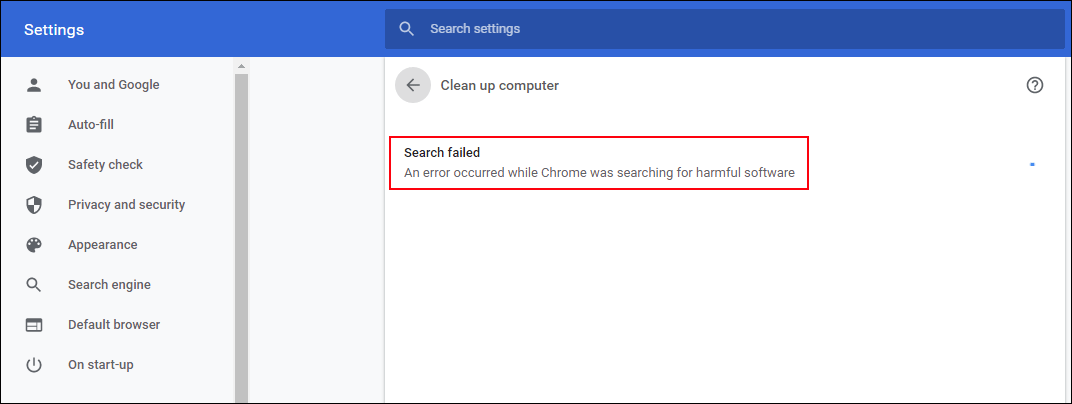
What is the reason for this issue? We collect three main reasons:
- Google Chrome is outdated.
- The cookies or browser data is corrupted.
- The browser is corrupted.
Focused on these reasons, we will introduce three solutions. If you are not sure the exact reason for this Google Chrome search failed issue, you can try these solutions one by one.
If your computer is affected by viruses or malware, you’d better use professional anti-virus software to scan your device and remove the viruses found. If you lose your important data by mistake during the process, you can use MiniTool Power Data Recovery, dedicated data recovery software, to get it back.
MiniTool Power Data Recovery TrialClick to Download100%Clean & Safe
How to Solve Search Failed While Chrome Checking for Harmful Software?
- Update Google Chrome
- Clear Cookies and Caches for Chrome
- Reinstall Google Chrome
Solution 1: Update Chrome
Chrome keeps updating continuously to improve its performance and fix the reported & known bugs. If your Chrome is outdated, an error occurred while chrome was searching for harmful software issue can easily happen. Thus, updating Chrome to the latest version may solve this issue.
1. Open Google Chrome.
2. Click the three dots menu and select Settings.
3. Click About Chrome from the left menu.
4. Chrome will automatically begin to check for updates and then update the browser if there is an available update. The whole process will last for a while. You should wait patiently until it ends.
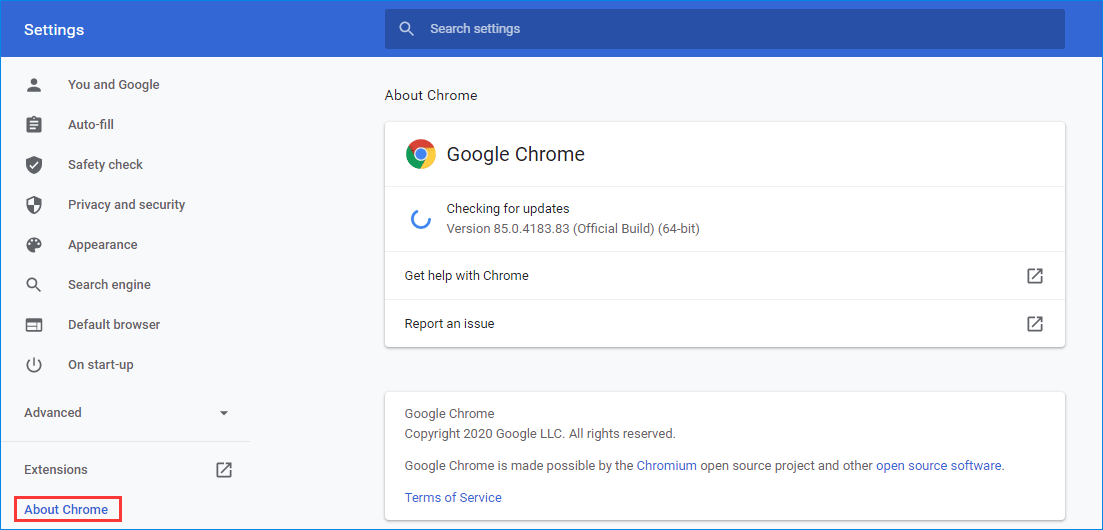
5. When the updating process ends, you can click the Relaunch button to re-open Chrome.
After these steps, you can try the Chrome cleanup tool to see whether it can scan for harmful software on your computer successfully. If the Search failed An error occurred while Chrome was searching for harmful software issue persists, you can try the next solution.
Solution 2: Clear Cookies and Caches for Chrome
The cookies on Chrome can be used to save client/server communication information. On the other hand, Chrome uses a cache to boost up browser performance and improve user experience. However, if the cookies and caches are corrupted, an error occurred while chrome was searching for harmful software can happen.
You can clear cookies and caches on Chrome to have a try:
- Open Chrome.
- Click the three dots menu and then go to More Tools > Clear browsing data.
- Under the Advanced section, you need to make sure that the Time Range of All Time is selected. Then, you need to select the categories that you want to remove. We suggest selecting all categories in this step. But, you should guarantee that you have backed up your accounts and passwords for different websites
- Click the Clear Data button to clear cookies and caches. If you receive the confirmation interface, you need to click OK to confirm the operation.
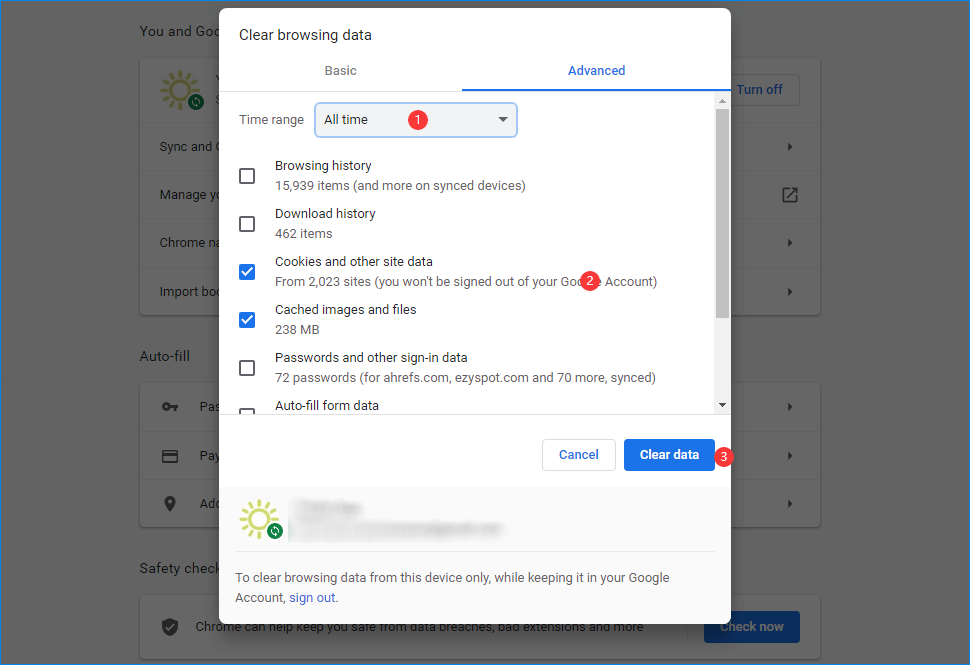
After that, you can relaunch Chrome and open the Chrome cleanup tool to see whether the issue disappears.
If the above steps don’t work, you can try the following operations:
- Click the three dots menu and then go to Settings.
- Expand the Advanced option and then click Reset and Clean Up.
- Click Restore settings to their original defaults and confirm the operation.
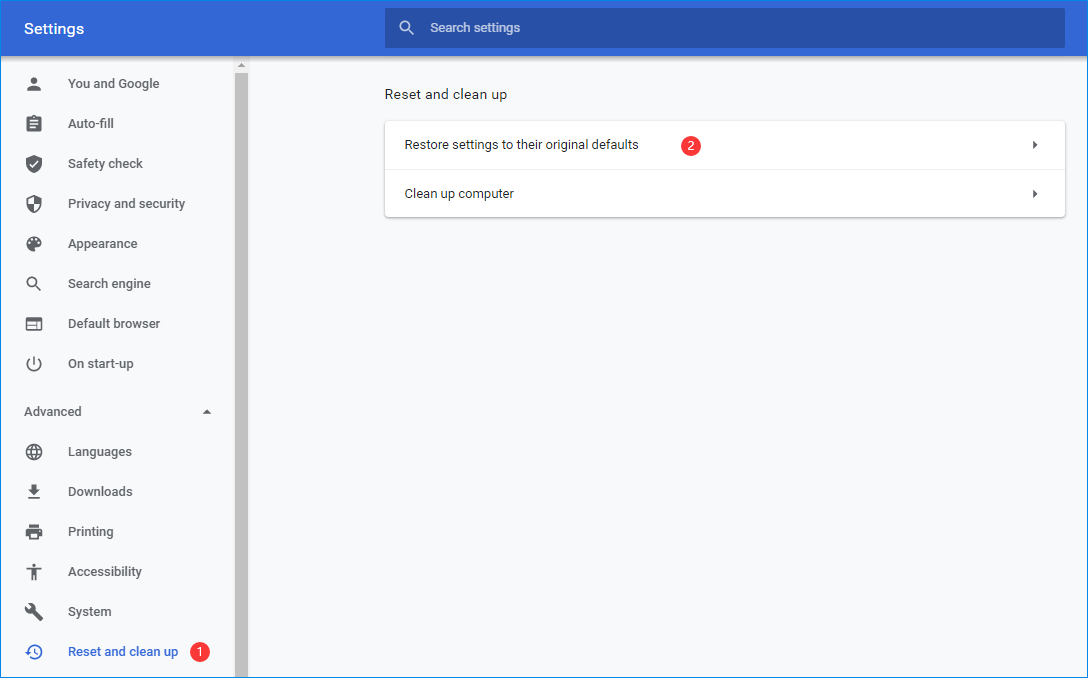
At last, you still need to relaunch Chrome to check whether the issue is solved.
Solution 3: Reinstall Google Chrome
If the above solutions don’t work for you, there should be something wrong with the browser. You need to reinstall it have a try.
- Click Start.
- Go to Settings > App > Apps & features.
- Select Chrome from the programs’ list and then click Uninstall. You can use other methods that are mentioned in this post to uninstall Chrome: Four Perfect Ways – How to Uninstall Programs in Windows 10.
- Open your File Explorer and then navigate to this location: %LocalAppData%\Google\.
- Delete the Chrome folder.
- Restart your computer.
- Search for Chrome using another web browser and then download it from its official site.
- Install Chrome.
Open Chrome to use the cleanup computer tool to scan for harmful software to see whether it can work normally.
After using these three methods, the Search failed An error occurred while Chrome was searching for harmful software issue should be solved. If you have some other related issues, you can let us know in the comment. We will reply to you as soon as possible.