Experiencing Secure Boot update failed? I have noticed that plenty of people are seeking solutions on the internet. Here we have compiled some useful solutions for this error. You can read this MiniTool post and try those solutions.
You may encounter the secure boot update failed after upgrading the Windows operating system. In fact, you are not the only one troubled by this problem. Some people find the Secure Boot is enabled in the System Information, but the error still happens. Here are some tips for you to try to fix the problem.
A Secure Boot Variable with Error Secure Boot Is Not Enabled on This Machine
Some people get this error message: The Secure Boot update failed to update. A Secure Boot variable with error Secure Boot is not enabled on this machine. Here are two solutions to resolve this error.
Way 1. Enable Secure Boot via BIOS
Firstly, as the error message indicates, you should go to BIOS on your computer to check whether the Secure Boot is set properly.
Step 1. Press Win + I to open Windows Settings.
Step 2. Head to Update & Security > Recovery > Advanced startup and click Restart now. Wait for your computer to boot into Windows Recovery Environment.
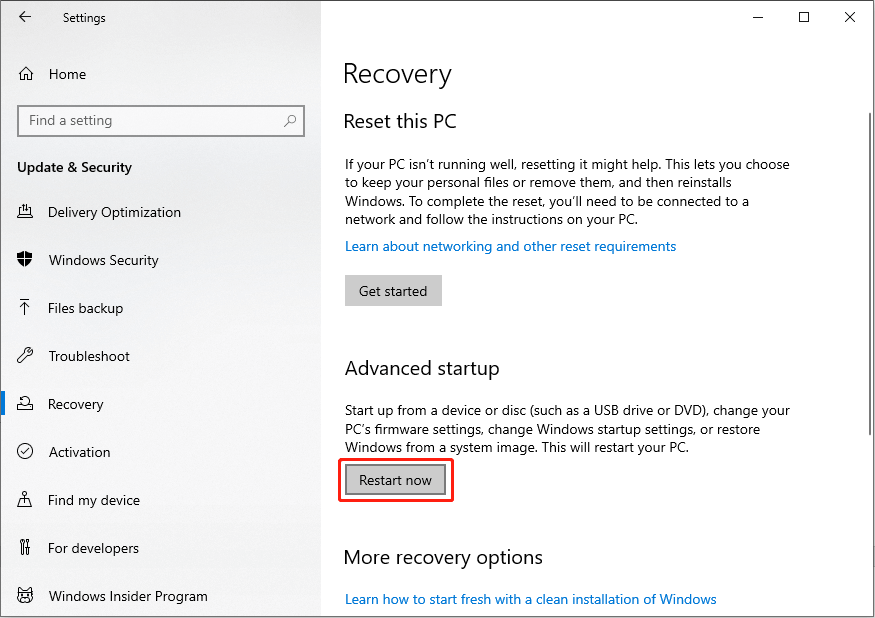
Step 3. Go to Troubleshoot > Advanced options > UEFI Firmware to enter the BIOS menu.
Step 4. Using the arrow keys, you should choose the Boot tab and select Secure Boot. Press Enter to expand the menu and select Enabled.
Step 5. Click Enter to confirm your option. Press F10 to save your change before exiting BIOS.
Way 2. Set the Secure Boot Mode as Standard/Custom in BIOS
Modifying the Secure Boot Mode in BIOS is another way to resolve the error that the Secure Boot is not enabled on this machine. It is proven by several people that changing the Secure Boot Mode to Standard or Custom makes sense.
Step 1. Enter BIOS on your computer.
Step 2. Heading to the Boot section, you should change the Secure Boot Mode to Standard and press F10 to apply the change.
Restart your computer to see if this operation helps fix secure boot not enabled. If not, you can repeat steps 1-2 in Way 2 but set the Secure Boot Mode to Custom to have another try.
A Secure Boot Variable with Error The Parameter Is Incorrect
While some other people get a different error message like this: The Secure Boot update failed to update. A Secure Boot variable with error The parameter is incorrect. Different from the solutions introduced above, you should check if any computer firmware requires an update.
Way 1. Update BIOS
Enabling Secure Boot requires the latest version of BIOS. You should ensure your BIOS is updated to the latest version. Go to the official website of your computer manufacturer and look for if any BIOS update is available.
It is worth noting that upgrading BIOS should be careful as any improper operation can result in data loss and even make the computer unbootable. You are highly advised to back up your computer before upgrading BIOS. MiniTool ShadowMaker can be a good assistant, who can back up files, folders, partitions, and disks within a few steps. You can get this tool to have a try.
MiniTool ShadowMaker TrialClick to Download100%Clean & Safe
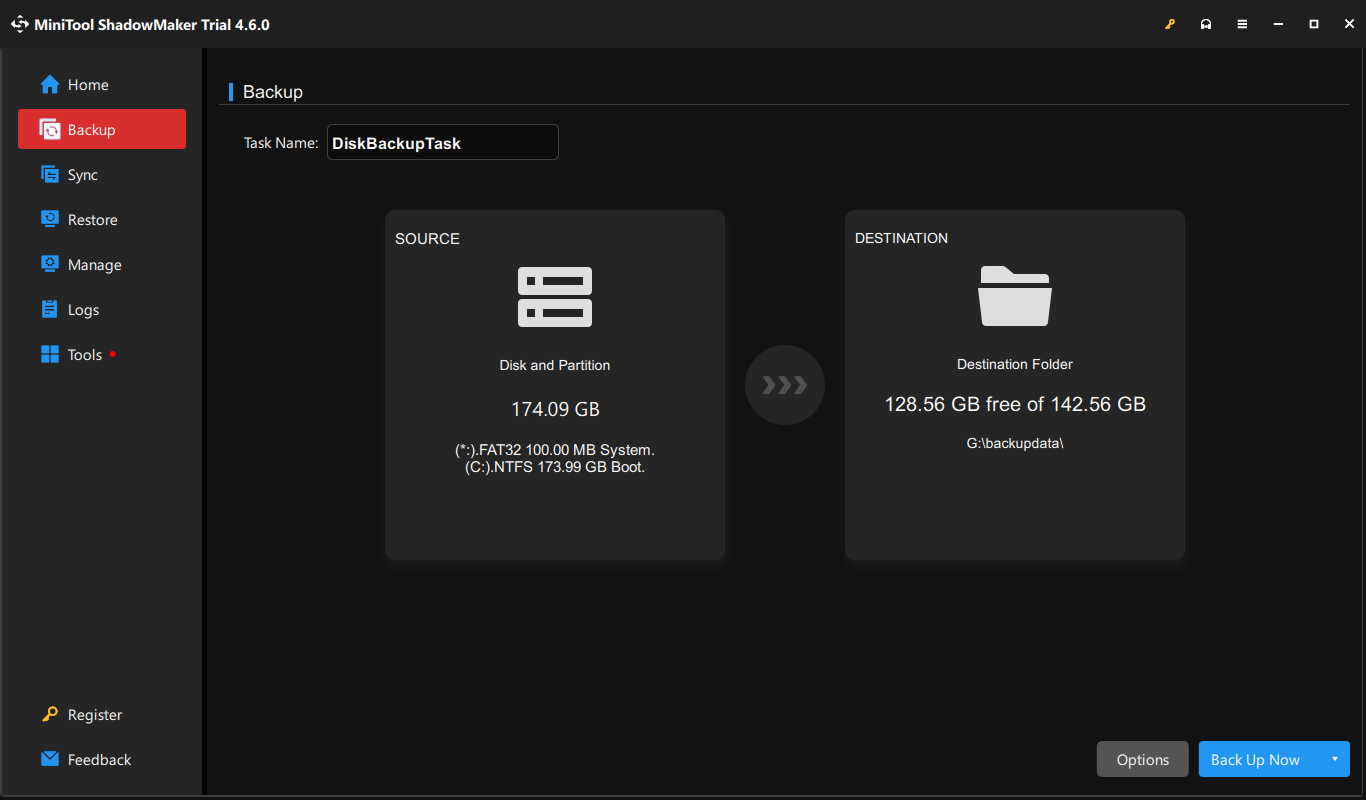
Way 2. Reinstall the Windows Operating System
The last method to fix the Secure Boot update failed error is to reinstall the operating system. You can install an old version of the Windows operating system or perform a clean install for a try. A clean install will remove all your files as well; thus, you’d better back up files before doing so.
Final Words
The Secure Boot update failed error has troubled plenty of people. There are in total four methods, which are proven to be useful for some people, to handle this problem. Try them and find one that works on your case.
