Should you use Windows Recall in Windows 11? Here is a detailed explanation.
What Is Recall in Windows 11?
Recall, an upcoming feature exclusively available on Copilot+ PCs, aims to simplify the process of finding and recalling information you’ve encountered, all through natural language. As part of this photographic memory aid, Windows periodically captures snapshots of your screen. These snapshots can be easily searched through to locate content across various sources like apps, websites, images, and documents. Notably, Recall doesn’t capture audio or continuous video.
Your control over this feature is paramount. You can manage what gets saved as a snapshot, including the option to disable snapshot saving altogether, pause temporarily, filter applications, and delete snapshots when needed.
However, should you use Windows Recall in Windows 11?
Why You Should Use Windows Recall in Windows 11?
The following advantages of Recall may motivate you to use Windows Recall.
1. Faster and Easier Content Search
Your computer serves as a repository for numerous files. It is quite possible that you can’t find a document, a website you visited before, or things you have searched for online. Windows Recall can simplify such a search process.
After opening the Recall app, you can see a search bar on the top. Input your question and Recall will display search results according to your question.

2. Increased Productivity
With Recall, you don’t need to spend much time to find a document, spreadsheet, or presentation. You only need to input the filename in Recall and let Recall help you find the needed file. This can largely improve your productivity at work, school, and home.
3. User-Friendly Interface
Recall has a user-friendly interface. The search box is in the middle and bottom. It is easy to find it.
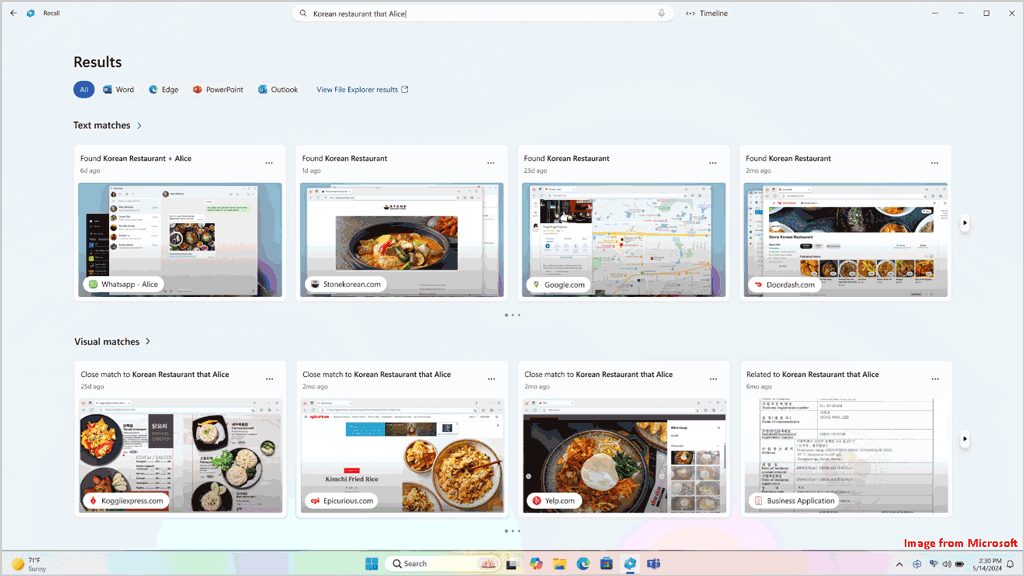
Adjacent to the search box, you’ll discover the Timeline feature, allowing swift navigation through past interactions, even when lacking a specific recollection of the content.

The search results are organized into categories. When choosing a snapshot, the feature simplifies copying items to the clipboard or accessing the application containing the content you wish to revisit.

4. Offline Search
Windows Recall stores the snapshots locally on your computer and relies on several AI models that are part of the Windows Copilot Runtime. No data will be uploaded to the cloud for processing. This means that Windows Recall can work without an internet connection. This feature is convenient.
5. Easy Management
Windows allows you to change the settings for Recall. Go to Settings in Windows 11, then navigate to Privacy & security > Recall & snapshots to modify the settings according to your situation.
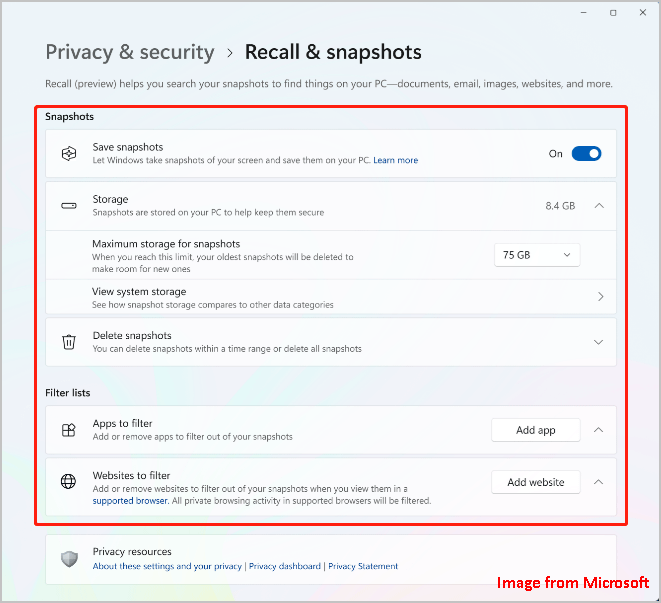
For example:
- Turn on or off this feature by the switch next to Save snapshots.
- Change the storage capacity for snapshots as per the hard drive space.
- Delete snapshots.
- Filter the apps and websites you don’t want to take snapshots.
Why You Shouldn’t Use Windows Recall in Windows 11?
You may not want to use Recall in Windows 11 due to the following reasons:
1. Privacy Leakage
Although Microsoft has explained that the Recall snapshots are stored locally, you still question the privacy. According to the official statement, Windows 11 Recall uses the on-device AI models to deal with the snapshots. However, if you don’t trust it, you can refuse to use Recall.
2. Lack of Security
Recall doesn’t have any security protection from the system by default. Only when you enable and configure BitLocker on Windows 11 Pro or Device Encryption of Windows 11 Home, the Recall data will be protected.
Besides, Recall is not password protected. Anyone who can log in to your computer can also visit the Recall data stored on your device.
3. Disk Space Usage
Windows 11 Recall will use much space to build and maintain its database.
For example, if the PC is equipped with a 256GB SSD, the default space for Reall will be 25GB. On a 512GB SSD, it’s 75GB, and on a 1TB SSD, it’s 150GB.
It’s worth mentioning that the 25GB allocation can only retain Recall data for up to three months. To extend the timeline, you’ll need to increase the allocated space, mainly by upgrading your drive to a larger one.
Here you can use the Migrate OS to SSD/HD feature in MiniTool Partition Wizard to upgrade your computer drive.
MiniTool Partition Wizard FreeClick to Download100%Clean & Safe
4. Higher Hardware Requirements
According to the Windows Recall AI hardware requirements, you need a Copilot + PC to run Recall in Windows 11. The basic requirements are an NPU (Neural Processing Unit) of at least 40 TOPS and the Qualcomm Snapdragon X processors. Other requirements include a 256GB storage and 16GB of RAM.
5. Limits in Recall
Windows Recall will not record the files that you never opened. This will limit your search. Besides, if the storage allocation for Recall is used up, the oldest snapshots will be deleted. Due to this, you may refuse to use this feature.
If you delete some of your important files by mistake, you can use MiniTool Power Data Recovery to get the files back. This data retore tool runs on all versions of Windows, including Windows 11.
MiniTool Power Data Recovery FreeClick to Download100%Clean & Safe
Bottom Line
Should you use Windows Recall in Windows 11? As a new attractive feature, there are many reasons to choose it or give it up. You can make your decision based on what is mentioned in this article.