If you want to install Windows 11 on an unsupported PC or hardware, you are required to sign a waiver to continue the installation. This is a new requirement from Microsoft. To learn many details of this news, refer to this post and MiniTool will show you more.
Windows 11 Minimum System Requirements
Windows 11 has been released for several months and its official version will come on October 5, 2021. To upgrade Windows 10 to Windows 11, you need to first learn its minimum system requirements.
The basic system requirements are:
- Processor: 1 gigahertz (GHz) or faster with 2 or more cores on a compatible 64-bit processor or System on a Chip (SoC)
- RAM: 4 GB
- Storage: 64 GB or larger storage device
- Security: UEFI, Secure Boot, TPM Version 2.0
- Graphics: Compatible with DirectX 12 or later with WDDM 2.0 driver
- Display: 720P minimum
- Internet connectivity
If you want to fast know if you can install Windows 11 on your PC, you can perform a compatibility test.
Has a Low-End PC/Unsupported PC? Sign a Waiver to Install Windows 11
To check your PC for compatibility, you can use the PC Health Check app that is now available for everyone. You can go to Microsoft’s Windows 11 website and find & download this app at the bottom. Microsoft removed this app previously since it was a bit misleading and it was only available to Windows Insiders in late August.
However, now this app is still misleading. According to the Verge, PC Heath Check says the PC with the 7th-gen Core i7 cannot meet the system requirement although Windows 11 has been installed and can run without any major problems.
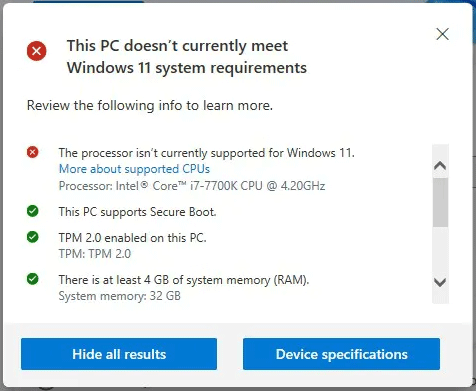
The Verge says this is a long-winded way of saying from Microsoft: Windows 11 won’t stop PCs with older CPUs just because these processors aren’t on its whitelist. Instead, if the CPU is a problem, Microsoft won’t support Windows updates including security updates.
When trying to upgrade to Windows 11 beta version, you could get a pop-up window to ask you to sign a waiver in order to continue the installation of this new system by clicking Accept.
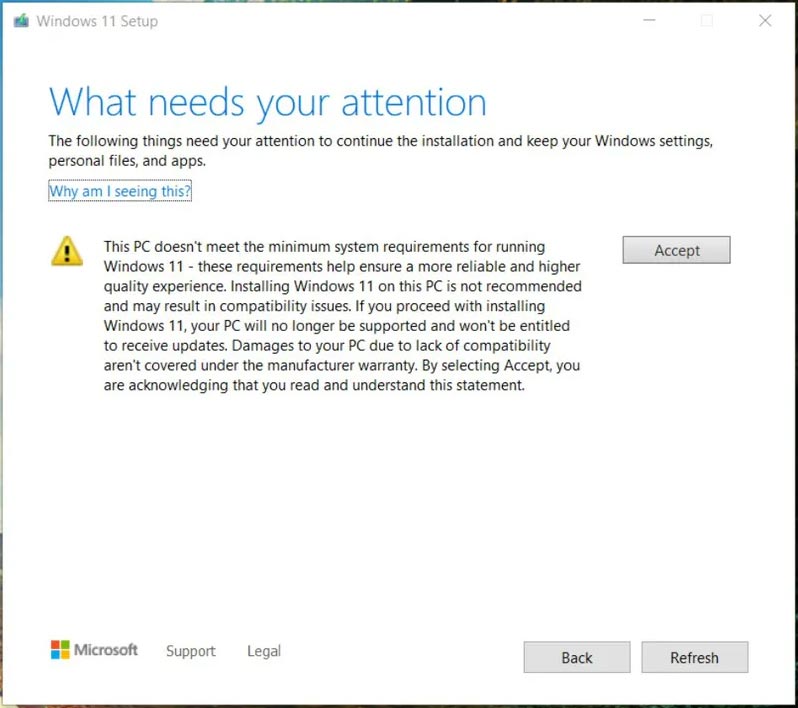
Install Windows 11 on this PC isn’t recommended since it may result in compatibility issues. But if you accept the statement, your PC won’t receive updates, and damages to the PC aren’t covered under the warranty.
To learn more information about this reported Windows 11 waiver, we will upgrade this tutorial. To run a Windows 11 compatibility check, you can run PC Heath Check to see if you are ready for Windows 11 or if you must confront Microsoft’s waiver. Also, you can run a PC Heath Check alternative.
How to Install Windows 11 on an Unsupported PC?
This is a hot topic and you always want to know how to install Windows 11 on old PCs although Microsoft won’t support updates and security updates. This is not a simple way and you can find some ways in this post – How to Install Windows 11 on Unsupported PC/Hardware? (4 Ways).
These methods may not always work for all of you anytime. To enjoy Windows 11 with no major issues, you had better have a PC that meets all the system requirements.