Sometimes, an unreal process has crashed: UE-SHProto might pop up in the middle of Silent Hill 2. How to get rid of it on your computer? If you are still at a loss now, this guide from MiniTool Solution might help you out.
Silent Hill 2 An Unreal Process Has Crashed UE- SHProto on PC
As the second installment in the Silent Hill survival series, Silent Hill 2 was re-released with new features and better graphics & lighting effects. Recently, quite a few players are forced to exit the game along with an unreal process has crashed: UE- SHProto.
If you are on the same boat, take it easy. You’re not alone! Follow these solutions and tips below, and then your worries will be gone.
MiniTool ShadowMaker TrialClick to Download100%Clean & Safe
How to Fix Silent Hill 2 An Unreal Process Has Crashed on Windows 10/11?
Fix 1: Update Graphics Driver
Faulty or outdated graphics drivers are one of common causes for game issues including Silent Hill 2 unreal engine crash SHProto error. Therefore, you need to go to Device Manager to update or reinstall the driver. Here’s how to update it:
Step 1. Press Win + S to evoke the search bar.
Step 2. Type device manager and hit Enter.
Step 3. Expand Display adapters and right-click on your display adapter to select Update driver from the drop-down menu.
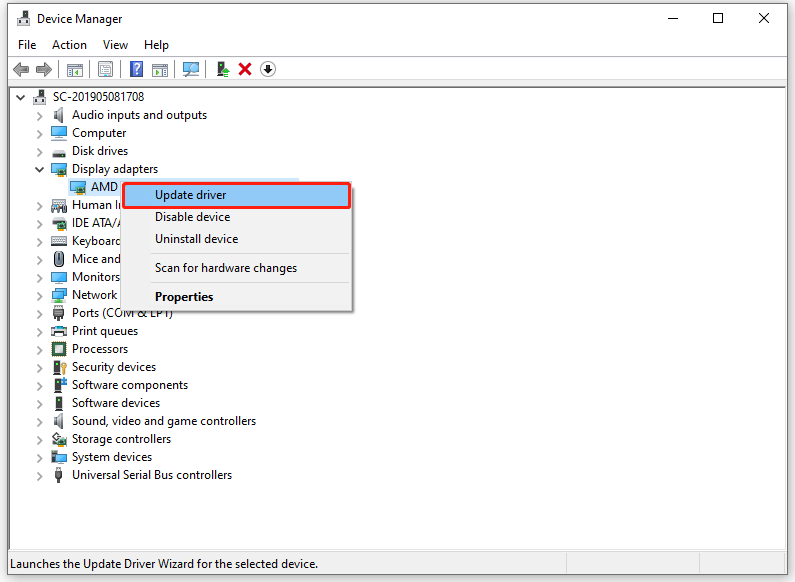
Step 4. Click on Search automatically for drivers to search for any available update.
Fix 2: Verify Integrity of Game Files
There is a possibility that some game files are corrupted without your knowledge. To check the game file integrity and repair them, follow these steps:
Step 1. Launch the Steam client.
Step 2. Head to Library and find Silent Hill 2.
Step 3. Right-click on this game and select Properties.
Step 4. In the Installed programs tab, click on Verify integrity of game files.
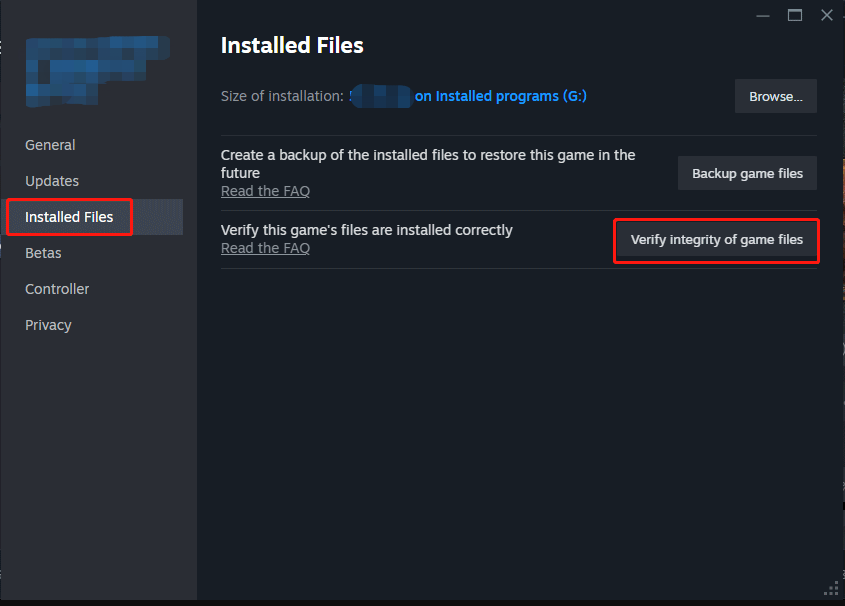
Fix 3: Launch the Game with -dx11 Command
To address Silent Hill 2 an unreal process has crashed, you can also consider running the game on DirectX11. Here’s how to do it:
Step 1. Launch Steam and find Silent Hill 2 in the game library.
Step 2. Right-click on it to choose Properties from the context menu.
Step 3. In the General section, type -dx11 under Launch Options.
Fix 4: Lower In-Game Settings
Lowering the in-game settings can always solve some game performance and graphics issues like Silent Hill 2 unreal UE crash. In this case, you can launch the game and go to Settings or Options to lower the in-game settings below:
- Graphics quality.
- Resolution.
- Quality of Shadows
- Anti-Aliasing
- Texture Quality Settings
Fix 5: DirectX Software Development Kit
DirectX Software Develop Kit contains the runtime and all the software required to create DirectX compliant application. Some players reported that Silent Hill 2 Remake SHProto crash reporter is gone after installing this tool. Follow these guidelines:
Step 1. Launch your browser.
Step 2. Click here to Microsoft Download Center to download DirectX Software Development Kit. Select your language and tap on the Download button.
Step 3. After downloading, double-click on the file and then hit Yes to accept the license agreement.
Step 4. Click on Unzip to extract the program and wait for its completion.
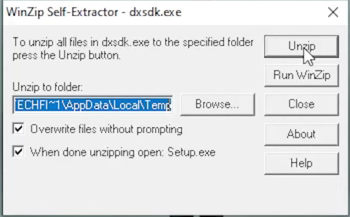
Step 5. If prompted by User Account Control, click on Yes to grant the permission.
Step 6. In the Windows Features window, hit Download and install this feature.
Step 7. Once done, tick I agree and hit Install in the Microsoft .NET Framework 1.1 Setup window.
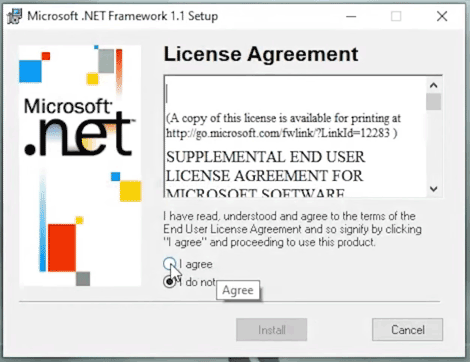
Fix 6: Deeply Scan Your Computer with MiniTool System Booster
Chances are that the accumulated junk files downgrade your gaming experience, leading to the occurrence of Silent Hill 2 unreal engine crash SHProto error. To scan and remove these files, you can perform a deep clean with MiniTool System Booster. This process is designed to speed up your PC by freeing up disk space, defragmenting a hard drive, optimize memory usage and more. Get the free trial and have a try now.
MiniTool System Booster TrialClick to Download100%Clean & Safe
#Other Useful Tips to Optimize Gaming Experience
- Run the game as an administrator.
- Update your Windows.
- Update the game.
- Reinstall the game.
- Disable fullscreen optimization.
- Stop Overclocking.
- Disable in-game overlays and other unnecessary programs.
Final Words
During the gameplay, it’s not uncommon to suffer from certain game glitches like Silent Hill 2 an unreal process has crashed, black screen, stuck on loading screen, low fps, and so forth. These solutions and tips mentioned above can solve most of your game issues, so you can try them one by one until your problem is fixed.