Skyjem is a browser hijacker that redirects search queries to other websites. To prevent further loss, you had better remove it as soon as possible. This post from MiniTool will focus on Skyjem virus removal and provide you with detailed instructions.
What Is Skyjem Virus?
Browser hijackers are considered as a type of relatively common threats that are often bundled with freeware. They can infiltrate your operating systems without your knowledge. Today, we will take a deep dive into one of browser hijacks – Skyjem virus.
Skyjem virus can gain entry to the system by email attachments, files downloaded from unknown resources, clicks from unreputable websites, and more. Once your computer is infected with this threat, hijackers will control your browser with malicious codes. Here, we list some common activities of Skyjem virus:
- Alter the default search engine.
- Track your online activities.
- Collect your personal information.
- Provide misleading search results.
- Entice you to click on sponsored links.
How to Remove Skyjem Virus?
Preparation: Back up Anything Important with MiniTool ShadowMaker
Before Skyjem virus removal, you are supposed to back up crucial data with MiniTool ShadowMaker. As a piece of PC backup software, this program is aimed at backing up and restore files, folders, partitions, operating system, and even the whole disk. Meanwhile, it is lightweight and doesn’t take up much room on your computer. Now, let me show you how to create a backup with this freeware.
Step 1. Download, install, and launch this 30-day free trial.
MiniTool ShadowMaker TrialClick to Download100%Clean & Safe
Step 2. In the Backup page, you can select the backup source and backup destination.
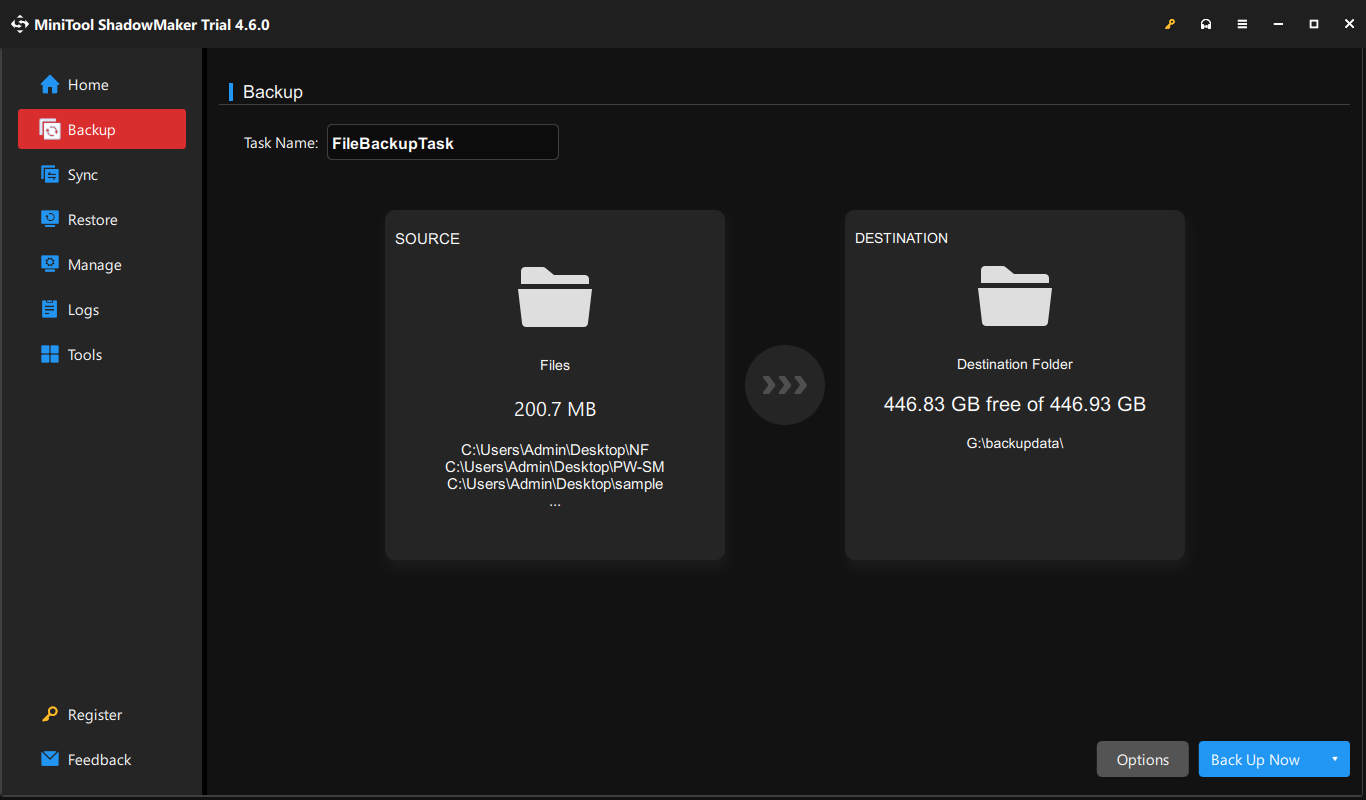
Step 3. After making your choice, click on Back Up Now to start the process at once.
Way 1: Uninstall Problematic Software
At first, you need to check if there is any unknown software that you didn’t intend to install and then remove it in time. Follow these steps:
Step 1. Type control panel in the search bar and select the best match.
Step 2. Tap on Programs > Programs and Features.
Step 3. Now, you can see the apps and programs installed on your computer currently. Right-click on the unfamiliar software and select Uninstall.
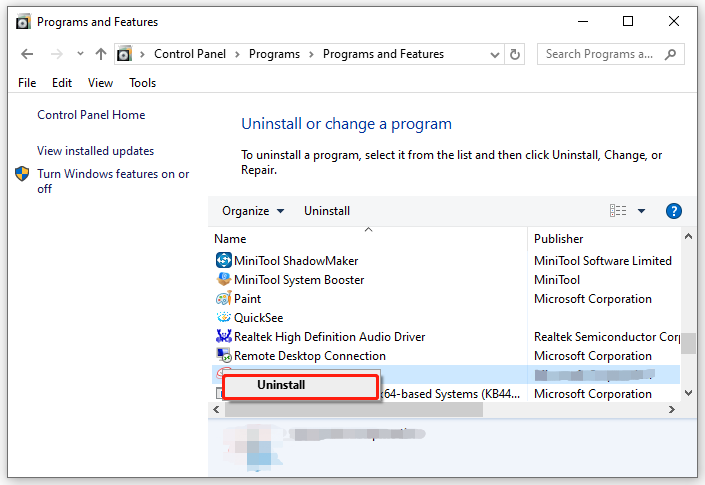
Step 4. Confirm this operation and then follow the prompts on the screen to complete the process.
Way 2: Remove Extension
Extensions might be another culprit of Skyjem virus infection. To prevent them from redirecting your search results to other untrustworthy websites or search engines, it’s a good option to remove associated extensions. To do so:
Step 1. Open Google Chrome.
Step 2. Click on the three horizontal dots on the upper-right corner of the screen and select Extensions from the context menu.
Step 3. In the Extension section, disable the suspicious extension and remove it.
Way 3: Change Your Default Search Engine
As stated in the beginning, Skyjem browser hijacker modifies your default search engine, redirects you to a malicious website and generates unwanted advertisements, so you can consider deleting the changes the threat has made and manually changing the default search engine to a trusted one. Here’s how to do it:
Step 1. Open your browser.
Step 2. Click on the three-dot icon beside your user profile and select Settings.
Step 3. In the Search engine section, click on Manage search engines and site search.
Step 4. Scroll through the list to locate a URL named Skyjem and hit the three-dot icon near it to select Delete.
Way 4: Reset Your Google Chrome
Since Skyjem virus can change your browser settings to take further actions, resetting your browser to the default settings might work wonders. Here’s how to reset your Google Chrome:
Step 1. Launch your browser and head to Settings.
Step 2. In the Reset settings tab, click on Restore settings to their original defaults.
Step 3. Then, a prompt will pop up to inform you that what this action will do. Tap on Reset setting to confirm this operation.
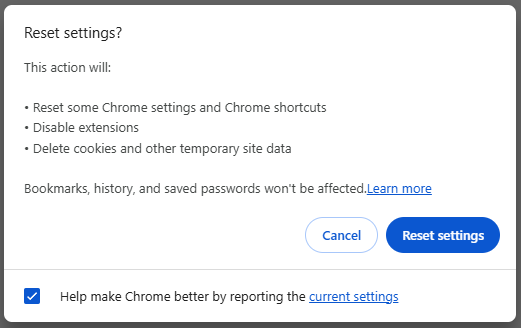
Way 5: Delete Skyjem Virus Registry Keys
Browser hijackers like Skyjem virus can change the Windows Registry to persist on the operating system, so deleting these relevant registry entries is also a good way to remove this threat. By doing so, it will cancel the Skyjem virus’ changes and restore normal browser behavior. To do so:
Step 1. Press Win + R to open the Run dialog.
Step 2. Type regedit.exe and hit Enter to launch Registry Editor.
Step 3. In Registry Editor, press Ctrl + F to find any items related to Skyjem and delete them.
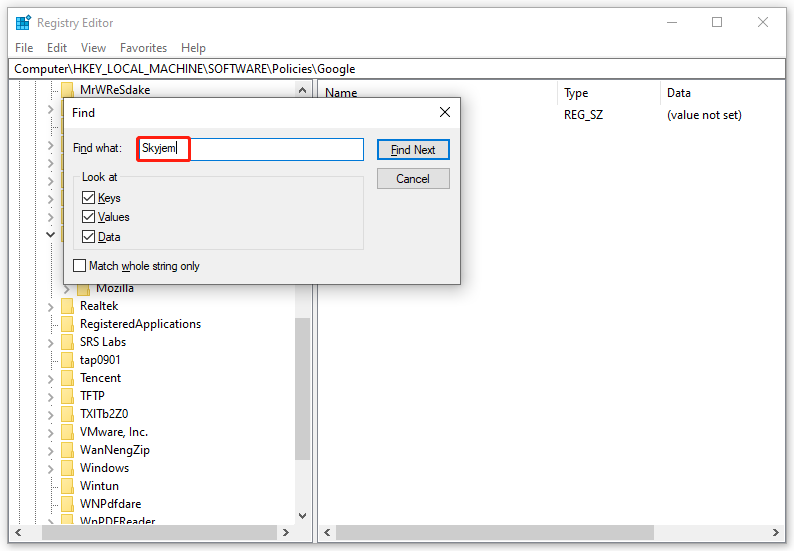
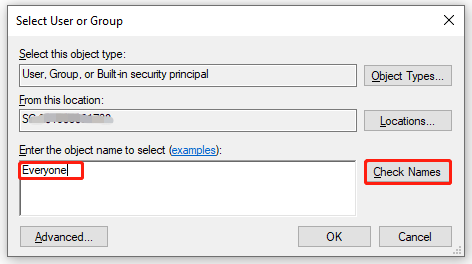
Final Words
That’s all the information about how to get rid of Skyjem virus on your computer. More importantly, please make sure to back up all the crucial data with MiniTool ShadowMaker before applying these solutions. We sincerely hope that your data and system can always be safe and sound.