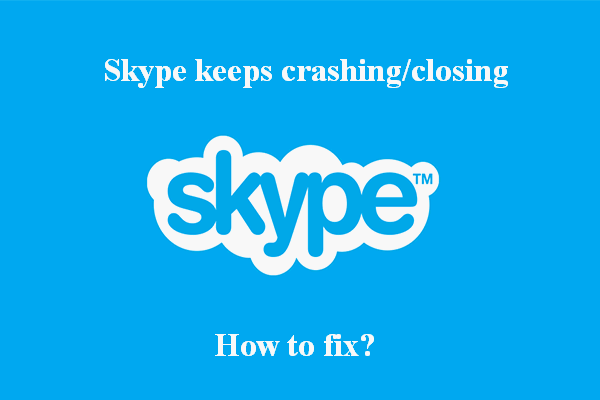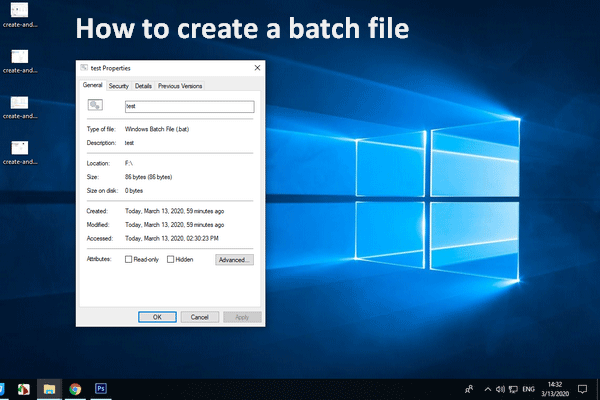How to fix the error that Skype won’t close? What can you do when Skype won’t close Windows 10? This post from MiniTool will show you how to solve the problem that Skype won’t close. Besides, you can find more Windows tips and solutions on MiniTool website.
Skype is a proprietary telecommunications application that is used to provide video chat and voice calls between computers, tablets, mobile devices, the Xbox One console, and smartwatches over the Internet.
However, when using it, some users report that Skype won’t open and they feel puzzled. They ask for helps online. If you have the same error, you come to the right place. This post will show you how to solve the error that Skype won’t close Windows 10 and shows you how to close Skype Windows 10.
Top 4 Ways to Skype Won’t Close Windows 10
In this section, we will show you how to fix the issue that Skype won’t close Windows 10.
Way 1. Close Skype from System Tray
If you cannot close Skype from the Taskbar, you can choose to close it from the System Tray.
Now, here is the tutorial.
- Go to the System Tray which is at the bottom-right edge of your screen.
- Then find the Skype If you can’t see it, it might be hidden. So, press the arrow button to reveal it.
- Right-click on it and choose Quit Skype to continue.
Once all steps are finished, check whether your Skype is closed.
Way 2. Reinstall Skype
In order to fix the issue that Skype won’t close, you can also try reinstalling Skype. To do that, uninstall Skype first and then download the latest version from its official site and install it. After that, check whether the issue of Skype won’t close is fixed.
Way 3. Close Skype Using Task Manager
In order to fix the error that Skype won’t close, you can choose to close Skype using Task Manager.
Now, here is the tutorial.
- Open Task Manager.
- In the pop-up window, switch to the Processes tab.
- Scroll down to select Skype.
- Right-click it to choose the End task.
After that, Skype will be closed in Task Manager.
Way 4. Create the. bat File
If you come across the issue that Skype won’t close, you can choose to force closing Skype via creating a batch file.
Now, here is the tutorial.
1. Right-click on your desktop.
2. Choose New from the context menu.
3. Select Text Document.
4. Open the newly-created text document.
5. Type the following content into it.
@ECHO OFF
ECHO Congratulations! Your first batch file executed successfully.
PAUSE
6. Then add the following lines in it.
taskkill /f /im skypeapp.exe
taskkill /f /im skypehost.exe
7. Then save the files to the desktop and open it to turn off the Skype.
After that, check whether the issue that Skype won’t close is fixed.
To sum up, this post shows 4 ways to fix the issue that Skype won’t close. If you come across the same errors, try these solutions. If you have any better ideas of how to close Skype Windows 10, you can share them in the comment zone.