Do you run into Skyrim screen tearing when playing this game? If so, you have come to the right spot. In this guide on MiniTool Website, we have collected the most effective tips and tricks for you.
Skyrim Screen Tearing
It is annoying to encounter Skyrim screen tearing when playing games. Don’t worry! This problem is not so difficult as it seems to be. With the solutions mentioned below, I believe you will fix it easily and quickly.
How to Fix Skyrim Screen Tearing on Windows 10/11?
Fix 1: Update Graphics Driver
Skyrim ENB screen tearing can be caused by outdated graphics driver because the GPU driver matters a lot to video games like Skyrim. To fix this issue, you need to update your GPU driver in time.
Step 1. Press Win + S altogether to evoke the search bar.
Step 2. Type device manager and hit Enter.
Step 3. Expand Display adapters and right-click on your graphics card to choose Update driver > Search automatically for drivers. Then, the system will download and install the latest graphics driver for you automatically.
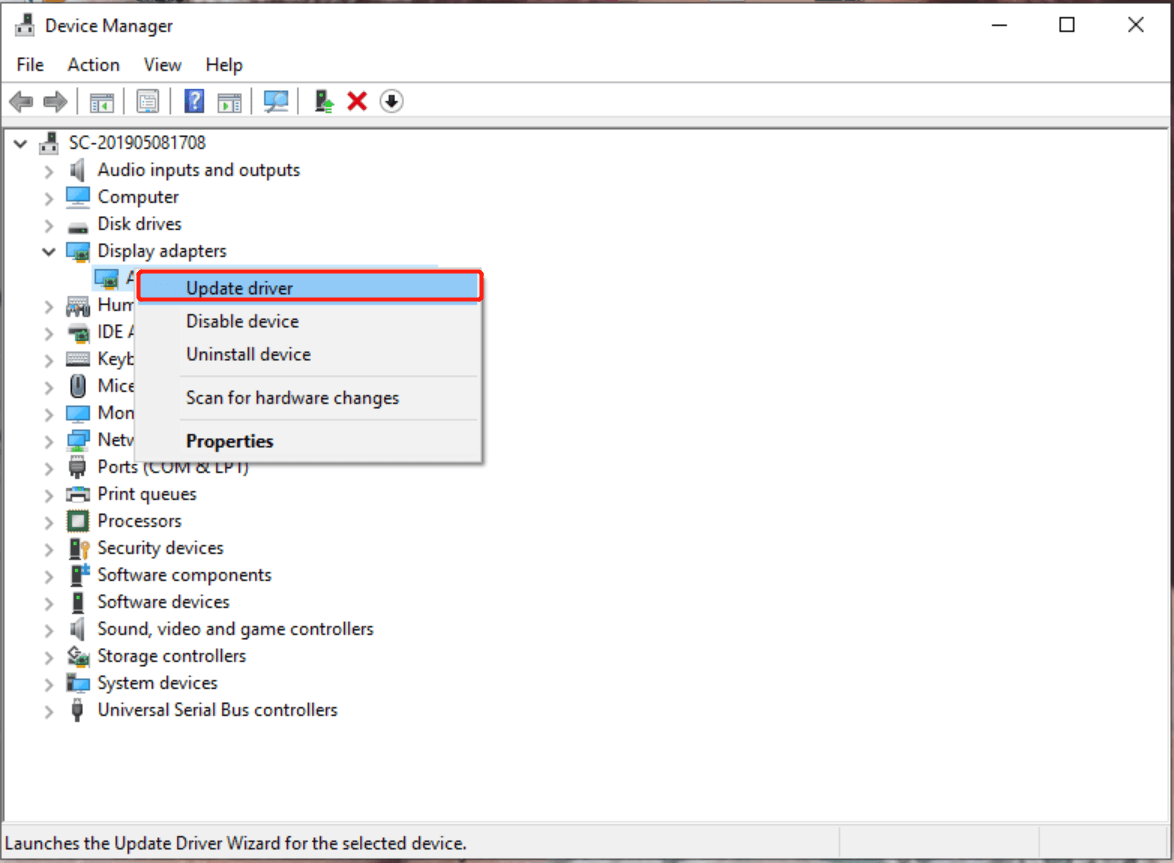
Fix 2: Modify Display Settings
When the Skyrim FPS is higher than your monitor’s refresh rate, you will encounter Skyrim special edition screen tearing NVIDIA. In this condition, it is a good option to change your display settings.
Step 1. Go to Windows Settings > System > Display > Advanced display settings.
Step 2. Under Display information, press Display adapter properties for Display 1.
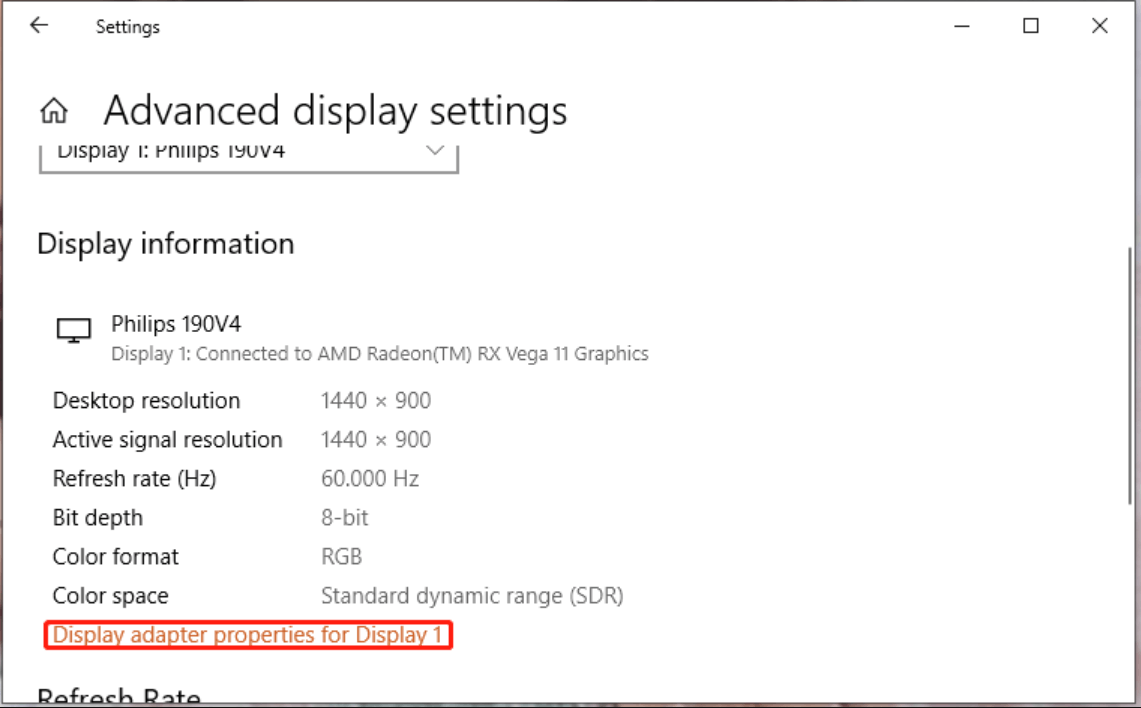
Step 3. Under the Adapter tab, hit List All Modes and then choose one mode according to your hardware specifications.
Fix 3: Turn on V-Sync
V-Sync is a technology which is designed to get rid of screen tearing in games. If you turn it on, the frame rate of Skyrim will be equal to or lower than the monitor’s refresh rate and then Skyrim screen tearing ENB will disappear.
For AMD graphics card:
Step 1. Open AMD graphics control panel.
Step 2. Go to Gaming > Global Settings > Global Graphics.
Step 3. Expand Wait for Vertical Refresh and select Always on in the drop-down menu.
For NVIDIA graphics card:
Step 1. Right-click on the empty space on your desktop and choose NVIDIA Control Panel in the context menu.
Step 2. In the 3D Settings tab, choose Manage 3D settings in the left pane.
Step 3. Go to Global Settings, turn on Vertical sync and set it to adaptive.
Fix 4: Disable Fullscreen Optimizations
Disabling fullscreen optimizations is also proven useful by many Skyrim players. To fix Skyrim screen tearing special edition, you need:
Step 1. Right-click on the shortcut of this game and select Properties in the drop-down menu.
Step 2. In the Compatibility tab, check Disable fullscreen optimizations.
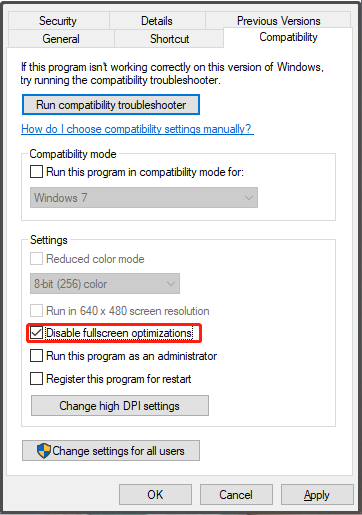
Step 3. Hit Apply & OK to save the changes.
Fix 5: Set a Max Frame Rate
You can also fix Skyrim screen tearing by setting a Max Frame Rate in NVIDIA Control Panel.
Step 1. Open NVIDIA Control Panel and go to Manage 3D settings > Program Settings.
Step 2. Locate and choose Skyrim. If you don’t see Skyrim in the list, hit Add and select the Skyrim.exe file to add it manually.
Step 3. Set Max Frame Rate to the FPS you want and then press Apply.