Space Marine 2 High CPU/Disk/Memory Usage
Warhammer 40,000 Space Marine 2 is a third-person shooter game developed by Saber Interactive. With a compelling story, it attracts a large number of players. However, like other games, it’s common to encounter some problems when you are in the middle of the game.
One of the most pressing issues is Space Marine 2 high CPU, disk, or memory usage. In the following paragraphs, we will show you how to ease the burden of your CPU for better gaming experience,
MiniTool System Booster TrialClick to Download100%Clean & Safe
How to Fix Space Marine 2 High Disk/CPU/Memory on Windows 10/11?
Fix 1: Modify Power Plan Settings
To address Space Marine 2 high CPU, disk, or memory usage, you can tweak some power settings to reduce your frame rate. To do so:
Step 1. Type edit power plan in the search bar and hit Enter.
Step 2. Click on Change advanced power settings.
Step 3. Expand Processor Power Management > set Minimum processor state to 80% > set Maximum processor to 90%.
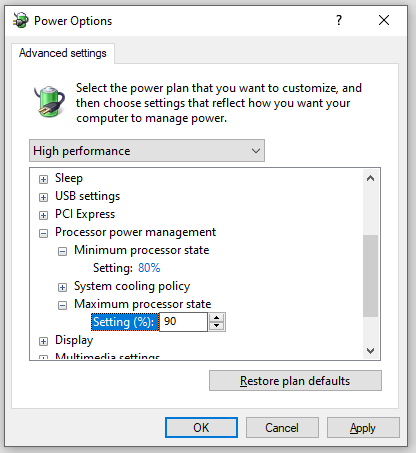
Step 4. Click on Apply & OK to save the changes.
Fix 2: Disable Unnecessary Background Programs
PC games like Warhammer 40, 000: Space Marine requires a lot of CPU, disk and memory to run. Therefore, you had better disable unnecessary background programs to spare more system resources before launching the game. Here’s how to do it:
Step 1. Right-click on taskbar and select Task Manager from the context menu.
Step 2. In the Processes tab, right-click on resource-intensive programs one by one and select End task.
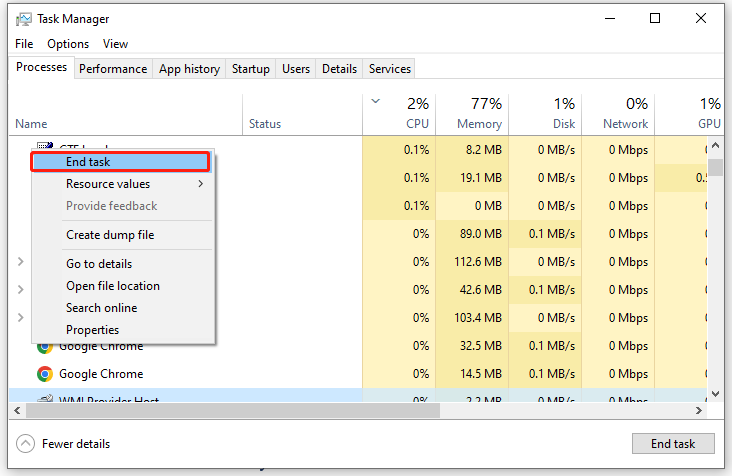
Also see: 5 Ways – How to Turn off Background Apps on Windows 10/11
Fix 3: Increase Virtual Memory
Virtual memory can compensate for physical memory shortages, and it is of vital importance for improving system performance, multitasking, and so on, so another solution to Space Marine 2 high memory, disk, or CPU usage is to allocate more virtual memory. To do so:
Step 1. Press Win + R to open the Run box.
Step 2. Type sysdm.cpl and click on OK to open System Properties.
Step 3. In the Advanced tab, click on Settings under Performance.
Step 4. Go to another Advanced tab, tap on Change under Virtual memory.
Step 5. Untick Automatically manage paging file size for all drives > tick Custom size > input the initial size and maximum size as per your needs > hit Set.
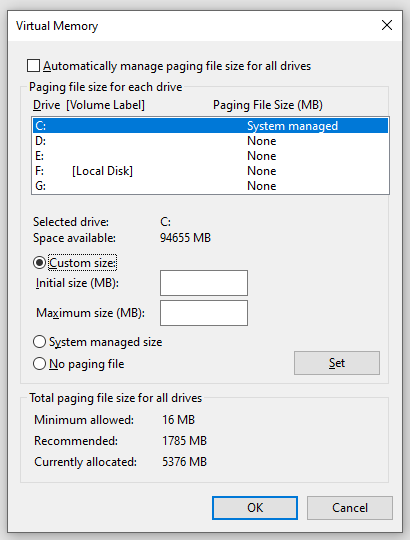
Step 6. Click on Apply & OK to make the changes effective.
Fix 4: Disable Integrated Graphics Card
If you have installed a dedicated graphics card on your computer, it’s better to disable the integrated graphics card to avoid conflicts between the two graphics cards. To do so:
Step 1. Type device manager in the search bar and hit Enter.
Step 2. Expand Display adapters and then you will see all your graphics cards.
Step 3. Right-click on the integrated graphics card and select Disable device.
Step 4. Click on Yes in the confirmation window and follow the instructions on the screen to complete the process.
Step 5. Launch the game again to see if high CPU Space Marine 2 persists.
Fix 5: Run the Game on a Dedicated Graphics Card
A dedicated graphics card offers more processing power and memory, so it’s better to run a game on a dedicated card. Here’s how to do it:
Step 1. Right-click on any empty space on your desktop and select Display settings from the context menu.
Step 2. In the Display tab, scroll down to find Graphic settings and hit it.
Step 3. Tap on Browse to select the executable file of the game and hit Add.
Step 4. Click on Options > tick High performance > hit Save.
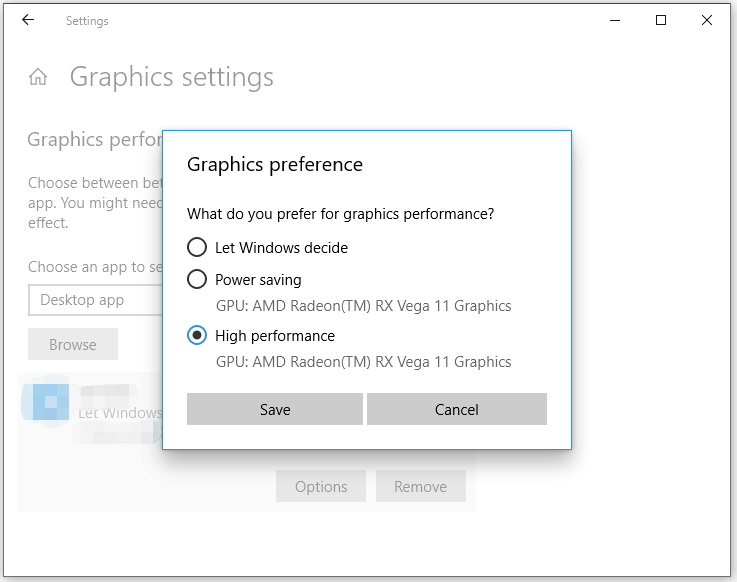
Fix 6: Stop Overclocking
Although overclocking is a good way to boost your gaming experience, it can consume or power and generate more heat, leading to issues like Space Marine 2 high CPU temp or memory usage. Therefore, it’s strongly recommended to stop overclocking while gaming.
# Other Useful Tips to Enhance Gaming Experience
- Update your BIOS if you are using Intel 13th and 14th Gen CPUs.
- Try Intel Extreme Tuning Utility.
- Disable in-Game Overlays.
- Perform a clean boot.
- Lower in-game settings including texture quality, anti-aliasing, graphics fidelity, video scaling, and so on.
- Update your game.
MiniTool ShadowMaker TrialClick to Download100%Clean & Safe
Final Words
CPU overheats while playing Space Marine 2? After trying one of these solutions, you can play the game smoothly. For more IT solutions, you can visit our website. We sincerely hope that you can run your computer with the best performance!