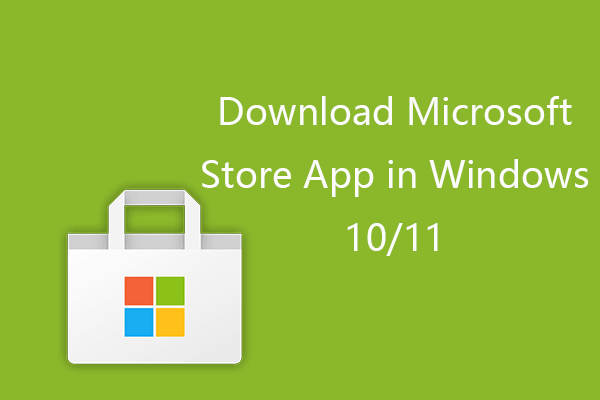Do you suffer from the STATUS_ACCESS_DENIED error in Microsoft Edge when using the browser? What causes this error and how to resolve it? This post on MiniTool Solution will show you the exact answers and explain them.
Causes of STATUS_ACCESS_DENIED Microsoft Edge Error
Typically, the STATUS_ACCESS_DENIED error occurs when there has been a recent browser or Windows update, or when trying to access certain websites, and it prevents you from browsing the web.
The STATUS_ACCESS_DENIED error might arise from a permission conflict between your browser and the operating system. After updating either the browser or the system, certain security settings, file permissions, or group policy changes could lead to this error.
Additionally, it may be triggered by a damaged user profile, inaccessible temporary files, or conflicting security software that hinders Microsoft Edge’s normal operation. If User Account Control (UAC) is set to a high level, you might encounter an access denied message in Microsoft Edge as well. Now, let’s see how to fix this STATUS_ACCESS_DENIED error in Microsoft Edge.
Related post: [Solved] Microsoft Edge Not Working in Windows 10
How to Fix STATUS_ACCESS_DENIED Error on Microsoft Edge
Before embarking on complex solutions, you can complete some simple checks using the following steps.
Check Elevated Permissions
1. Navigate to the Edge icon and right-click on it to choose Properties.
2. Select the Security tab and click on Edit. Then check if your user account has Full Control permissions. If not, modify it and click Apply and OK to confirm.
Temporarily Turn off Antivirus or Firewall
1. Go to system tray where you can access the main dashboard of your antivirus software. Then disable it.
2. Type firewall in Windows search and open Windows Defender Firewall.
3. Select Turn Windows Defender Firewall on or not from the left pane and then check Turn off Windows Defender Firewall for both Private and Public network settings. Remember to enable them again after checking.
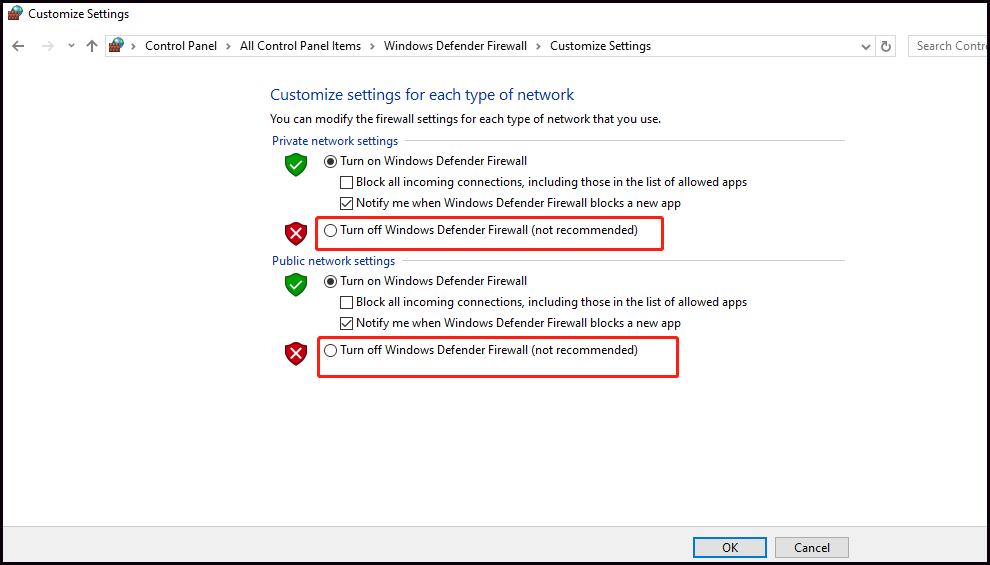
Check Windows Update
Go to Settings > Update & Security. Check if there are any available updates. If yes, download and install them. Once done, restart your computer and open Edge to see if the error is solved.
Next, after a quick check, you can use the solutions below to fix the STATUS_ACCESS_DENIED error in Microsoft Edge.
Solution 1: Clear Microsoft Edge Cache and Cookies
Step 1: Open Microsoft Edge on your Windows PC.
Step 2: Look for the three dots in the upper right corner of the page. Then click on it and select Settings.
Step 3: Select Privacy, search, and services on the left panel. Under Clear browsing data, click the Choose what to clear button, and a pop-up will appear.
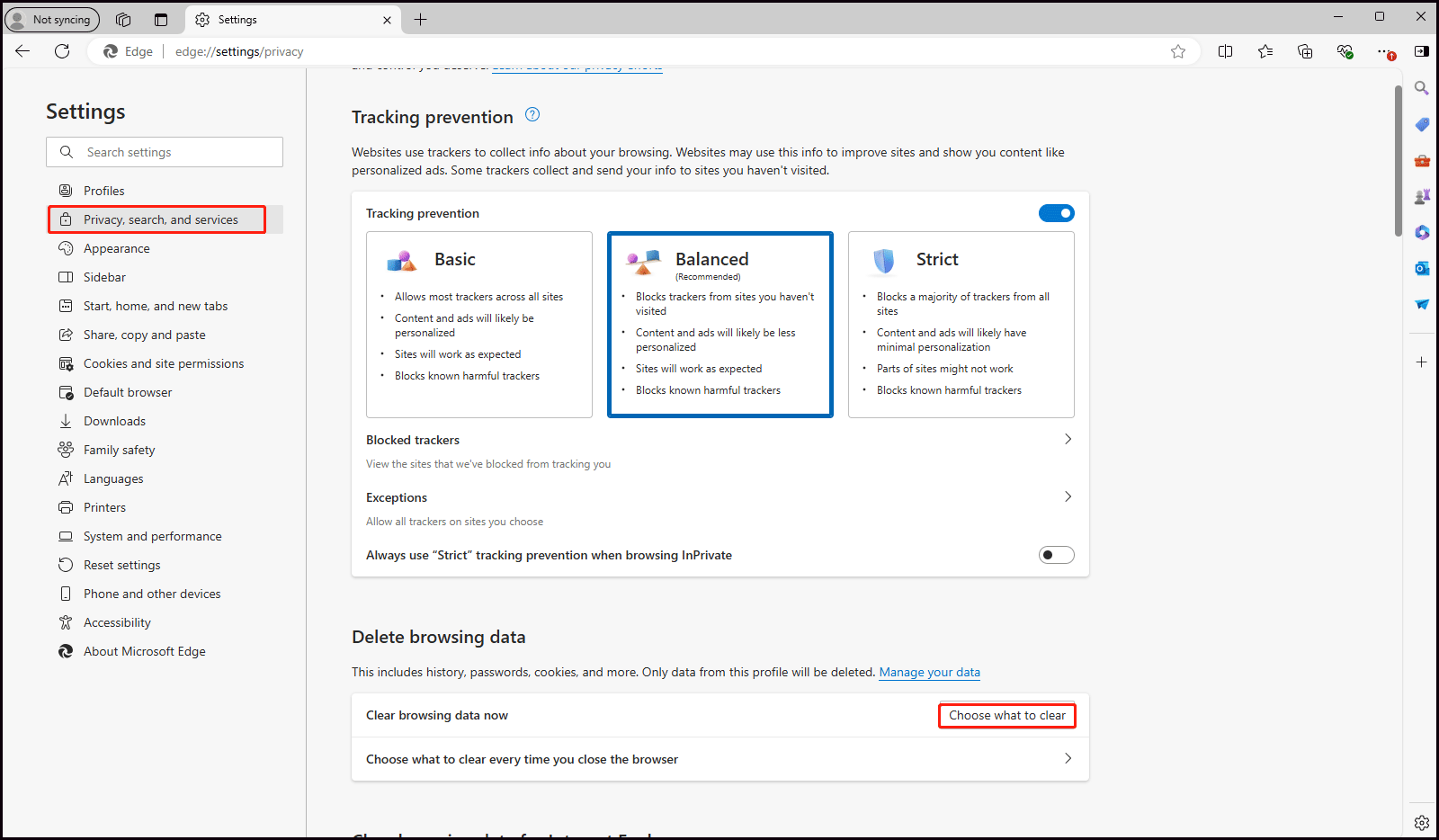
Step 4: Click the inverted triangle and change the time range to All time. Here the cached data, history, and cookies are selected by default, so you just need to click on Clear now to perform a cache clean.
Solution 2: Reset Microsoft Edge Settings
Resetting Microsoft Edge settings can help address problems arising from incorrect configurations and other potential issues that might be tricky to detect.
Step 1: Follow the steps of the previous method to enter Settings.
Step 2: In the left pane, scroll down to select Reset settings and click on Restore settings to their default values. When the Reset settings window shows up, click on the Reset button. After resetting, the Edge app will restore to its default settings and reopen for you.
Solution 3: Delete Edge Files and Reinstall Edge
In order to install a new Microsoft Edge smoothly, it is necessary to remove all data associated with the browser.
Step 1: In Windows Search, type File Explorer and choose the match.
Step 2: Copy and paste C:\Program Files (x86)\Microsoft\ into the search bar and press Enter to go to the next page.
Step 3: Right-click the Edge folder to delete it. And remove EdgeCore in the same way.
Step 4: Next, download the installation package for the browser on the official Microsoft site.
Step 5: Open the package and follow the on-screen wizard to install the MicrosoftedgeSetup.exe file.
MiniTool ShadowMaker TrialClick to Download100%Clean & Safe
Final Words
From these checks and fixes shared above, you may have understood what the STATUS_ACCESS_DENIED error in Microsoft Edge is and how to resolve it successfully.