What causes the error status_wait_2? How to fix the system restore error status_wait_2? This post from MiniTool will show you the solutions. In addition, you can visit MiniTool to find more system restore tips and solutions.
What Causes the Error Status_Wait_2?
Some users say they encounter the STATUS_WAIT_2 error when trying to create a system image using System Restore. In some cases, this error comes with the error code 0x80070002. The error of status_wait_2 often occurs on Windows 7, 8 and 10.
However, when encountering this system restore error 0x80070002, do you know what may cause it and how to fix it?
The error of status_wait_2 may be caused by various reasons, such as:
- Low-tier file corruption
- System restore inconsistency
- Windows 10 glitch
- OS corruption
Of course, the status_wait_2 (0x80070002) error may be caused by other reasons and we don’t list all of them.
After learning what the error status_wait_2 is, do you know how to fix it? So, in the following section, we will show you how to solve the error: (status_wait_2).
4 Ways to System Restore Error Status_Wait_2
In this section, we will show you how to fix the error status_wait_2 (0x80070002).
Way 1. Run SFC Tool
If there are corrupted system files on your computer, you may come across the error status_wait_2. So, in this situation, you need to run SFC tool to scan and repair corrupted system files on your computer.
Now, here is the tutorial.
- Open Command Prompt as administrator.
- Then type the command sfc /scannow and hit Enter to continue.
- Please do not close the command line window until you see the message verification 100% complete.
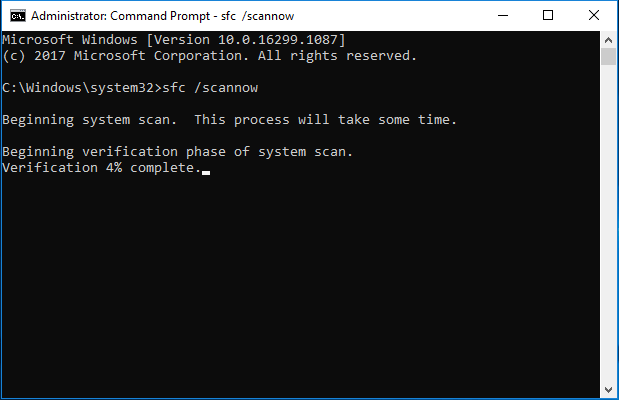
Once all steps are finished, reboot your computer and run System Restore again to check whether the status_wait_2 error is solved.
Way 2. Delete the DefaultUser0 Account
The error of status_wait_2 may be caused by a known bug that ends up creating a ghost account (defaultuser0) that Windows keeps trying to get a hold of even though it no longer exists. So, in this situation, you can choose to delete the defaultuser0 account.
Now, here is the tutorial.
1. Boot your computer into safe mode.
2. Then open Control Panel to continue.
3. In the Control Panel window, click User Account.
4. Then choose Remove user account under User Accounts section.
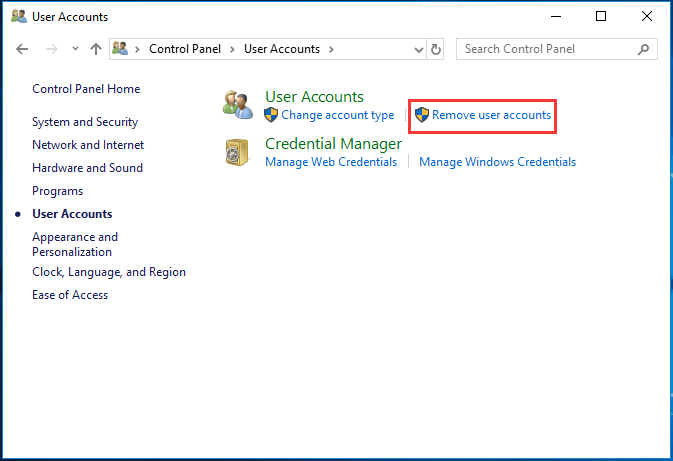
5. Then you will enter the Manage Accounts window. Select the DefaultUser0 account and choose Delete the account to continue.
6. Then you may receive a message which asks you whether you want to keep or delete the files belonging to Defaultuser0. Click Delete files to continue.
7. And then click Delete Account to confirm the operation.
8. Next, go to the File Explorer and navigate to C:\Users drive and check whether the DefaultUser0 is still here. If it is, select and delete it.
9. Once it is deleted, open the Registry Editor window.
10. Navigate to the path: Computer\HKEY_LOCAL_MACHINE\SOFTWARE\Microsoft\Windows NT\CurrentVersion\ProfileList
11. Then select the sub-key that begins with S-1-5-21.
12. On the right panel, select the ProfileImagepath and double-click it to continue.
13. Then check whether the paths towards C:\Users\DefaultUser0. If it is, change it to point towards the primary profile that you’re using.
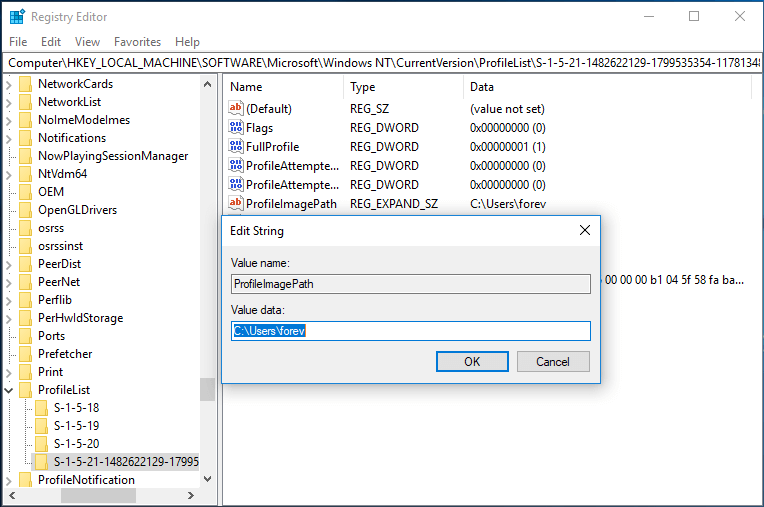
Once all steps are finished, reboot your computer and check whether the error status_wait_2 is fixed.
Way 3. Try a Third-Party Backup Software
If you have encountered the error status_wait_2 when creating a system image by using System Restore Windows 10, you can choose to use a piece of third-party backup software to back up the operating system. Thus, the professional Windows 10 backup software – MiniTool ShadowMaker is strongly recommended. It enables you to create the system image within a few steps.
MiniTool ShadowMaker TrialClick to Download100%Clean & Safe
Way 4. Reinstall OS
If the above solutions cannot help you to resolve the status_wait_2 (0x80070002), the last option you can choose is to reinstall the operating system. In general, reinstalling the OS is able to fix almost system errors. So, in order to fix the system restore error 0x80070002, you can try this solution. But please back up all your important files before going ahead.
Final Words
To sum up, in order to fix the error status_wait_2, this post has shown 4 ways. If you come across the same error, try these solutions. If you have any different ideas, you can share it in the comment zone.