Why does steam keeps crashing? How to fix the error of Steam game keeps crashing? This post from MiniTool will show you how to solve the error of Steam keeps crashing on startup. In addition, you can visit MiniTool to find more Windows tips and solutions.
Steam is the ultimate destination for playing, discussing and creating games. However, some people have reported they Steam keeps crashing when they launch the Steam client or when they are in the middle of the game.
The error that Steam keeps crashing is a very common one. If you come across it, do not worry. This post will show you how to fix the error that Steam game keeps crashing.
7 Solutions: Steam Keeps Crashing
In this part, we will show you how to fix the error that Steam keeps crashing.
Way 1. Delete ClientRegistry.blob
ClientRegistry.blob is the file used by Steam that holds your registration data of the installed games. It will be restored on the next login if you delete it. So, in order to solve the error that Steam keeps crashing, you can try deleting ClientRegistry.blob.
Now, here is the tutorial.
- Completely close the Steam program.
- Then browse your steam directory. The default one is C:\Program Files\Steam.
- Then select the ClientRegistry.blob and delete it. Or you can choose to rename it.
Once all steps are finished, restart the Steam and check whether the error that Steam game keeps crashing is solved.
Way 2. Run Computer in Safe Mode and Restart Steam
Safe Mode is a diagnostic startup mode present in the Windows OS and it is used to gain limited access to Windows while troubleshooting as most of the unwanted software gets disabled. So, in order to fix the error that Steam keeps crashing on startup, you can choose to boot your computer into Safe Mode and restart the Steam.
Now, here is the tutorial.
- Press Windows key and R key together to open Run dialog.
- Type msconfig in the box and click OK to continue.
- Then go to the Boot tab and check the option Safe mode.
- At last, click Apply and OK to save the changes.
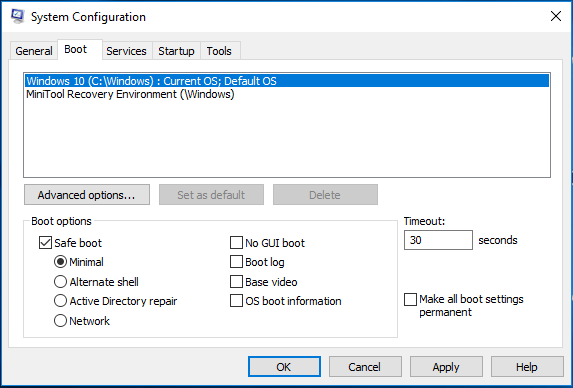
After that, restart the Steam and check whether the error that Steam keeps crashing is solved.
Way 3. Launch Steam as Administrator
In order to fix the error that Steam game keeps crashing, you can choose to launch Steam as administrator.
Now, here is the tutorial.
- Right-click the Steam shortcut on your desktop.
- Then choose Properties.
- In the pop-up window, go to the Compatibility
- Check the option Run this program as administrator.
- After that, click Apply and OK to save the changes.
Once all steps are finished, check whether the error that Steam keeps crashing is solved.
Way 4. Disable Antivirus and Firewall
As is well known, the error that Steam keeps crashing may be affected by Antivirus software. So, in this situation, you can choose to disable Antivirus and Firewall.
Now, here is the tutorial.
- Open Control Panel.
- Then choose Windows Defender Firewall.
- On the left panel, choose Turn Windows Defender Firewall on or off.
- Then check the option Turn off Windows Defender Firewall under Private network settings and Public network settings.
- Then click OK to save the changes.
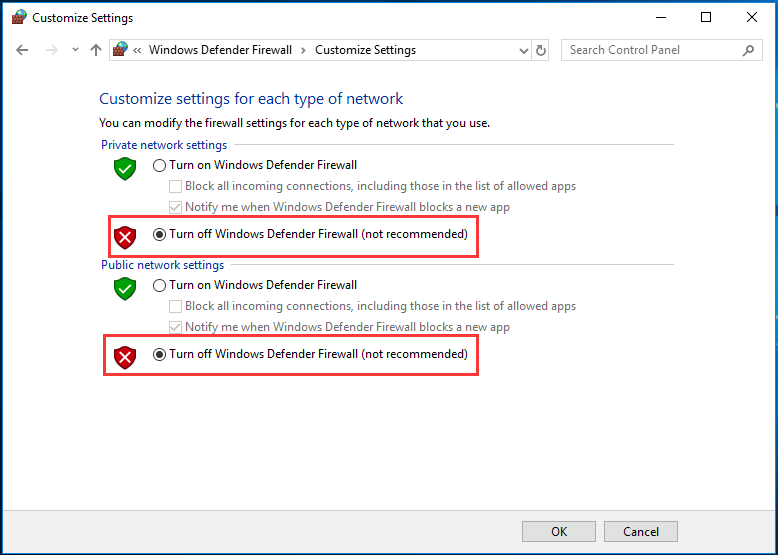
After all steps are finished, restart the Steam and check whether the error that Steam game keeps crashing is resolved.
Way 5. Delete the AppCache Folder of Steam
AppCache is a cache allocated for files. It does not contain any of the Steam system files and will not affect your client in any way. So, in order to check the problem that Steam keeps crashing on Startup, you can try to delete the AppCache folder of Steam.
Now, here is the tutorial.
- Browse to directory of Steam installed. The default directory is C:\Program Files (x86)\Steam If you have installed it on other drive, you can browse the location.
- Then look for the folder named AppCache and delete it.
After that, restart your computer and check run Steam as administrator and check whether the error that the Steam game keeps crashing is fixed.
Way 6. Update System Driver
In order to fix the error that Steam keeps crashing, you can choose to update driver.
Way 7. Reset Network Adapter When you encounter the error that Steam keeps crashing, it may be caused by the network issue. In this situation, you can choose to reset network adapter. Now, here is the tutorial. 1. Open Command Prompt as administrator. 2. Then type the command netsh winsock reset in the Command Line window and hit Enter to continue. Once all steps are finished, reboot your computer and check whether this Steam issue is fixed. In addition, if the above solutions cannot fix this Steam error, you can choose to uninstall it and reinstall it. Final Words To sum up, this post has shown 7 ways to fix the error that Steam keeps crashing. If you have the same trouble, try these solutions. If you have any better ideas to fix it, you can share it in the comment zone.
Now, here is the tutorial.
- Press Windows key and R key together to open Run dialog.
- Then type devmgmt.msc in the box and click OK to continue.
- In the Device Manager window, expand the Display adapter and select the driver.
- Then right-click and choose Update driver to continue.
- Then choose Search automatically for updated driver software.
- After that, follow the on-screen wizard to continue.
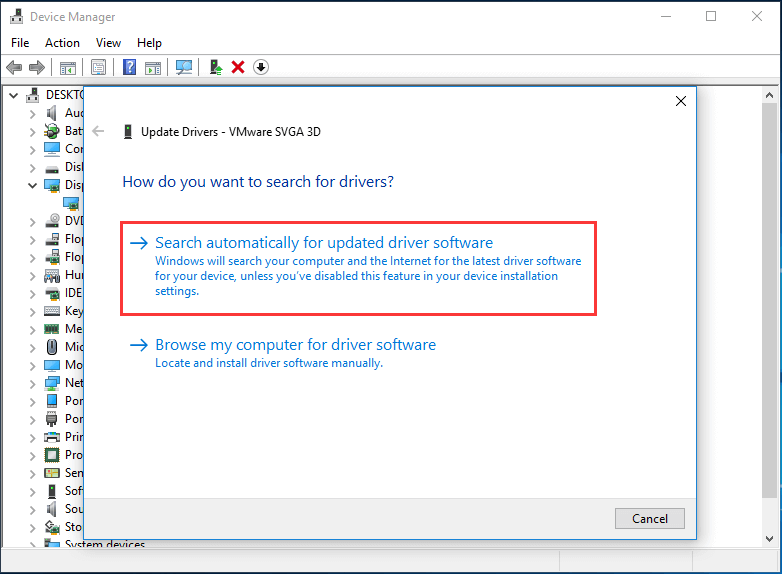
After that, reboot your computer and check whether the error that Steam keeps crashing is solved.
Way 7. Reset Network Adapter
When you encounter the error that Steam keeps crashing, it may be caused by the network issue. In this situation, you can choose to reset network adapter.
Now, here is the tutorial.
- Open Command Prompt as administrator.
- Then type the command netsh winsock reset in the Command Line window and hit Enter to continue.
Once all steps are finished, reboot your computer and check whether this Steam issue is fixed.
In addition, if the above solutions cannot fix this Steam error, you can choose to uninstall it and reinstall it.
Final Words
To sum up, this post has shown 7 ways to fix the error that Steam keeps crashing. If you have the same trouble, try these solutions. If you have any better ideas to fix it, you can share it in the comment zone.