When you try to purchase something in Steam, you may receive an error message - Steam pending transaction. But you don’t need to worry about it. This post from MiniTool provides some useful solutions for you to fix the annoying issue. Keep on your reading.
An incomplete Steam purchase in the past can cause the “your transaction cannot be completed because you have another pending transaction on your account” error. Another possible cause is that the servers themselves are not up and running.
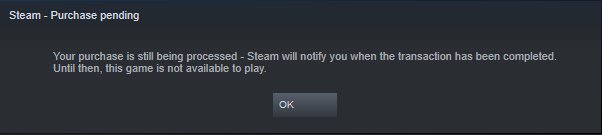
Before you try the following methods, you should make sure that proxy/VPN has been turned off if you are using one. Then, you should make sure that the Steam website is up and running. After that, you can start to fix the “Steam transaction pending” error.
Fixed: Could Not Connect to Steam Network [Complete Guide]
How to Fix the “Steam Pending Transaction” Issue
- Cancel Pending Transactions in Steam
- Use Steam Website
- Try Another Payment Method
Solution 1: Cancel Pending Transactions in Steam
First, you can try to cancel the pending purchase to fix the “Steam wallet pending” issue. Now, follow the steps below to fix it:
Step 1: Open the Steam client and click Account Details. Page to cancel the pending transaction.
Step 2: Now click the View purchase history option. There will be a list of Steam transactions.
Step 3: If there is more than one pending purchases, then select any one of those pending purchases. Now select the Cancel this transaction and click Cancel my purchase.
Step 4: Repeat the process for all other pending purchases. Restart Steam and check to see if the “Steam pending transaction” issue has been fixed.
Solution 2: Use Steam Website
Another method for you to fix the “Steam purchase pending” issue is using the Steam website to purchase your account. Even though the payment system between the two platforms is the same, due to certain ports, the steam client sometimes has internet problems.
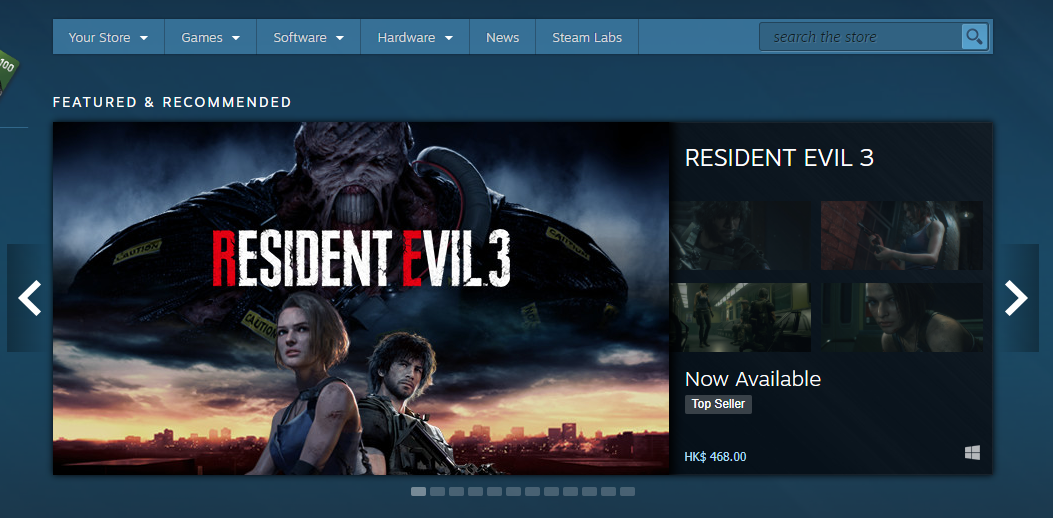
Try to log in to your account using the Steam website, then try to make the same transaction again. If the transaction is successful, you can use the items you purchased on the Steam client on any PC. Then, check to see if the “your transaction cannot be completed because you have another pending transaction on your account” error message still appear. If it still appears, try the last method.
Solution 3: Try Another Payment Method
If the platform does not support the payment method you used to purchase Steam, or there are some errors in processing the transaction itself, you can also encounter the “Steam pending transaction” issue. In general, the issue is originating from your payment vendor.
Thus, it’s recommended to use another payment method to do the purchase. You can try to use the credit/debit card directly on Steam instead of using a third-party payment service. After that, the “Steam pending transaction” should be fixed.
Also see: Fixed: Steam Not Responding on Your Computer (2020 Updated)
Final Words
To sum up, this post has introduced the causes of the “Steam pending transaction” error and how to fix it in 3 ways. If you encounter the same issue, try these ways. If you have any different ideas for fixing the error, please share it in the comment zone.