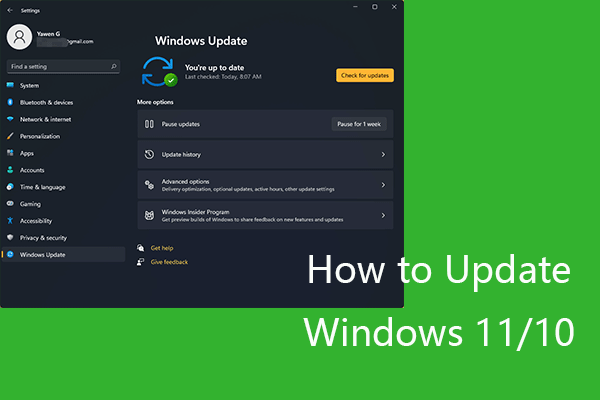Facing Steam Windows Compatibility Mode error when gaming? Don’t know what to do with this error? MiniTool Website offers you this article to help you out. Try them one by one to find out the workarounds that you fancy most.
Steam Windows Compatibility Mode Error
Steam is one of the best game platforms in the world for game players to buy, download, upload, and discuss various games. Compatibility Mode is a useful feature of Steam that enables you to launch applications built for a former version of Windows.
However, while bringing convenience, it often drives you crazy because steam Windows compatibility mode error appears at times to destroy your game experience. Fortunately, fixing this error is quite easy and it doesn’t take you much time. Come and have a shot!
How to Fix Steam Windows Compatibility Mode Error?
Fix 1: Update Windows
Keeping the latest version of Windows is of vital importance because an obsolete Windows version is very likely to cause Steam Windows Compatibility Mode error. Therefore, it is highly recommended to update Windows in time.
Step 1. Open Settings by pressing Win + I.
Step 2. Scroll down to find Update & Security.
Step 3. In the Windows Update interface, click Check for updates.
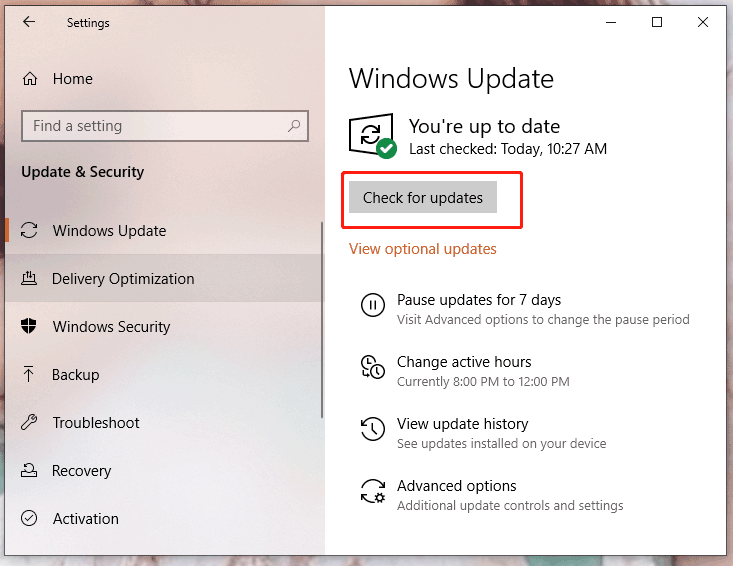
This is an automatic but time-consuming process, and you need to wait for a while.
Fix 2: Tweak the Registry
If you have already updated Windows to the latest version, you can try tweaking your registry.
You are supposed to be very careful because even a tiny problem might damage the operating system radically. Of course, there’s a solution once you make some mistakes. Have a backup before you do by following the article – How to Backup and Restore Registry in Windows 10. Here’s how to modify the registry:
Step 1. Press Win + R at the same time to launch the Run dialog.
Step 2. Type regedit in the box and tap on Enter.
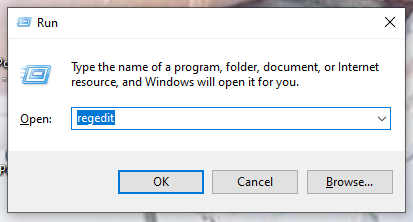
Step 3. Copy and paste the following command in the box and hit Enter.
HKEY_CURRENT_USER\Software\Microsoft\Windows NT\CurrentVersion\AppCompatFlags\Layers
Step 4. In the left navigation bar, look for Steam Launcher (steam.exe), and then right-click it.
Step 5. Choose Uninstall and click Yes in the confirm message.
Step 6. Reboot your PC to examine if this fix works fine.
Fix 3: Disable Compatibility Mode for Steam
Since Steam Windows Compatibility Mode error is directly related to Steam Compatibility Mode, disabling it is the most effective way to resolve this issue. Some of you may ask, “How to disable Compatibility Mode Steam?” Don’t be worried, turning it off is not that complicated and you can follow the next instructions step by step.
Step 1. Press Win + E to run the File Explorer.
Step 2. Paste the next path in the address bar and hit Enter.
C:\Program Files (x86)\Steam
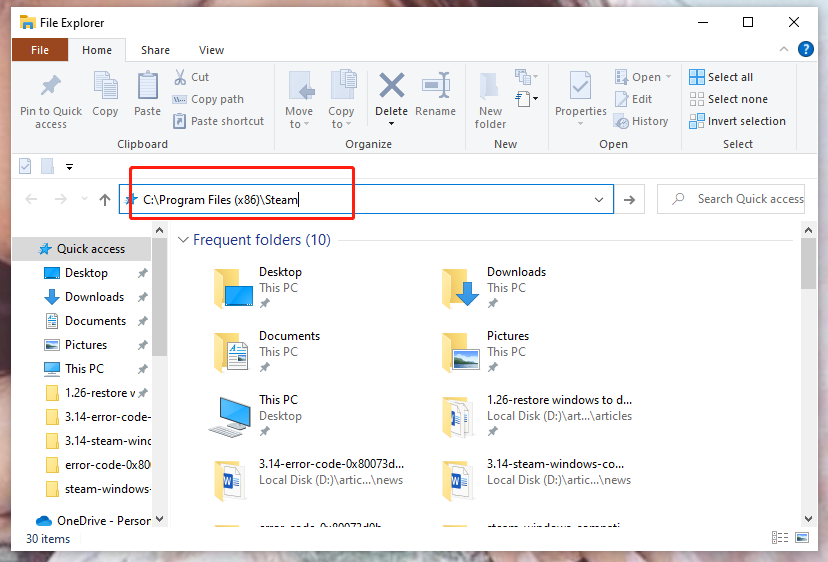
Step 3. Scroll down to find the steam.exe file and right-click on it to choose Properties.
Step 4. In the Compatibility tab, uncheck Run this program in compatibility mode and click OK to execute this operation. You should also pay attention that whether all other checkboxes are disabled or not.
Fix 4: Reinstall Steam
If you change Compatibility Mode for Steam games but the error still persists, there is another possibility that Steam itself has a problem thus reinstalling it might be a fix to address Steam Windows Compatibility Mode error.
Step 1. Open Settings and choose Apps.
Step 2. In Apps & features, look through the apps list to find Steam.
Step 3. Click it and select Uninstall.
Step 4. Download and install Steam on the official website.
Final Words
If you find these solutions are helpful to you, welcome to share your joy with us at the comment area below. At the same time, maybe your knacks are better than those mentioned above and you can also show your causes here.