For some reason, you might want to switch between the Dev and Beta Channels in Windows 11. Do you know how to do this? In this post, MiniTool Software will show you a full guide. You can also know when and why you’d better do this.
Dev Channel vs Beta Channel
The Dev Channel
According to the statement from Microsoft, the Dev Channel is an ideal choice for highly technical users. If you joon the Dev Channel, you can be the first to access the latest Windows 11 builds earliest in the developments cycle with the newest code. The disadvantage is that the build in this Channel is some rough edges and low stability.
The Beta Channel
The Beta Channel is an ideal choice for early adopters. The Windows 11 builds in this Channel are more reliable, with updates validates by Microsoft. Besides, you are appreciated to send feedback because it has the greatest impact on this Channel.
All in all, the Windows 11 Insider preview build on the Beta Channel has a better stability. This is why Microsoft launched Windows 11 to the Beta Channel later than Beta Channel.
Dev Channel to Beta Channel to Stay on More Stabilized Windows 11 Builds
Since Windows 11 Insider preview build 22000.100, Microsoft has begun to roll out the preview build to both the Dev and Beta Channels. Before this, the Windows 11 preview builds were only available on the Dev Channel (the previous Windows 11 Insider preview builds are not stable enough to be released to the Beta Channel).
Along with the release of Windows 11 Insider preview build 22000.160, there is another big change: Microsoft recommends users to switch to the Beta Channel if they want to use a stable build.
Windows 11 will be official released to the supported PCs and hardware in October 2021. Currently, Windows 11 enters the final testing stage. The Redmond company is planning to test the next version of Windows 11 (Windows 11 22H) on the Dev Channel. If you are still on the Dev Channel, the next Windows 11 version you get might be 22H (not sure).
Dev Channel to Beta Channel OR Beta Channel to Dev Channel
- If you want to use a stable Windows 11, you should switch from the Dev Channel to Beta Channel.
- If you want to test the new and experimental features of Windows 11 22H, you can switch from the Beta Channel to Dev Channel.
If you are on the right Channel, you don’t need to make any changes but keep your Windows 11 up-to-date.
How to Switch Between the Dev and Beta Channels in Windows 11?
Let’s explain one thing first. Both the Dev and Beta Channels are available after your join the Windows Insider Program. If not, you should still run Windows 10 on your computer.
It’s easy to switch between these two Channels:
1. Press Windows + I to open Settings.
2. Click Windows Update at the bottom of the left settings list and then click Windows Insider Program.
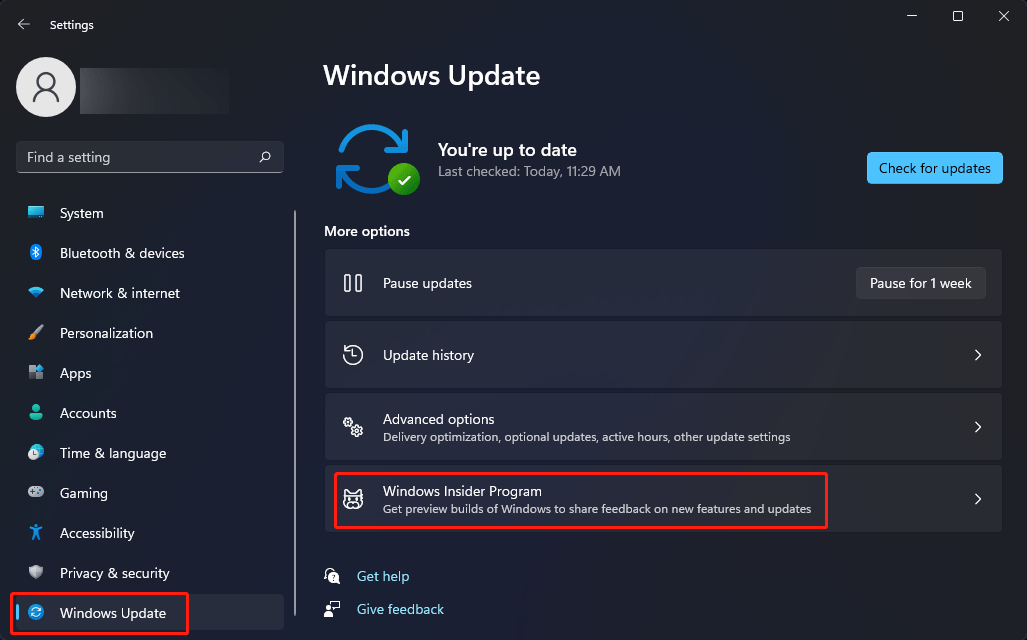
3. Click Choose your Insider settings. Here, you can also see which Channel you are on.
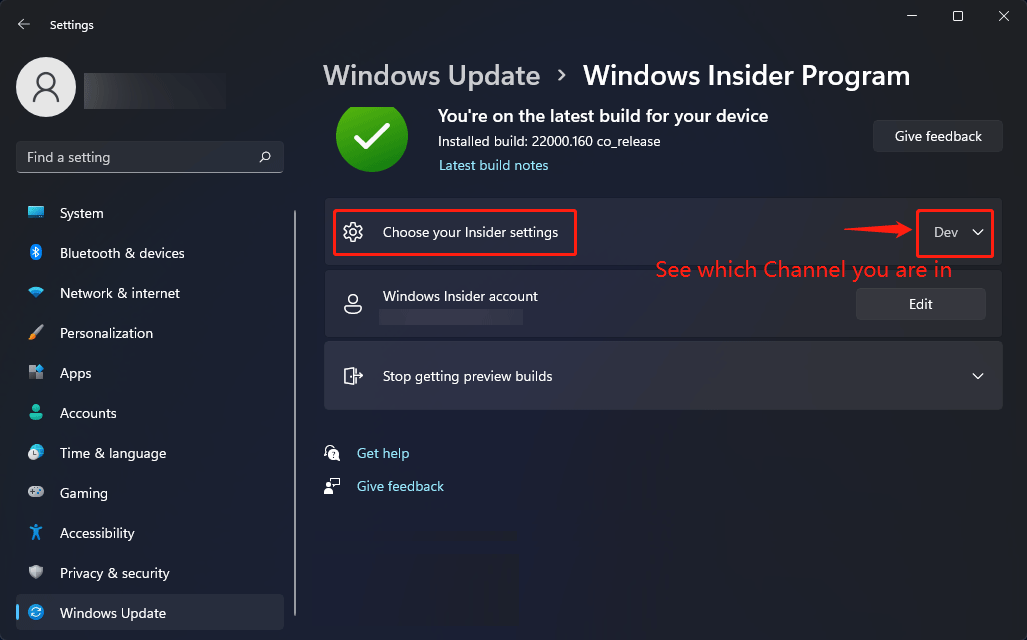
4. Select Beta Channel if you want to switch to it. However, if you are on the Beta Channel and want to test the new features in the next version of Windows 11, you can select Dev Channel. The change will be automatically saved.
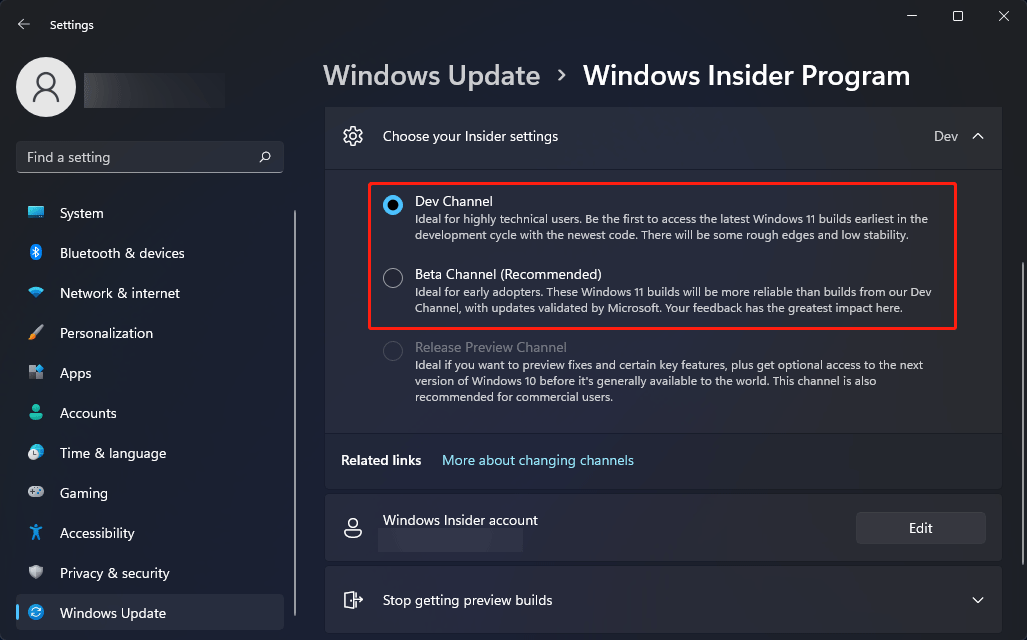
Tip: the Release Preview Channel
The Release Preview Channel is the ideal choice if you want to try the new features and improvements in the next version of Windows 10. It is also recommended for commercial users.
If your computer doesn’t meet the hardware requirements for Windows 11, you can join this Channel and download & install Windows 10 21H2 Insider preview build on your computer.
Bottom Line
Now, please think about whether you want to stay on the Dev Channel to text an experimental Windows 11 or switch to the Beta Channel to use a more stable Windows 11. If necessary, follow the guide in this post to complete the switch between the Dev and Beta Channels.
