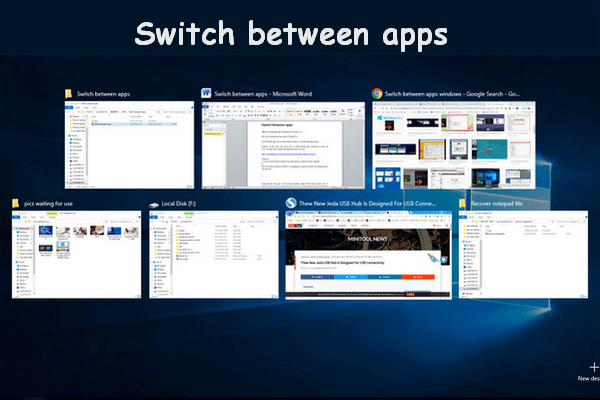If you need to switch users on Windows 10 to get your job done, but don’t know how to do and feel difficult, here are about 5 simple methods to help you switch accounts on Windows 10. You can click MiniTool to get more information.
How to Switch Between Users Account on Windows 10
Here is how to switch users on Windows 10 one by one.
Solution 1: Use the Start Menu
If you are logged into your Windows 10, you can use the Start menu to switch your account without logging off. Here are the steps:
Step 1: Open the Start menu by clicking the Start button that has Windows logo on it.
Step 2: Then click your user account, and there is a menu shown. Select the user account that you want to switch to.
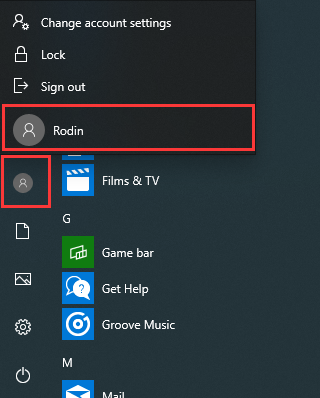
You will wait for a while to switch to another account successfully. Just be patient.
Solution 2: Use the Task Manager
If you have already logged into another user account in the background, there’s another solution. The steps are as follows:
Step 1: You need to open the Task Manager and click the Users tab.
Step 2: The users’ account names will be listed. Right-click the account you need to switch and select Switch user account.
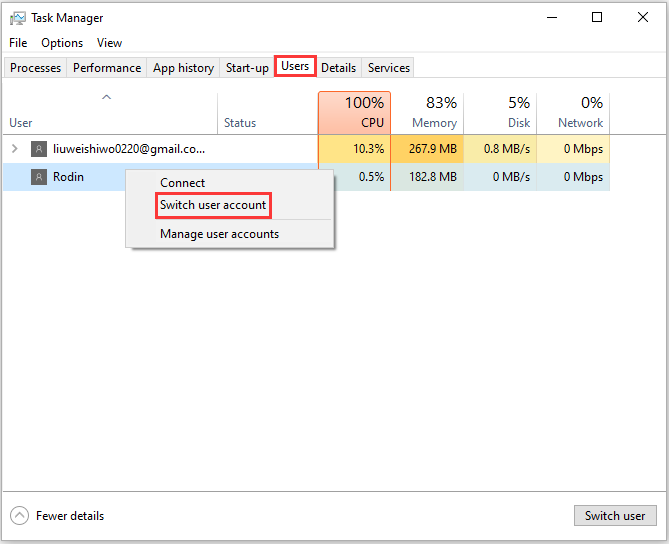
Solution 3: Use the “Windows + L” Keys
If you have already signed into your Windows 10, you can press the Windows+L keys at the same time to switch users on Windows 10. You will be locked from your user account after you do that, and you will see the lock screen wallpaper. Following are the steps:
Step 1: Press the Windows+L keys at the same time. Then click anywhere on the screen and the login screen will be shown.
Step 2: Choose the account that you want to switch and input its login information.
Solution 4: Use the “Ctrl + Alt + Delete” Keys
When your computer is frozen, you can use the Ctrl + Alt + Delete keys to finish any tasks that decrease the performance of your computer.
If you want to switch accounts on Windows 10, you can also use this method. Here are the steps:
Step 1: Press the Ctrl + Alt + Delete keys at the same time. A new screen will be shown.
Step 2: You can choose Switch user to switch to another user account on your computer.
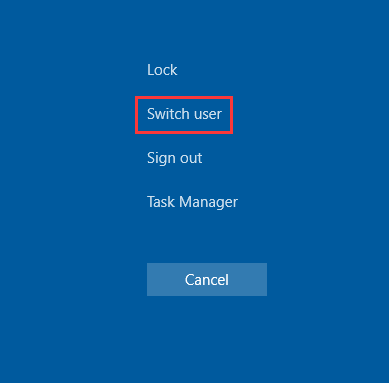
Solution 5: Use the “Alt + F4” Keys
The last solution is to use the Alt + F4 keys.
Step 1: You should press the AlT + F4 keys at the same time to open the Shut Down Windows
Step 2: Select Switch user from the drop-down menu and click OK to switch to another user account.
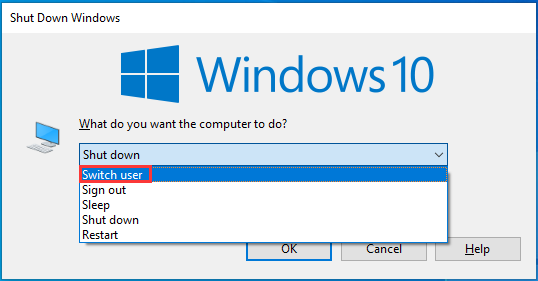
Final Words
That is all information on 5 solutions to switch between users account on Windows 10. All of them are useful and easy to operate and you can choose one method based on your need. I hope one of them can help you.