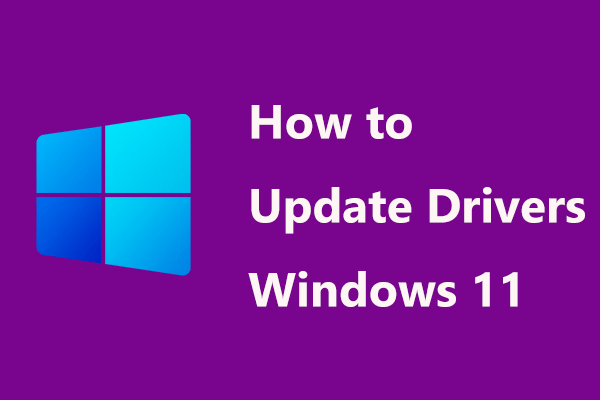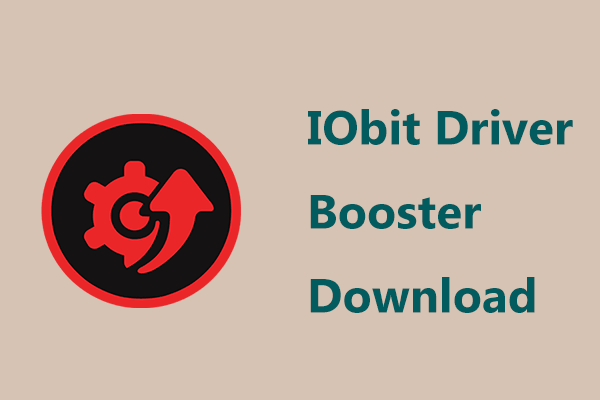Installing Synaptic Touchpad Driver Windows 10/11 Is Vital
Synaptics is a vendor that produces touchpads for many laptops including ASUS, Acer, Dell, HP, Toshiba, Lenovo, Sony, Samsung, and more. The touchpad allows you to move a cursor with your finger, which is used in place of an external mouse.
However, sometimes the Synaptics touchpad may not be working – the pointing cursor does not respond due to an outdated or corrupt driver. In this case, you may need to look for and install the correct driver. Then, you may ask: how do I download Synaptics touchpad driver Windows 10/11? Refer to the next parts to get details.
Synaptics Touchpad Driver Windows 11 64-Bit Download via the Website
In terms of Synaptics touchpad driver for Windows 11, currently, we cannot find it on the official website. But you can search for it on Google and some web pages give a download link. One of the links is from driversol. Just click INSTALL DRIVER to get the driver that is available for Windows 11/10.
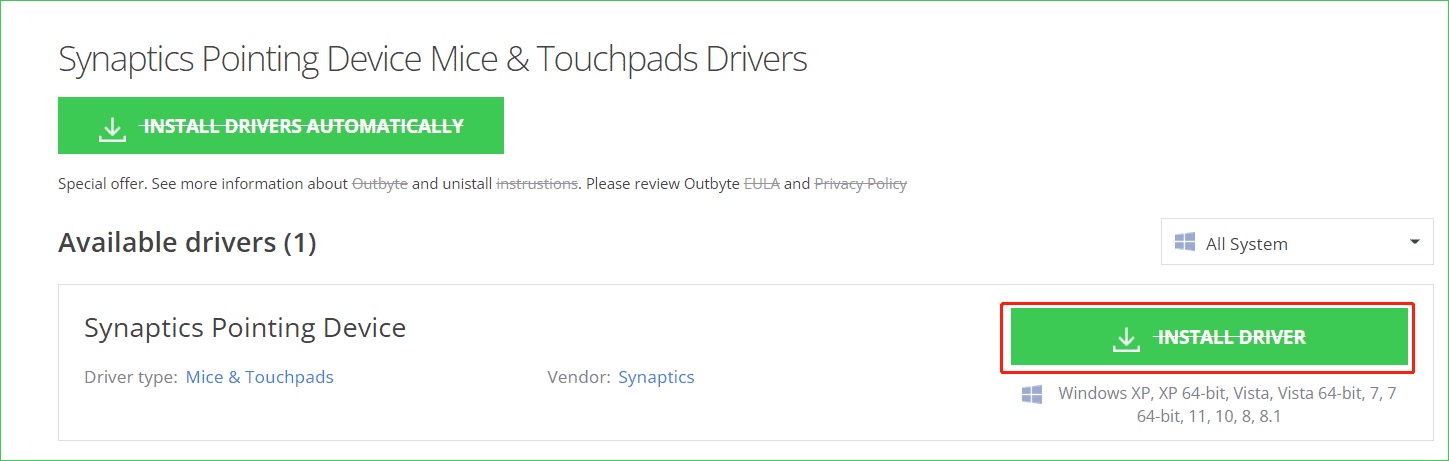
Further Tip:
If you search for Synaptics touchpad driver Windows 10, there is a driver from the Lenovo website and you can download and install it to your PC.
If you need to download & install a touchpad driver that isn’t from Synaptics, you can directly search for “Lenovo touchpad driver Windows 11”, “ELAN touchpad driver Windows 11”, “Dell touchpad driver Windows 11”, “HP touchpad driver Windows 11”, “ASUS touchpad driver Windows 11”, etc. in Google and get an available driver and install it on your laptop.
Synaptics Touchpad Driver Windows 11/10 Update via Device Manager
If you cannot find a proper Synaptics touchpad driver for your laptop, you can choose to update it via Device Manager.
Step 1: Press Win + X to get the start menu and choose Device Manager in Windows 11/10.
Step 2: Expand Mice and other pointing devices, right-click on your Synaptics touchpad driver and choose Update driver.
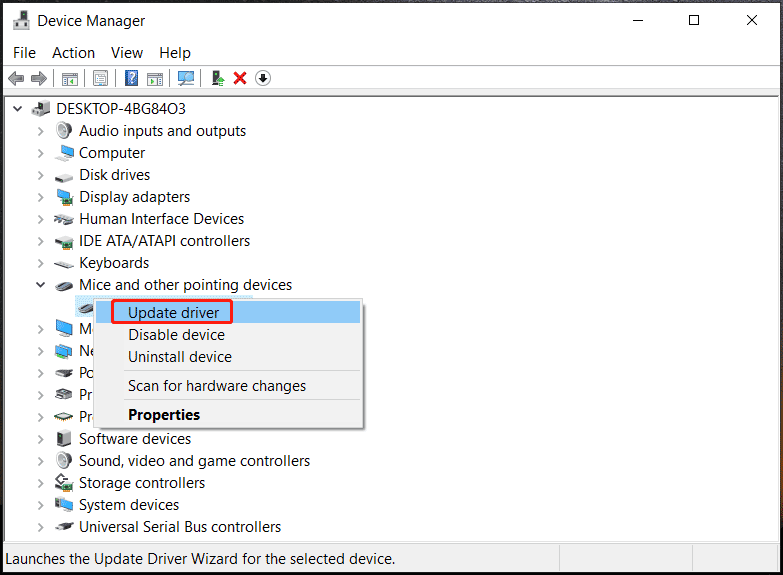
Step 3: Click Search automatically for drivers and Windows will check for an available update & install it on your Windows 11/10 PC.
Use a Driver Update Tool to Install Synaptics Touchpad Driver Windows 11/10
If you are looking for a simple way to download the latest version of Synaptics touchpad driver for your HP, Dell, Lenovo, ASUS, etc. laptop, you can try a driver update tool. In the market, there are various programs for you to choose from, and we recommend using Driver Booster, DriverMax, Driver Easy, etc. on your Windows 11/10 computer.
The tool can scan the entire system and detect all the drivers that need to update including the Synaptics touchpad driver. Just download and install them.
Windows 11 PC Backup Recommended
Windows issues always happen and sometimes the system cannot load. Besides, data loss is a common issue. Thus, you are recommended to back up your operating system and files on a regular basis. In terms of PC backup, using a professional Windows 11 backup software – MiniTool ShadowMaker is recommended since it allows you to back up system, files, folders, disks, and partitions. Incremental and differential backup are supported.
MiniTool ShadowMaker TrialClick to Download100%Clean & Safe
Final Words
This post focuses on Synaptics touchpad driver Windows 11/10 download, install and update. Just choose one way to get the correct touchpad driver for your laptop to fix the touchpad not working issue.