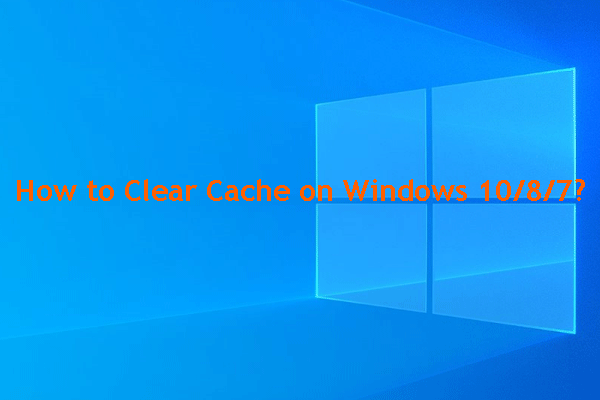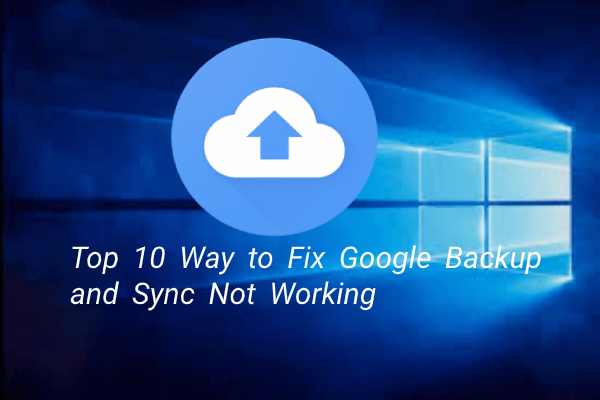When you syncing your Google account, you may come across the error that sync is currently experiencing problems it will be back shortly. This post from MiniTool shows you how to fix this Google account sync error.
You may encounter the Google account sync error that sync is currently experiencing problems it will be back shortly. In general, this is a common issue and most users will come across it. And in most cases, this is a temporary issue and your account will sync again after a few minutes. However, if you keep having sync issues, you can try the following solutions.
How to Fix Sync Is Currently Experiencing Problems?
In this section, we will show you how to fix the issue that sync is currently experiencing problems it will be back shortly.
Way 1. Manually Sync Your Account
In order to fix the error that sync is currently experiencing problems, you can choose to manually sync your account.
Now, here is the tutorial.
- Open the Settings of your phone.
- Then choose Accounts. If you don’t see Accounts, click Users & Account.
- If you have more than one account on your phone, tap the one you want to sync.
- Click Account sync.
- Then click More and Sync Now to continue.
After that, your Google account will be synced and check whether you will receive the error that Sync is currently experiencing problems it will be back shortly.
Way 2. Check the Internet Connection
Sometimes, if the Internet connection is not okay, you will come across the error that sync is currently experiencing problems. So, in order to fix this error, you can check whether the Internet connection of your phone is okay. Then try syncing again and check whether the error that sync is currently experiencing problems it will be back shortly occurs again.
Way 3. Clear Gmail Data and Cache
In order to fix the Google account sync error, you can choose to clear Gmail data and cache.
Now, here is the tutorial.
- Go to the Settings of your phone.
- Then choose Apps.
- Next, scroll down to find Gmail entry.
- Click on it and click Storage to continue.
- Next, click Clear Data and Clear Cache.
Once all steps are finished, re-sync your Google account and check whether the issue of Sync is currently experiencing problems it will be back shortly is fixed.
Way 4. Check for Updates
Some users reported that they fixed the error that sync is currently experiencing problems after updating the system. So, in order to fix this Google account sync error, you can try updating your system.
Now, here is the tutorial.
- Go to the Settings and scroll down to choose Software updates.
- Then click Check for updates to continue.
- If there is a new update available, install it.
After that, try syncing again and check whether the issue that sync is currently experiencing problems it will be back shortly is fixed.
To sum up, in order to solve the Google account sync error, this post has shown 4 reliable solutions. If you come across the same error, try these solutions. If you have any better idea to fix it, you can share it in the comment zone.