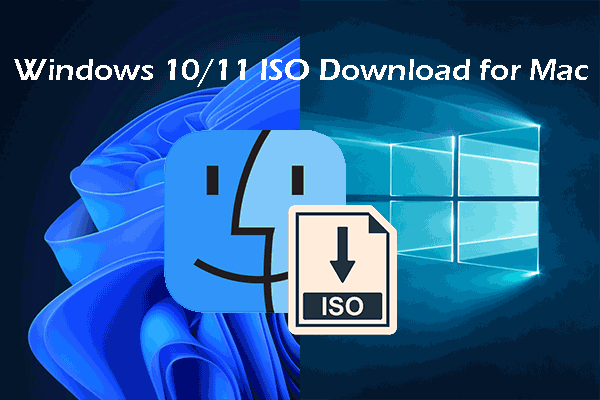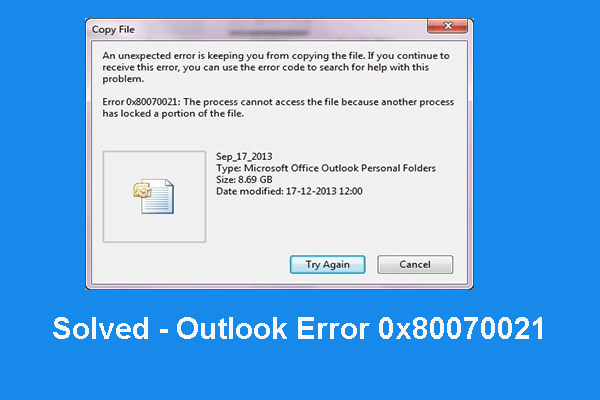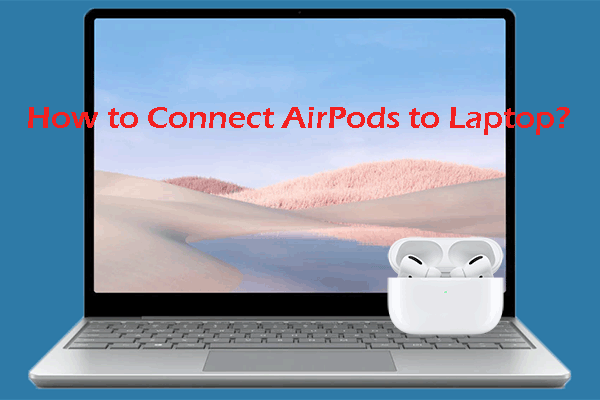What Is Synchronizing Subscribed Folders?
Some users reported that they encounter the error that Outlook cannot synchronize subscribed folders when trying to synchronize an IMAP account in Outlook application. Sometimes, this error comes with the error code 0x800ccc0e. This Outlook error refers that the Outlook server is not recognizing IMAP configuration for subscribed folder structures.
This error Outlook stuck synchronizing subscribed folder may occur if there are a lot of attachments. Or when any IMAP account is configured in the Outlook application and Send/Receive option is used to update the email synchronization, you may come across this issue.
However, do you know how to fix the issue of Outlook stuck synchronizing subscribed folders? If not, keep on your reading and you will find solutions in the following part.
How to Fix Outlook Stuck Synchronizing Subscribed Folders?
In this part, we will show you how to fix the issue that Outlook cannot synchronize subscribed folders.
Way 1. Re-Add the IMAP Account
In order to fix the issue of Outlook synchronizing subscribed folders, you can choose to re-add the IMAP account.
Now, here is the tutorial.
- Open Microsoft Outlook.
- Then navigate to File > Account Settings > Account Settings.
- Then select your account name under the Emails tab and click the Remove button to remove it.
- Then it will remove your configured email account.
- Now, run Microsoft Outlook again.
- Go to the File Then click Add Account option under the right panel.
- Enter your IMAP account and password.
- Click the Connect button to continue.
After all steps are finished, reboot your Microsoft Outlook and check whether the issue of Outlook stuck synchronizing subscribed folders is fixed.
Way 2. Check IMAP Folder
In order to fix the issue of Outlook synchronizing subscribed folders, you can try checking the IMAP folder.
Now, here is the tutorial.
- After setting up your IMAP email account in Outlook, right click on your email account and select IMAP Folders.
- Click Subscribed and click Query.
- Then select all items in the list.
- Select all tabs as we are now going to sync folders we wish or need to sync including Drafts, Inbox, Junk, Sent, Templates, and Trash.
- Next, uncheck the option When displaying hierarchy in Outlook, show only subscribed folders.
- Last, click OK to continue.
After all steps are finished, reboot your Outlook and check whether the error that Outlook cannot synchronize subscribed folders is fixed.
Apart from the above solutions, you can also try to boot your computer into clean mode and run Outlook again to check whether the error of Outlook stuck synchronizing subscribed folders is fixed.
To sum up, in order to fix the issue of Outlook synchronizing subscribed folders, this post has shown 2 reliable solutions. If you come across the same error, you can try the above solutions. If you have any better idea to fix it, you can share it in the comment zone.