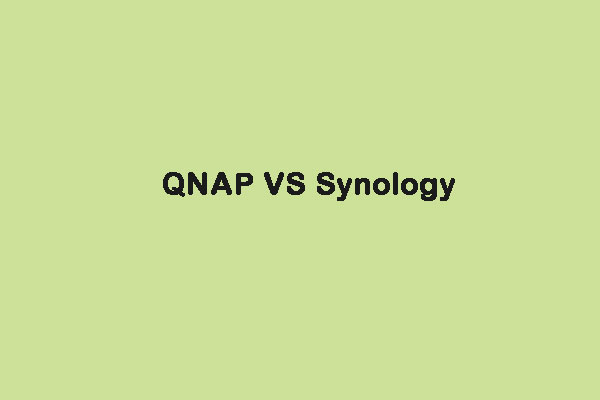Synology NAS is created by Synology Inc. Synology Assistant is a tool for managing Synology NAS. Now, this post provided by MiniTool introduces more information about Synology Assistant and you can know how to use it to connect to the NAS drive.
Now there are various brands of NAS servers in the market and Synology is one of them. Today, let’s talk about the Synology Assistant.
Synology Assistant
Synology Assistant is a useful tool for managing Synology NAS in a local area network (LAN), especially when you have multiple computers in the LAN. You can use Synology Assistant to share printers, set up WOL, and configure network drives.
How to Use Synology Assistant
Set up WOL
You can turn on the server remotely by setting the WOL function of the server. Before setting up WOL on Synology Assistant, please make sure you have checked Enable Wake on LAN in DSM Control Panel. Then, follow the steps below:
Step 1: On the Management tab, select a Synology NAS and click Set Up WOL.
Step 2: After setting up WOL, click Wake up the server to turn on the Synology NAS and click OK.
Step 3: On the Management tab, the server’s status will change to WOL.
Add Printer
In Synology Assistant, you can centrally manage printers connected to Synology NAS on the Printer Device tab. You can follow the guide to add a printer.
Step 1: Connect the printer to your Synology NAS.
Step 2: Set up printer mode in DSM Control Panel > External Devices.
Step 3: Select the printer, click USB Printer Manager, and choose Set Up Printer.
1. If you use the print function only, please choose the Network Printer mode.
2. If you want to use either print, scan, or fax functions, you should choose Network MFP*.
Step 4: In Synology Assistant, go to the Printer Device tab. Click Add, and then follow the installation wizard to add the printer to your computer. If this is your first time adding a printer, please prepare the printer driver for installation.
Connect to the NAS Drive
This part is about how to use Synology Assistant to connect to the NAS Drive.
Step 1: Turn on your NAS drive and wait for the unit to complete its boot sequence.
Step 2: Open your web browser and enter find.synology.com or diskstation:5000.
Step 3: Then, you can see the configuration wizard.
If the above operations do not apply to your web browser, you can take redundant steps to connect to the NAS. Synology provides Synology Assistant, which can help you connect and manage various company NAS units on the network.
Step 1: Go to the Synology official website. Choose your NAS model and download Synology Assistant.
Step 2: Install Synology Assistant and run it.
Step 3: Allow the suite to search your network. Right-click your NAS and choose Connect.
Final Words
Here is all information about Synology Assistant. You can know what it is and how to set up WOL, add the printer, connect to the NAS drive with it. I hope that this post can be helpful to you.