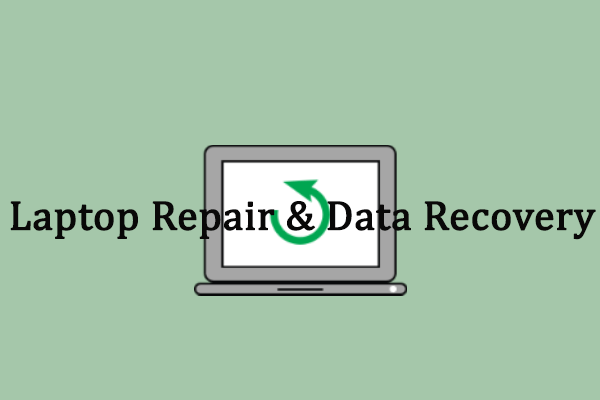Do you want to capture exactly what you see on your computer screen? The answer must be a yes especially when you need to record some information that may be forgotten later. So, is there any way to screenshot Windows 8 quickly? How to take a screenshot on Windows 8 in different ways? This post provided by MiniTool tells you all.
You can find numerous screen capture software tools on the internet to help people capture screenshot or videos with ease. We’ll focus on Windows 8 screen capture using built-in tools in this post. In fact, screenshot helps you to record an exciting moment in game; what’re more, it records important information you need. You may want to make Windows 8 screenshot/Windows 8.1 screenshot when:
- You encounter an error and want to search it later.
- You want to share some information with other people.
- …
But how to take a picture on a computer? How to screenshot on HP laptop? How to screenshot on acer laptop? Please keep reading.
How to Screenshot on Windows 8
You would ask how to take a screenshot on Windows 8, right? In fact, there are 4 ways available for taking screenshots on Windows 8/8.1.
Recover Data From A Windows 8 Hard Drive With Amazing Solutions!
Turn to Keyboard Shortcuts
How to screenshot on PC Windows 8? There are many shortcuts and shortcut combinations that can be used by people.
Option 1: PrtScn or Ctrl + PrtScn.
The best known and effective ways to make Windows 8 screenshot (also works for other Windows versions) is pressing PrtScn (Print Screen) key or Ctrl + PrtScn keys simultaneously. It will create a screenshot of the entire screen on your PC.
Where do I find my screenshots? The screenshot created by this way will be saved to clipboard temporarily. You should paste the screenshot at once; otherwise, it may get lost.
- Open a word processor, chatting app, or image editing program.
- Right click on any blank area and choose Paste (you can also press Ctrl + V directly).
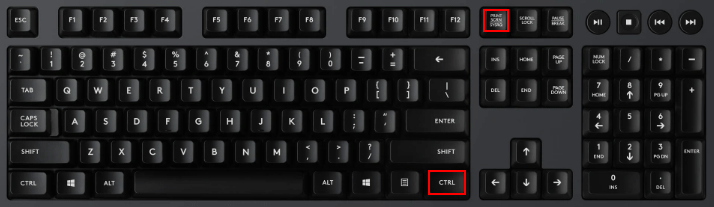
Option 2: Windows + PrtScn.
Pressing Windows + PrtScn at the same time helps to take a screenshot of the whole screen and save it as a file.
Where are screenshots saved? It’s saved in the Screenshots folder.
- Open Windows Explorer by pressing Windows + E or other ways.
- Select Pictures library from the left sidebar.
- Double click on the Screenshots folder to view the screenshots.
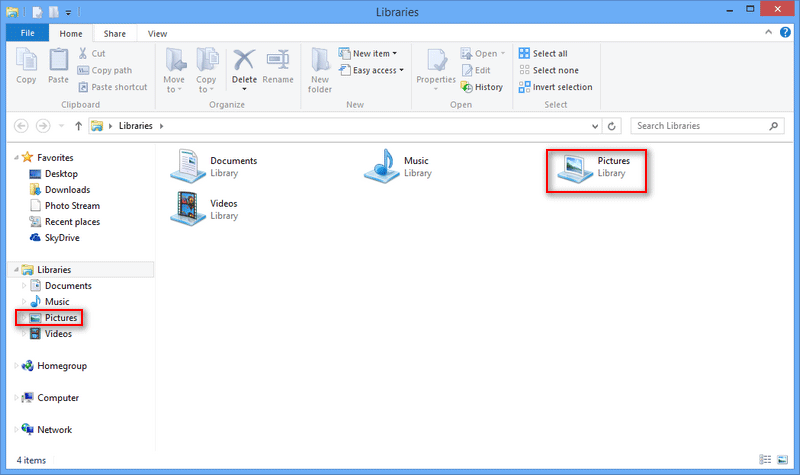
How to fix Windows Explorer stopped working/not responding?
Option 3: Alt + PrtScn.
If you only want to take a screenshot of the active window on computer, please press Alt + PrtScn. It will also save the screenshot to clipboard. And you need to open a supported program to paste & save it manually.
Use Snipping Tool
How to take a screenshot on Windows 8 laptop with Snipping Tool – an app that is built in your system since Windows Vista. Snipping Tool is able to create all kinds of screenshots for you:
- The default snip type is a rectangular snip.
- The free-form snip, full-screen snip, and window snip are also allowed.
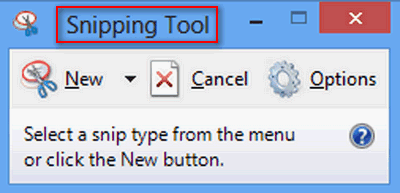
How to use snipping tool?
- Open Snipping Tool by typing it in Windows search.
- Click the down arrow beside New to select a snip type you need.
- You can also click New to start capturing screen.
What is the shortcut key for snipping tool?
- Alt+M: select a proper snipping mode.
- Alt+N: create a new snip in the same mode as the previous snip.
- Shift+Arrow keys: move your cursor to pick a certain rectangular area for snipping.
- Alt+D: start the capture in 1-5 seconds.
- Ctrl+C: copy the screenshot you’ve made to clipboard.
Besides, Share charm is available only for Windows 8.1 users to make screenshot; you should turn to Snip & Sketch app when running Windows 10.