If you encounter an error message that states “The Delegates page is not available. Cannot access Outlook folder” and you have no idea how to deal with this issue, you need to read this post right now. It will show you 3 useful resolutions to fix it. You can get these methods from MiniTool.
When you try to assign delegate permissions to their mailboxes, you may receive an error message saying “The Delegates page is not available. Cannot access Outlook folder”. If this error message pops up, you will not be able to view delegate permissions with your Outlook applications.
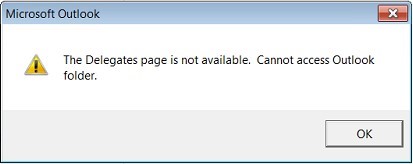
Thus, you need to fix this error as soon as possible. The following part will show you how to fix the Delegates page not available error in detail.
Fix: The Delegates Page Is Not Available
Method 1: Share the Calendar with Delegate
Microsoft offers an official solution to this problem: sharing the Outlook calendar with the delegate. With this way, you can set up a new and temporary delegate.
Step 1: Log in to the Outlook web app firstly.
Step 2: Then click the Calendar button to open it.
Step 3: Click the Share button to open the Sharing and permissions window.
Step 4: Input a user group in the text box.
Step 5: Select Delegate on the drop-down menu and then click Share and Done.
Check if the Delegates page error message still pops up.
Method 2: Delete Corrupted Outlook Rules
Some users have successfully fixed the Delegates page error by deleting corrupted Outlook rules. You can try this method.
Step 1: Click the Home tab in the Outlook software.
Step 2: Choose the Rules button to expand its menu.
Step 3: Click Manage Rules & Alerts.
Step 4: Select the corrupted Outlook rules on that tab and then click the Delete option to erase them.
Alternatively, you can start Outlook with rules disabled with a command line switch.
Step 1: Press the Windows key + R key at the same time to open the Run dialog box.
Step 2: Type Outlook /CleanRules and click the OK button.
Method 3: Set Up a New Outlook Profile
You can also try to set up a new Outlook profile to resolve the Delegates page error.
Step 1: Open the Outlook application.
Step 2: Click the File tab.
Step 3: Choose Account Settings and then click Manage Profiles.
Step 4: Click the Show Profiles button and then click the Add button.
Step 5: Input a new profile title in the text box and click the OK button.
Step 6: Click File > Account Settings > Change Profile to switch to the new profile.
Step 7: Choose the new profile in the Choose Profile window and then click the OK button.
Step 8: Click the Options button and then choose the Set as default profile option.
After you finish all the steps above, you can successfully set up a new Outlook profile. Now you can check if the “The Delegates page is not available” error disappears.
In addition to the 3 methods mentioned above, you can also try to fix this issue with the Microsoft Support and Recovery Assistant for Office 365 utility.
Bottom Line
Those are 3 feasible methods that might fix the “The Delegates page is not available” error. If you receive such an error message, you need to try these methods.