Now, The Edge of Allegoria is available on Steam. However, it’s said that some players received The Edge of Allegoria stuck on loading screen error. In response to this issue, MiniTool gives several viable solutions in this guide.
The Edge of Allegoria Loading Screen Stuck
The Edge of Allegoria is a top-down pixel-art, fantasy RPG, with turn-based battles against a wide variety of enemies, tons of weapons and gear to collect, and a huge pseudo-open world to explore. But some players complain that The Edge of Allegoria stuck on loading screen. Here are several common reasons why The Edge of Allegoria loading screen stuck.
- Outdated Graphics Drivers
- Software Conflicts
- System Glitches
- Corrupted Game Files
- Network Issues
- More…
MiniTool ShadowMaker TrialClick to Download100%Clean & Safe
How to Fix The Edge of Allegoria Stuck on Loading Screen
1. Restart the Game and PC
The first step is very simple which is to restart your game and PC in order. This is because a restart sometimes can fix many minor and common issues. Therefore, try restarting the game and the PC and then launch the game again to check if it works.
If the loading stuck issue persists, move on to the next fix.
2. Increase System Resources
Running games requires sufficient system resources like CPU and RAM. So you can increase enough resources to satisfy The Edge of Allegoria requirements and prevent The Edge of Allegoria stuck on loading screen. Follow these steps.
Step 1. End Memory-Hungry Background Programs
1. Right-click on the taskbar and select Task Manager from the context menu.
2. In the Process tab, select the resource-hogging or unwanted programs, right-click on them, and click End task to turn them off.
Step 2. Set High Priority to The Edge of Allegoria
1. In Task Manager, go to Details and find The Edge of Allegoria.
2. Right-click on it and choose Set priority, and set it to High.
3. Run MiniTool System Booster
You can consider using a game booster – MiniTool System Booster, which can help you optimize your computer’s gaming performance and network connection. It manages system processes and applications, reallocating resources to the game, which can minimize the loading time and maximize the gameplay.
Try the MiniTool System Booster Trial Edition for 15 days free and free up your system to optimize your computer’s performance.
MiniTool System Booster TrialClick to Download100%Clean & Safe
Related article: How to Optimize Your PC for Gaming on Windows 11? Try the 9 Tips!
4. Update Graphics Driver
If your graphics card driver is outdated or corrupted, you could also experience The Edge of Allegoria loading screen stuck problem while playing it. In this case, it’s essential to update your graphics driver. Here’s how to do it.
Step 1. Right-click on the Start icon and select Device Manager from the drop-down menu.
Step 2. Expand the Display adapters category and right-click on your graphics driver. Then choose Update driver.
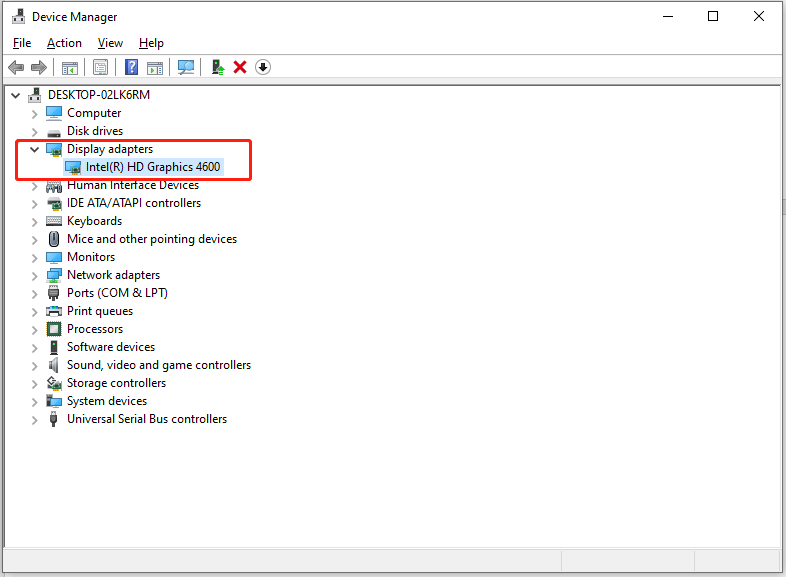
Step 3. In the new popup, select Search automatically for updated driver software and follow the on-screen instructions to solve the problem.
5. Reinstall the Game
If none of the above works, the last resort is to reinstall The Edge of Allegoria. To do that:
Step 1. Press Win + S hotkeys to open Windows Search and search for Control Panel to open it.
Step 2. In Control Panel, choose View by Category from the upper right corner > select Uninstall a program.
Step 3. Navigate to The Edge of Allegoria and right-click it to Uninstall. Follow the wizard on the screen to finish the uninstallation.
Step 4. After that, download and install The Edge of Allegoria again and check if the stuck on loading issue still exists.
Bottom Line
With these remedies above, you can easily fix The Edge of Allegoria stuck on loading screen or reduce the frequency of loading screen stuck. Good luck and have a great game!
