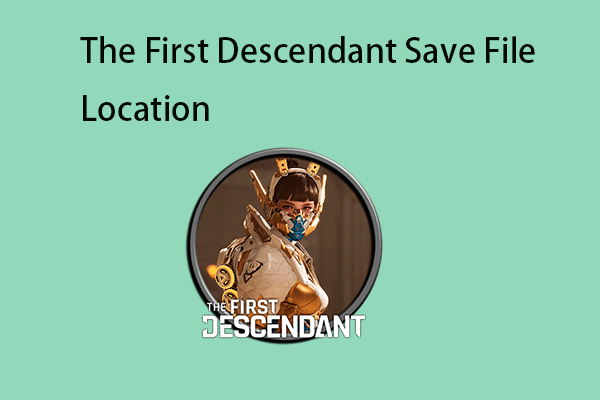There’s nothing more frustrating than The First Descendant not launching. What can you do to enjoy it again? Don’t worry! You’re not alone! In this guide from MiniTool Solution, we will walk you through on how to get out of it.
The First Descendant Not Launching, Loading, Starting, or Responding
As a third-person looter shooter powered by Unreal Engine 5, The First Descendant is one of the top sellers on Steam. However, you might run into The First Descendant not launching while attempting to run the game. What can you do to fix this annoying issue? If you are still at a loss, scroll down to get more tips and fixes now.
MiniTool ShadowMaker TrialClick to Download100%Clean & Safe
How to Fix The First Descendant Not Launching on Windows 10/11?
Easy Tips Before Proceeding
- Restart your computer and relaunch the game.
- Launch the game with administrative rights.
- Run the game in Compatibility Mode.
- Disable Windows Defender Firewall and antivirus temporarily.
- Check if your computer meets the minimum system requirements of the game.
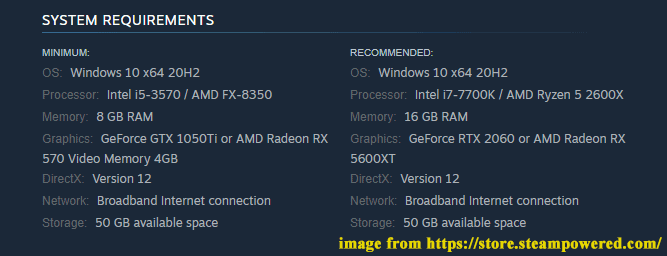
Fix 1: Verify Game Files
When you encounter game issues like The First Descendant not opening, responding, loading, launching and more, verifying the integrity of game files might do the trick. Here’s how to do it:
Step 1. Launch the Steam client.
Step 2. In Library, find The First Descendant and right-click on it to choose Properties.
Step 3. In the Local Files tab, hit Verify Integrity of Game Files.
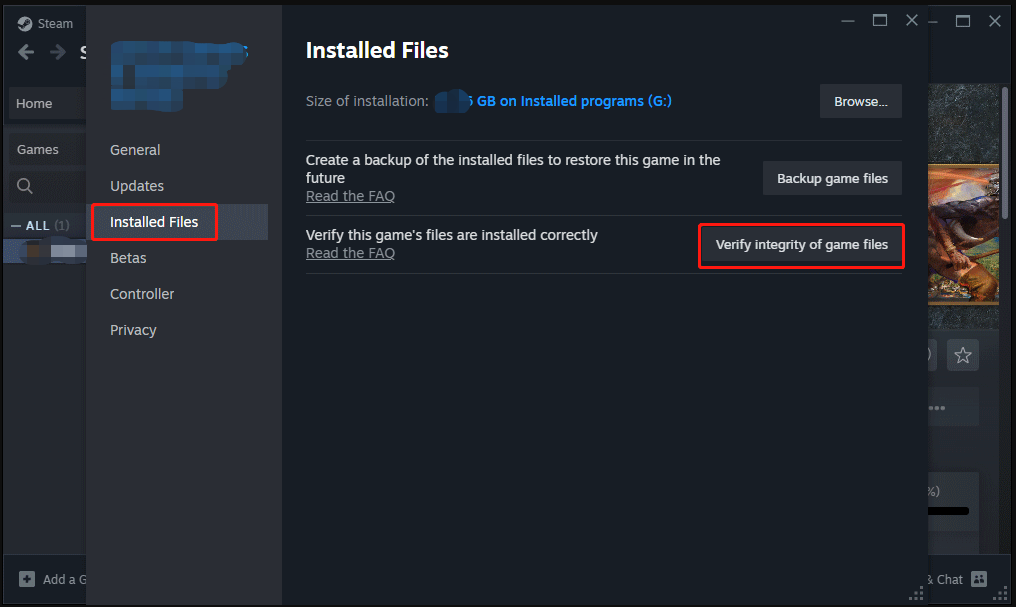
Fix 2: Disable Background Processes
To play The First Descendant smoothly, make sure there are sufficient system resources for the game to run. If you are running too many programs in the backend, you can consider terminating some of them. To do so:
Step 1. Right-click on taskbar and select Task Manager.
Step 2. In the Processes tab, select resource-hogging programs > right-click on them one by one > hit End task.
Also see: 5 Ways – How to Turn off Background Apps on Windows 10/11
Fix 3: Update Graphics Drivers
Graphics drivers allow your operating system to communicate with your GPU. Outdated graphics driver might lead to some graphics issues including The First Descendant not responding. Here’s how to update your graphics driver to help your GPU reach its full potential:
Step 1. Type device manager in the search bar and hit Enter.
Step 2. Expand Display adapters and right-click on your graphics card to select Update driver.
Step 3. Select Search automatically for drivers and then follow the instructions on the screen to complete the process. After that, restart your computer to see if The First Descendant not loading is gone.
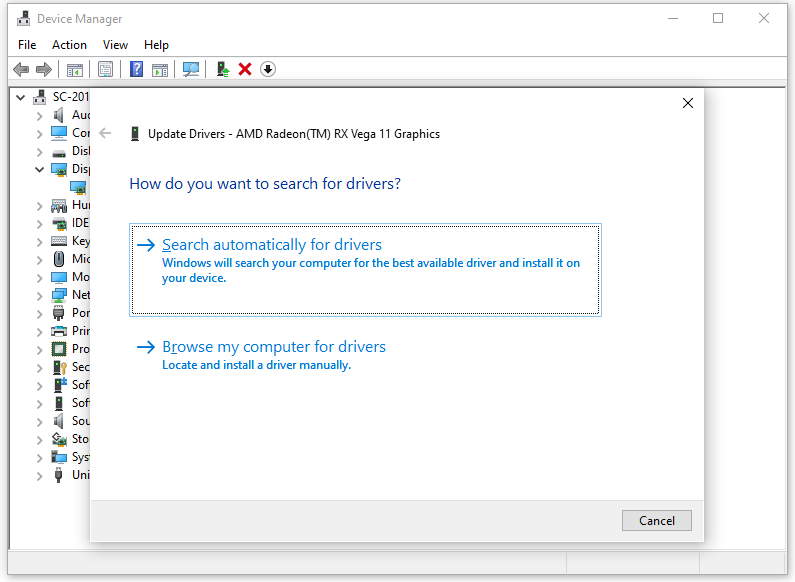
Fix 4: Check for Windows Updates
If you haven’t update your OS for a long time, it is highly recommended to download and install the latest Windows update in time. By doing so, the system performance of your computer will be significantly enhanced. To do so:
Step 1. Press Win + I to open Windows Settings and go to Update & Security.
Step 2. In the Windows Update tab, click on Check for updates and then Windows will search for any update available for you. Then, you need to download and install them. After that, check if The First Descendant not launching is gone.
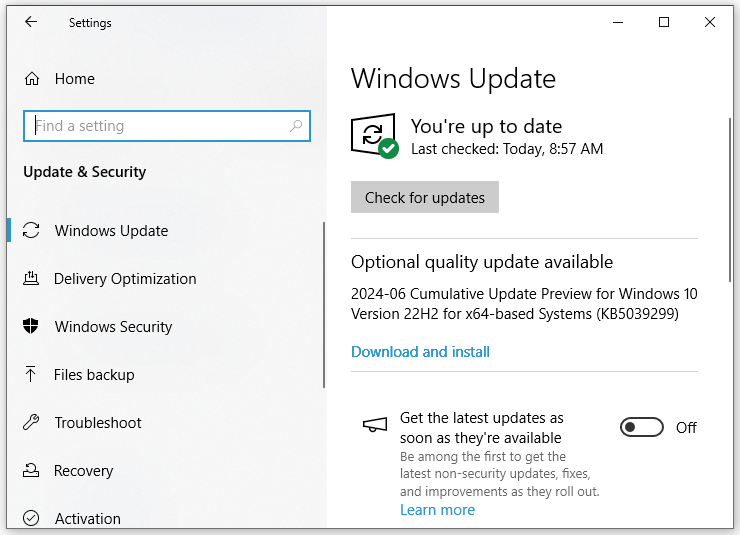
Fix 5: Update the Game
Like any new game, The First Descendant might have some bugs and glitches. The manufacturer of the game might release some updates to fix these known bugs. Therefore, updating the game in time might also be helpful to The First Descendant not starting, loading, responding or launching. Here’s how to do it:
Step 1. Open Steam and find the game in game library.
Step 2. Right-click on it and select Properties.
Step 3. In the Updates tab, select Always keep this game up to date under Automatic updates.
Fix 6: Reinstall the Game
If The First Descendant not launching is still there after trying all the solutions above, the last resort is to reinstall the game from scratch. Here’s how to do it:
Step 1. Press Win + R to open the Run box.
Step 2. Type appwiz.cpl and hit Enter to open Programs and Features.
Step 3. In the app list, find the game and right-click on it to choose Uninstall.
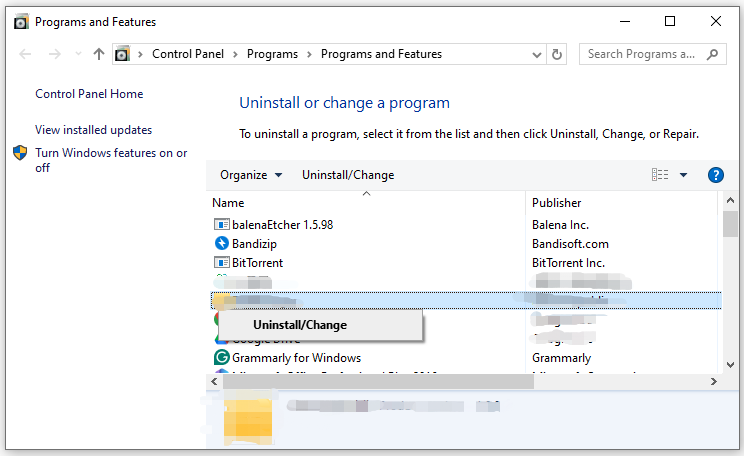
Step 4. Confirm this operation and follow the uninstallation wizard to complete the process.
Step 5. After uninstalling, download the game from Steam.
Final Words
By now, you should have overcome The First Descendant not launching. Most importantly, you can’t pay too much attention to data backup while using your computer. We sincerely hope that you can have fun playing this game on your computer!