The First Descendant out of Video Memory
As one of the biggest third-person shooter games, The First Descendant can bring you immersive gaming experience. However, this game is not immune to some glitches and bugs. The First Descendant out of video memory is one of the most common errors you might encounter while compiling shaders or in the middle of the game. Luckily, you can eliminate it easily with the solutions below. Scroll down to get more details now.
MiniTool System Booster TrialClick to Download100%Clean & Safe
How to Fix The First Descendant out of Video Memory on Windows 10/11?
Fix 1: Update BIOS
To unlock improvements in system stability and performance, it’s a good option to flash the BIOS. This can be extremely helpful when running some massive online games like The First Descendant. If you’ve never updated your BIOS, check this guide – How to Update BIOS Windows 10 | How to Check BIOS Version to get detailed instructions.
Fix 2: Modify Performance Core Ratio
According to some players’ feedback, The First Descendant out of memory appears more frequently in Intel CPUs of the 13th and 14th generation. Therefore, you can utilize Intel Extreme Tuning Utility to limit your CPU usage. Follow these steps:
Step 1. Download and install Intel Extreme Tuning Utility.
Step 2. Set the performance core ratio to 54x.
Step 3. Click on Apply & OK to save the change. Then, launch the game again to see if The First Descendant out of video memory is gone.
Fix 3: Run the Game as Admin in Compatibility Mode
The First Descendant out of memory can also be caused by insufficient administrative privileges. To run the game without hiccups, make sure to grant enough admin rights to it:
Step 1. Right-click on the executable file of the game and select Properties.
Step 2. In the Compatibility tab, check Run this program in compatibility mode for and select Windows 8 or 7 from the drop-down menu.
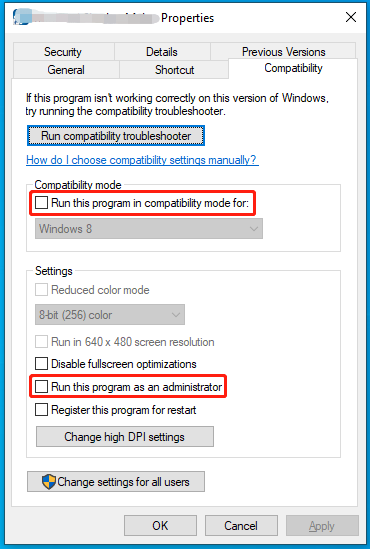
Step 3. Tick Run this program as an administrator and then save the changes.
Fix 4: Lower In-Game Settings
Most in-game settings might require higher hardware. If you are running the game on a low-end PC, try to lower some in-game settings including resolutions, Ray Tracing, Anti-Aliasing, Visual Effect Quality, Texture Quality and more might help to alleviate The First Descendant out of video memory.
Fix 5: Modify Power Plans
Some of you might tend to enable Power Saver mode to save more energy at the cost of sacrificing performance, while it might be the culprit of The First Descendant out of video memory. To cope with this annoying issue, consider switching to other power plans:
Step 1. Press Win + S to evoke the search bar.
Step 2. Type power options and select the best match.
Step 3. Scroll down to find Additional power settings and hit it.
Step 4. Switch the Power Saver plan to Balanced or High performance to check for any improvement.
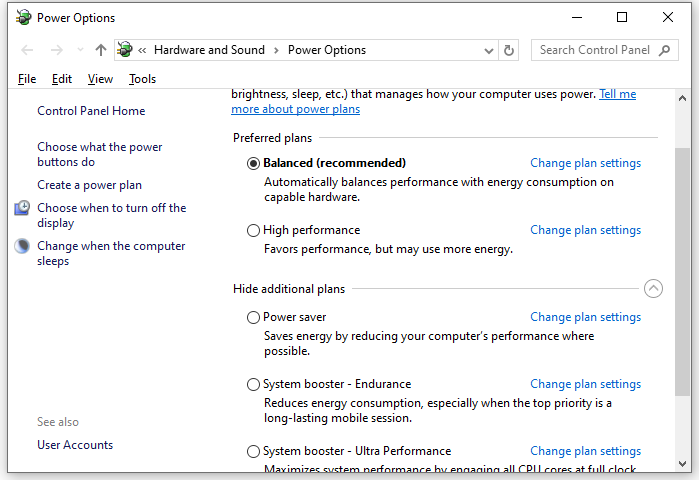
Fix 6: Increase Virtual Memory
As the error name suggests, there might not be enough memory for the game to run, so allocating virtual memory might do the trick. Here’s how to do it:
Step 1. Press Win + R to open the Run box.
Step 2. Type sysdm.cpl and hit Enter to open System Properties.
Step 3. In the Advanced section, click on Settings under Performance.
Step 4. Head to another Advanced tab, click on Change under Virtual memory.
Step 5. Uncheck Automatically manage paging file size for all drives > tick Custom size > enter initial size and maximum size for virtual memory > hit Set.
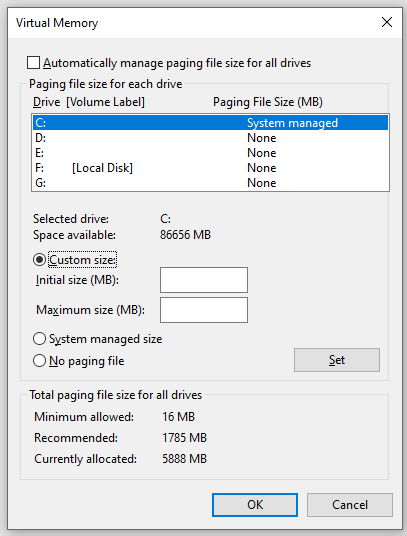
Step 6. Click on Apply & OK.
Step 7. Reboot your system to make the changes effective.
Fix 7: Update GPU Driver
GPU driver serves as a medium between your system and graphics hardware. However, running an outdated GPU driver might impact your gaming experience negatively, triggering out of video memory in The First Descendant. In this case, updating your GPU driver might work wonders. To do so:
Step 1. Type device manager in the search bar and hit Enter.
Step 2. Expand the Display adapters category and right-click on your display adapter to select Update driver.
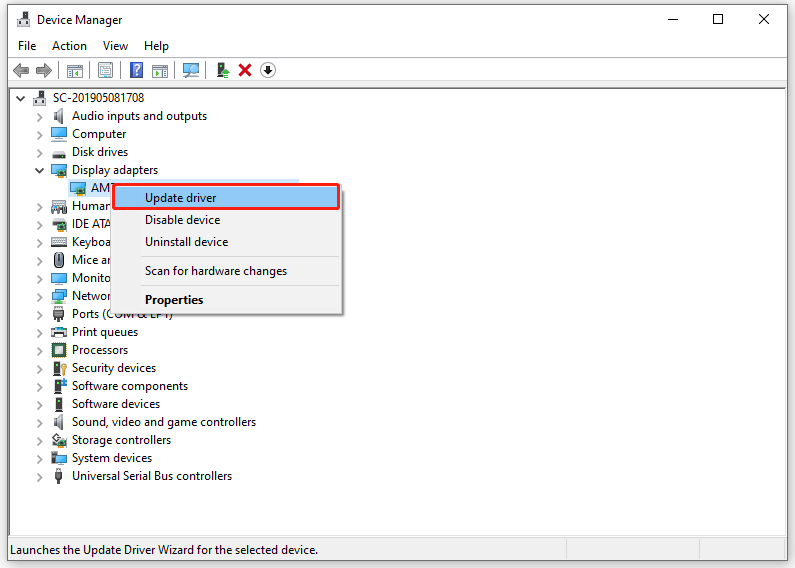
Step 3. Click on Search automatically for drivers and then follow the on-screen prompts to finalize the rest of the process.
Final Words
This post provides 7 ways to help you solve The First Descendant out of video memory on Windows 10/11. Also, we introduce a handy tool – MiniTool System Booster to improve the overall performance of your computer. Appreciate your time!