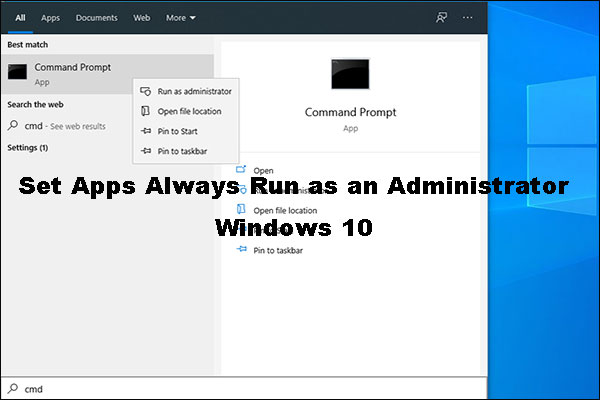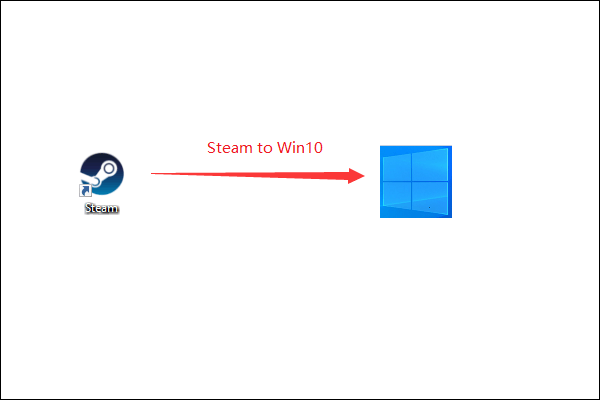As a Glyph app user, you may encounter many errors when using it. Have you ever experience Glyph Launcher crashing? Do you know how to fix this issue? Read this post written by MiniTool. You can get some feasible methods to fix this problem from it.
Have you ever experienced this situation: after a few seconds of turning on your PC, your Glyph Launcher crashes?
This issue seems to be different from case to case. Sometimes it occurs as soon as you open your PC, but sometimes the Glyph app may disappear from the processes window after a few minutes.
Don’t worry. This post will show you a series of methods that could help you fix this issue. Please read on to find out the details.
Fix the Glyph Launcher Crashing Issue by Trying These Methods
Method 1. Run Glyph as Administrator
In order to solve the Glyph Launcher crashing issue, the first way you can try is to run Glyph with administrator privileges. Here is a tutorial.
Run Glyph as Administrator for One time:
Step 1: Right-click the Glyph launcher.
Step 2: Then choose the Run as administrator option.
Now, this issue should be fixed.
Always Run Glyph as Administrator Using Properties:
Step 1: Right-click the Glyph launcher.
Step 2: Then choose the Properties option.
Step 3: When the Properties window pops up, switch to the Compatibility tab.
Step 4: Now check Run this program as an administrator.
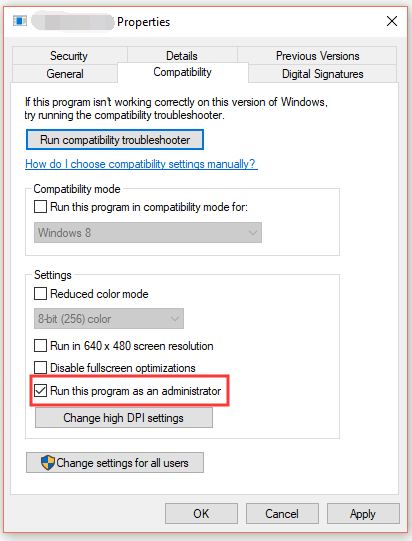
Step 5: Click OK to save your changes.
Now you can run Glyph with administrator privileges all the time. Check if the Glyph Launcher crashing issue is solved.
Method 2. Close All Tasks Running in the Background
In some cases, if your RAM memory is not big enough, then a bigger number of applications may not get permission to run smoothly.
If this case is applicable, then the second method you can try to fix the Glyph Launcher crashing issue is to close all of the background tasks.
After you finish closing all apps running in the background, your RAM memory can be used specifically to run the Glyph application. Then check if the Glyph Launcher crashing issue still persists.
Method 3. Change the Compatibility Settings for Glyph
The third method you can try is to change the compatibility settings for Glyph. Here are the steps to do this job.
Step 1: Right-click the Glyph launcher icon.
Step 2: Then choose the Properties option.
Step 3: When the Properties window pops up, switch to the Compatibility tab.
Step 4: Under the Compatibility mode section, check the Run this program in compatibility mode for: option.
Step 5: Choose another version of Windows from the drop-down menu.
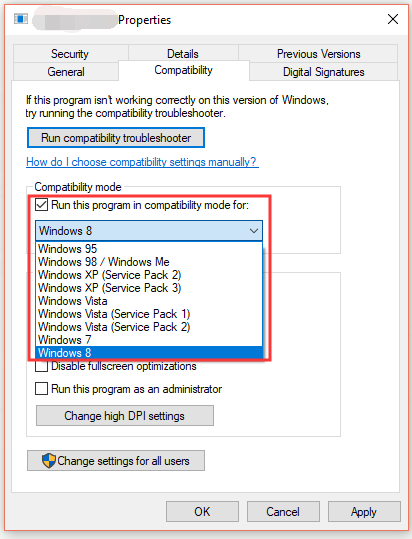
Step 6: Press Apply and OK.
Now check if the Glyph Launcher crashing issue disappears.
Method 4. Verify the Game Cache Integrity on Steam
The last method you can try is to verify the game cache integrity on Steam. Follow the steps below to do this job.
Step 1: Restart your PC and then launch Steam.
Step 2: In the Library section, right-click the game that is causing issues and then select Properties.
Step 3: Select the Local files tab and then click the Verify integrity of game files button.
After you finish the steps above, Steam will start verifying the game’s files. Then check if the Glyph Launcher crashing problem is solved.
Bottom Line
In today’s article, you have learned how to solve the Glyph Launcher crashing issue with 4 feasible methods. If you are struggling with this issue, hope this guide managed to help you solve your problem.