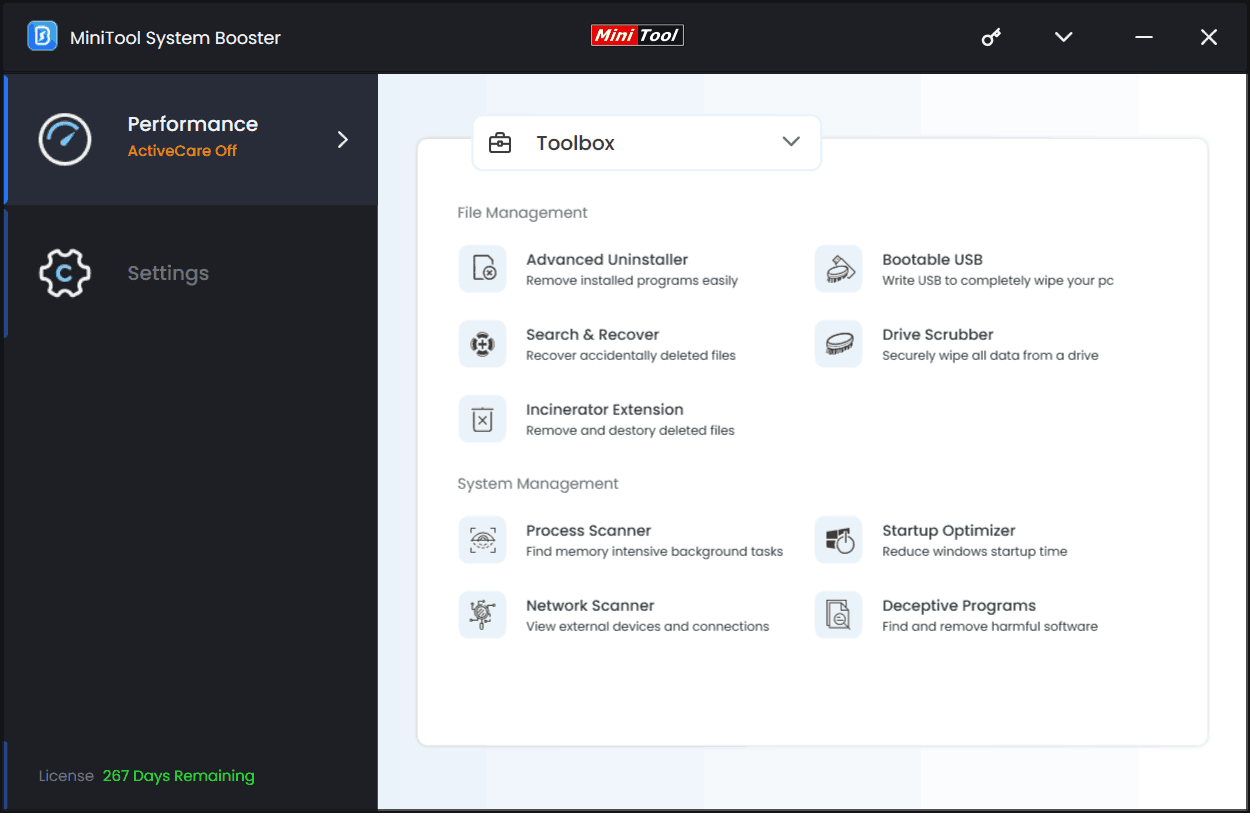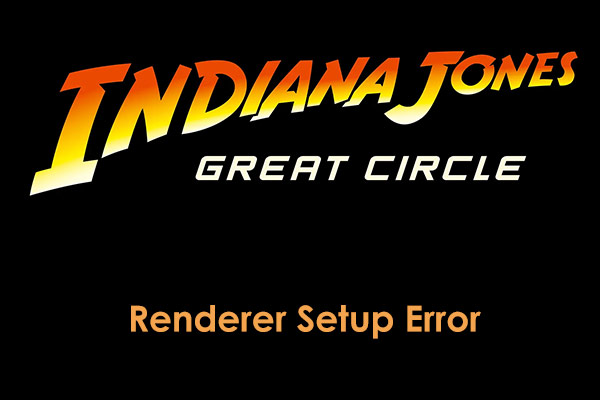Indiana Jones and the Great Circle failed to allocate video memory error may break your gaming experience. To troubleshoot the VRAM error, you come to the right place. MiniTool will guide you how to get rid of the trouble with several effective fixes.
The Great Circle Failed to Allocate Video Memory
The popular 2024 action-adventure game developed by MachineGames and published by Bethesda Softworks, Indiana Jones and the Great Circle, fascinates many users. Although it brings you to a thrilling story full of adventure, some errors disrupt the overall gaming fun. On forums, there are many complaints, and the common one is the error of Indiana Jones and the Great Circle failed to allocate video memory.
This error will pop up either during the gameplay or at launch. Then, you cannot enter the main menu after receiving the VRAM error. It mainly results from incorrect page file size, temporary bug/glitch, weak hardware, incorrect settings, an outdated graphics card driver, etc.
Are you in the same boat and looking for some effective solutions? If yes, check this comprehensive guide that will explore some possible methods to help you out.
Fix 1: Update or Roll Back Your GPU Driver
At times, the compatibility issues between your graphics card driver and the system could give rise to Indiana Jones and the Great Circle failed to allocate video memory. In this case, try to update or roll back the GPU driver. This way has been proven to be helpful by many users on Reddit or Steam Community.
To install the latest graphics card driver that is designed for the latest modern games, visit the website of AMD, Intel or NVIDIA, search for the new GPU driver, download and install it on the PC.
If the game still fails to allocate VRAM, you should install an old version. For NVIDIA users, installing the GeForce Game Ready 565.90 version do the trick.
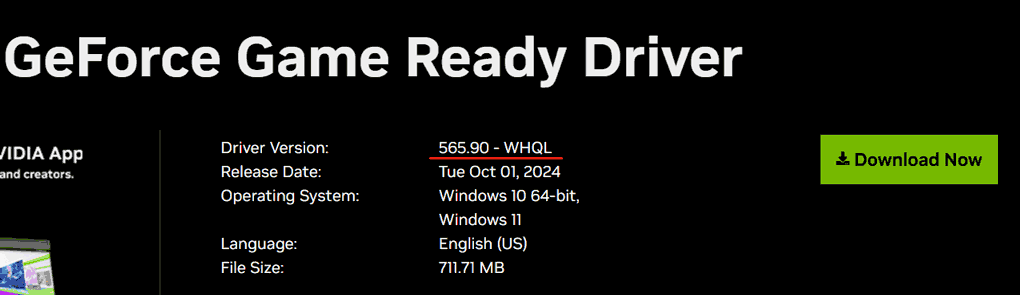
Fix 2: Increase Paging Size
The Great Circle failed to allocate video memory error may have something to do with the virtual memory and increasing the paging size will easily address your issue.
Step 1: In Windows Search, type SystemPropertiesAdvanced and click Run as administrator on the right side.
Step 2: Tap on Settings under Performance and hit Advanced > Change in Virtual memory.
Step 3: Unselect Automatically manage paging file size for all drives. Next, tick Custom size and enter the values for Initial size (1.5 times of total RAM) and Maximum size (3 times of total RAM). For instance, use 24,576 MB in the Initial size field if you have 16GB of RAM while use 49,152 MB in that field if you have 32GB of RAM.
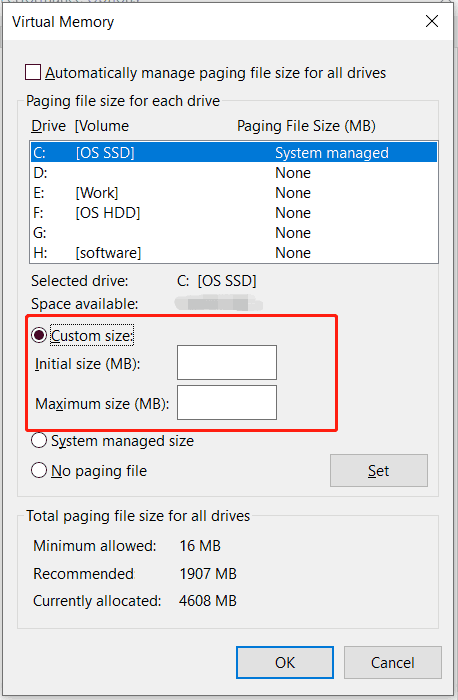
Fix 3: Lower the Texture Pool Size
You may meet the error if have an overflow of video memory and setting the texture pool size to lower will work.
Step 1: Launch Indiana Jones and the Great Circle and go to Settings > VIDEO.
Step 2: Scroll down to find GRAPHICS QUALITY and then set Texture Pool Size to Low.
If your game cannot launch, try Fix 4.
Fix 4: Delete the Game’s Configuration File
Another solution is deleting TheGreatCircleConfig.local file, which has been proved. To fix the Indiana Jones and the Great Circle VRAM error, take these steps:
Step 1: Go to the path: C:\Users\[Your Username]\Saved Games\MachineGames\GreatCircle\Base.
Step 2: Find TheGreatCircleConfig.local file and delete it. If you still run into the error failed to allocate video memory in Indiana Jones and the Great Circle, delete the entire MachineGames folder. Then all saved settings will be lost.
Fix 5: Launch the Great Circle in Safe Mode
Some users use the safe mode to save them from the Great Circle failed to allocated video memory error. Thus, have a try. To do this, open the game launcher, click on Play and choose Launch in Safe Mode. Next, run this game again.
Fix 6: Free up VRAM and Other Resources
Indiana Jones and the Great Circle uses many system resources and you should take measures to reduce the load on GPU and RAM to address your issue.
1. Reduce the screen resolution.
2. Disable Steam overlay, Discord overlay or NVIDIA GeForce Experience overlay.
3. Disable unnecessary background apps in Task Manager.
4. Run the third-party PC tune-up software, MiniTool System Booster to free up RAM and improve CPU performance by cleaning up the system, closing intensive background tasks, ending startup items, uninstalling unnecessary applications, releasing memory, setting a proper power plan, etc. With this tool, you will gain a boosted speed in gaming.
MiniTool System Booster TrialClick to Download100%Clean & Safe