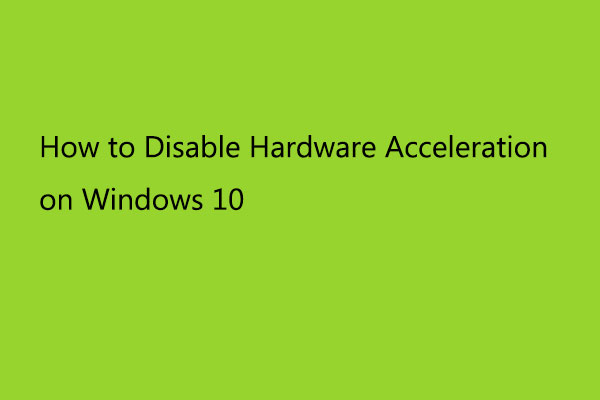Have you ever encountered the error that the hardware virtualization is enabled in the acceleration section? This post from MiniTool will show you how to fix this issue or disable hardware virtualization. What’s more, you can visit MiniTool to find more Windows tips and solutions.
If you are using Windows 10 and want to use virtualization on it, you can choose to use Virtual Box or use Hyper-V. However, when you use the Hyper-v on your computer, you may come across the error that the hardware virtualization is enabled in the acceleration section. And the error message is shown as the following:
The hardware virtualization is enabled in the Acceleration section of the system page although it is not supported by the host system. It should be disabled in order to start the visual system.
Here is a real example from stackoverflow:
I have installed Virtualbox and created a Virtual Machine to install Ubuntu. When I go into the settings, there’s a message “Invalid settings detected”. Error description: “System acceleration page: The hardware virtualization is enabled in the Acceleration section of the System page although it is not supported by the host system. It should be disabled in order to start the virtual system.from stackoverflow
In fact, it is not difficult to understand this error message and this error may be caused by both Virtualbox and Docker running on your system. Since virtualization is required for docker or VirtualBox to work, to resolve this error, you need to check whether your system is virtualization enabled or not. To check that, you can try checking the BIOS settings or checking the CPU section of the Task Manager.
Hence, in order to fix this error, you need to choose to disable Hyper-V.
How to Fix the Hardware Virtualization Is Enabled in the Acceleration Section
In this part, we will show you how to fix the error that the hardware virtualization is enabled in the acceleration section of the system page. To fix this error, you need to disable Hyper-V. However, disabling Hyper-V will stop your docker. If you do not want to use docker and only need VirtualBox to run, try this way.
Now, here is the tutorial.
- Open Control Panel.
- Change the View by to large icons or small icons.
- Then choose Program and Features to continue.
- In the pop-up window, click the Turn Windows Features on or off button from the left pane to continue.
- Then scroll down to find Hyper-V and uncheck it.
- Click the OK button to save the changes.
- At last, restart your computer.
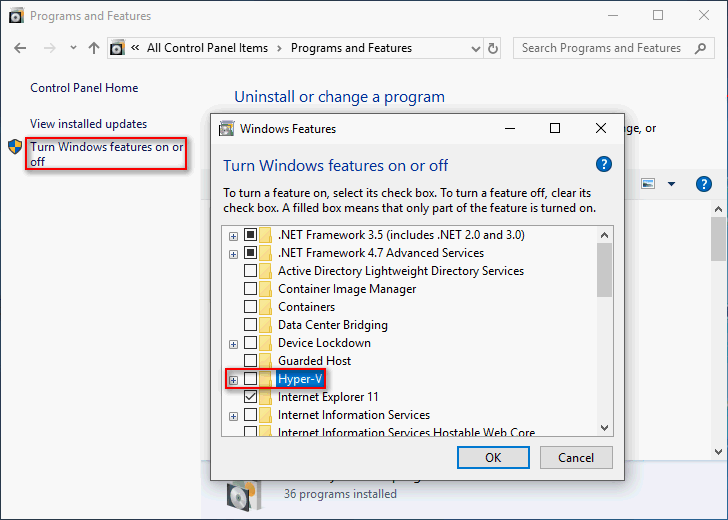
After that, restart your computer and check whether the error that the hardware virtualization is enabled in the acceleration section is fixed.
Apart from this way to disable Hyper-V, there are other ways to do that. For more solutions, you can read the post: Disable Hyper-V In Windows 10 & 8: Learn Practical Ways
To sum up, in order to solve the error that the hardware virtualization is enabled in the acceleration section of the system, you need to disable hardware virtualization. If you have any different ideas or better solutions for this issue, you can share them in the comment zone and we will reply to you as soon as possible.