It’s annoying to encounter the PS4 controller drift issue. How to fix PS4 controller drift? This post from MiniTool gives solutions to you and also introduces the reasons for the PS4 controller drift issue. Now, keep on your reading.
The tag present in the reparse point buffer is invalid is one of the most common Onedrive issues. In addition to this error, you may also see similar errors when processing files, such as error 0x80071129: Invalid markers in the reparse point buffer.
Now, let’s see how to get rid of the tag present in the reparse point buffer is invalid error.
Solution 1: Run Chkdsk
First, you can run chkdsk to get rid of the tag present in the reparse point buffer is invalid error. The detailed steps are as follows:
Step 1: Type cmd in the Search box and choose Run as administrator.
Step 2: Once the elevated command prompt window opens, type chkdsk /f /x and press the Enter key.
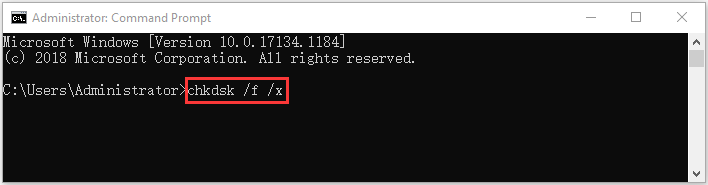
Step 3: Follow the on-screen prompts to complete this operation. After that, you can restart your computer and see if the issue has been fixed or not.
Solution 2: Reset the Onedrive Cache via Setting
If the tag present in the reparse point buffer is invalid error still appears, you can try to reset the Onedrive cache. Follow the guide below:
Step 1: Find the OneDrive cloud icon in the notification area and right-click it.
Step 2: Choose Settings and click the Account tab.
Step 3: Click Unlink this PC.
Step 4: Follow the instructions to set up OneDrive. Press Start + R to open the Run dialog.
Step 5: Type %localappdata%\Microsoft\OneDrive\onedrive.exe /reset and hit Enter.
Step 6: The OneDrive icon will disappear from the notification area and then reappear after a minute or two.
Solution 3: Reset the Onedrive Cache via Command Prompt
You can also try to reset the Onedrive cache via Command Prompt to fix the the tag present in the reparse point buffer is invalid error.
Step 1: Type cmd in the Search box and choose Run as administrator.
Step 2: type the following command and hit Enter: %localappdata%\Microsoft\OneDrive\onedrive.exe /reset.
Step 3: Next, type the following command and hit Enter: %localappdata%\Microsoft\OneDrive\onedrive.exe.
Solution 4: Run SFC and DISM
Repair Windows system files with SFC (System Filer Checker)/DISM (Deployment Image Servicing and Management). Sometimes, this error code 0x80070490 is caused by corrupted Windows system files. Here are the steps to fix it:
Step 1: Input cmd in the Search box. Then right-click Command Prompt and select Run as administrator to open the command window.
Step 2: Type the command sfc /scannow and then press Enter.
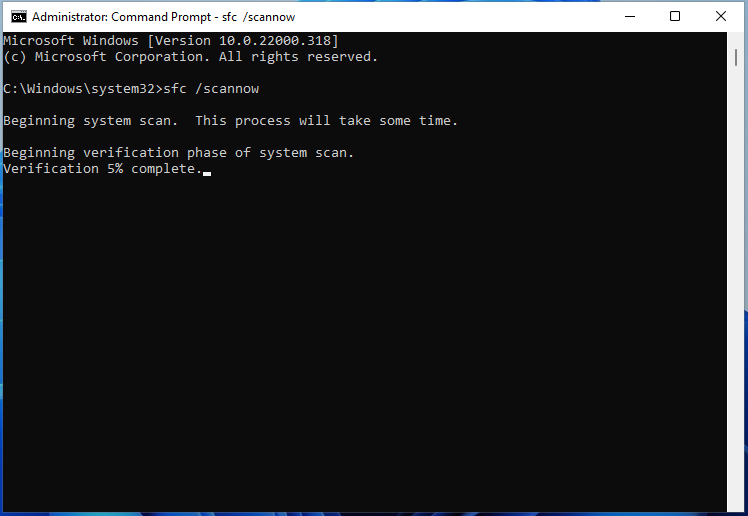
Wait patiently until the verification process 100% complete. Then reboot the computer to see whether the issue still exists or not.
If sfc /scannow command is unable to fix the reset issue on Windows 10/11, you can run DISM to fix the Windows system image. Type the following command and press Enter.
Dism /Online /Cleanup-Image /CheckHealth
Dism /Online /Cleanup-Image /ScanHealth
Dism /Online /Cleanup-Image /RestoreHealth
After that, you can check whether the error still persists or not.
Final Words
How to fix the tag present in the reparse point buffer is invalid? This post has introduced 4 ways to get rid of the error code. If you come across the same issue, try these solutions. If you have any better ideas to fix this error, you can share it in the comment zone.