What causes the error that the task image is corrupted or tampered with? How to fix the error code 0x80041321? This post from MiniTool will show you how to fix this Task Scheduler service error. In addition, you can visit MiniTool to find more Windows tips and solutions.
What Is the Error That the Task Image Is Corrupted or Tampered With?
It is common for you to come across the error code 0x80041321 with the error message that the task image is corrupted or tampered with. This error message often indicates that you are dealing with a corrupt scheduled backup task.
This error often appears when you are trying to configure of backup of your Windows OS. So, in the following section, we will show you how to solve the error that the task image is corrupted or tampered with Windows 7.
3 Fixes to the Task Image Is Corrupted or Tampered With
Way 1. Delete the Old Backup Task
In order to fix the error that the task image is corrupted or tampered with, you can choose to delete the old backup task.
Now, here is the tutorial.
- Open Control Panel.
- Open System and Security and click Administrative Tools.
- Open Task Scheduler and click Task Scheduler Library.
- Then delete any tasks related to backup.
After that, recreate a backup again and check whether the error that the task image is corrupted or tampered with is fixed.
Way 2. Reset the Task Scheduler Registry Settings
In order to solve the error code 0x80041321, you can choose to reset the Task Scheduler registry settings.
Now, here is the tutorial.
- Press Windows key and R key together to open Run dialog.
- Type regedit in the box and click OK to continue.
- Then navigate to the path: HKLM\SOFTWARE\Microsoft\Windows NT\Current Version\Schedule
- Delete all subkeys found in the Schedule key. But please note do not delete the Schedule key.
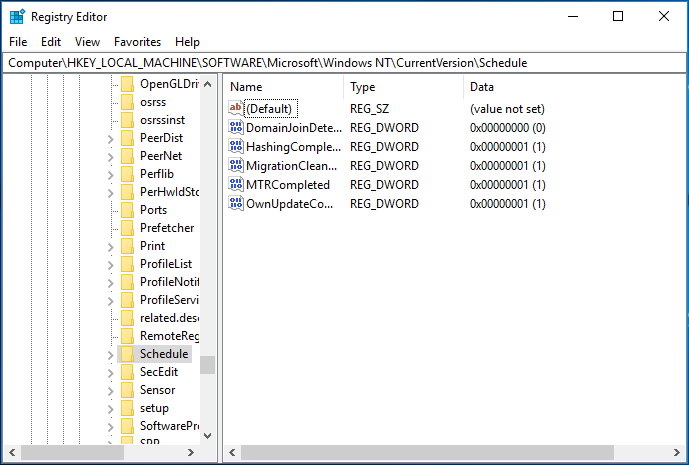
When all steps are finished, reboot your computer and create a backup again and then check whether the issue that the task image is corrupted or tampered with is fixed.
Way 3. Try Another Backup Software
As mentioned in the above part, the error that the task image is corrupted or tampered with Windows 7 occurs when you are trying to configure the backup of Windows OS. So, when you are trying to create a system image backup, you can choose to use a piece of professional backup software. Thus, MiniTool ShadowMaker is recommended.
Now, we will show you how to use it to back up Windows OS.
1. Download MiniTool ShadowMaker from the following button, install it and launch it.
MiniTool ShadowMaker TrialClick to Download100%Clean & Safe
2. Click Keep Trial.
3. Then you will enter the main interface of MiniTool ShadowMaker. Go to the Backup page and you will see that MiniTool ShadowMaker selects the operating system as backup source by default.
4. Then click Destination module to choose a target disk to save the backup images. It is recommended to choose an external hard drive.
5. After that, click Back up Now to perform the task immediately.
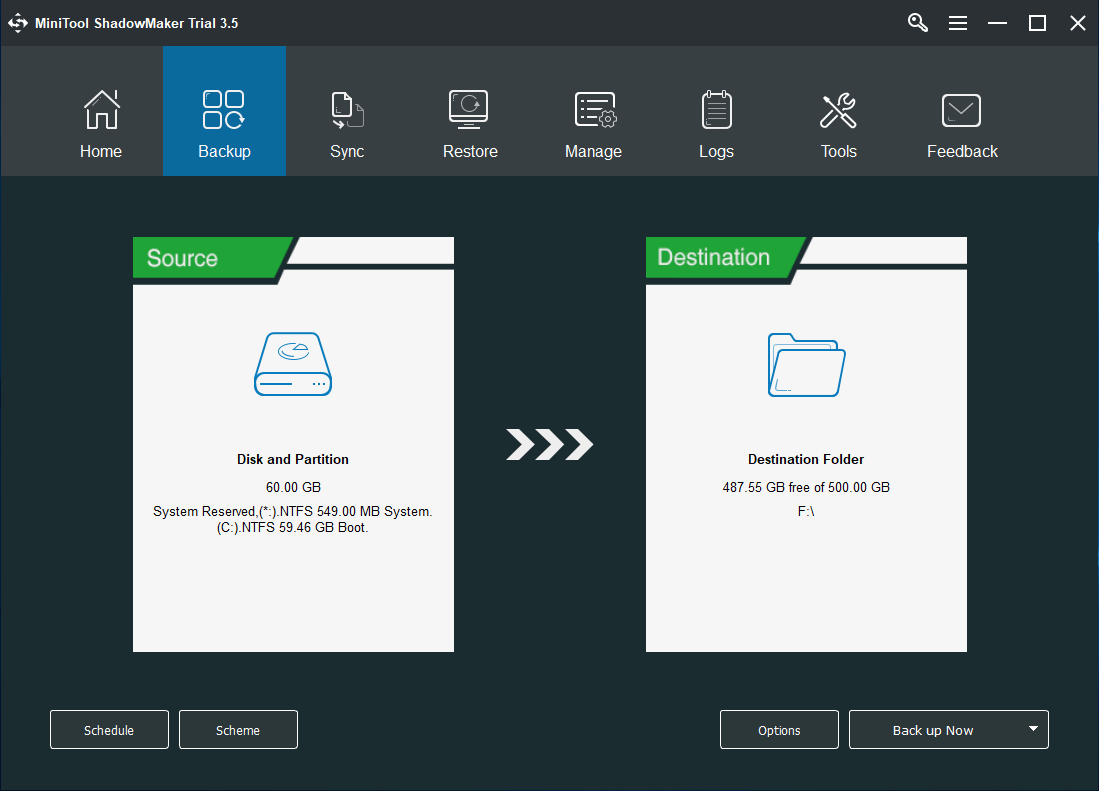
Once all steps are finished, you have successfully backed up the operating system. With this software, you will not come across the issue that the task image is corrupted or tampered with.
Final Words
To sum up, in order to fix the error that the task image is corrupted or tampered with, this post has shown 3 solutions. If you come across the same issue, try these solutions. If you have any better ideas to fix it, you can share it in the comment zone.