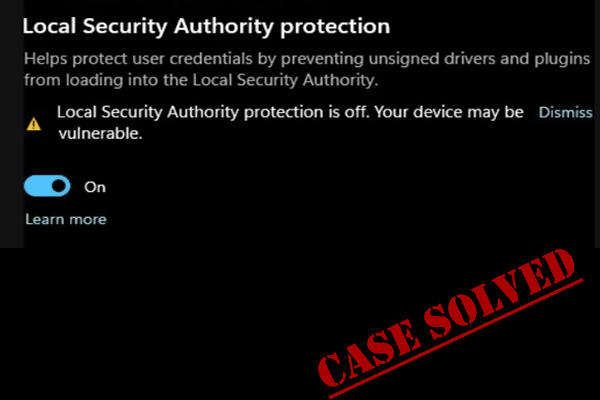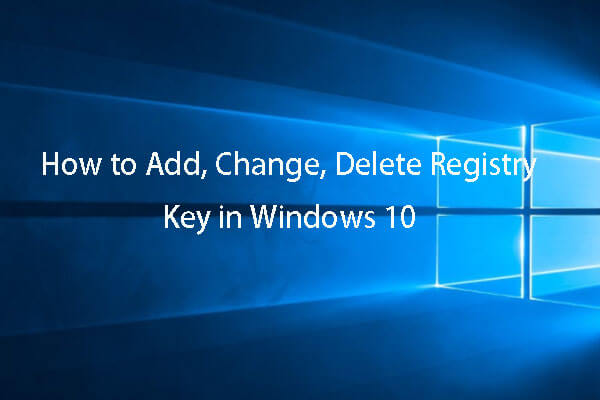LSA protection is important to keep your computer protected against unauthorized access and malware infections. However, some people report that they receive the “this change requires you to restart your device” error when attempting to enable the Local Security Authority Protection feature, which can make your PC vulnerable to cyber-attacks.
Don’t worry, you can try the following methods to fix the “this change requires you to restart your device” LSA error quickly.
Fix 1: Restart Your PC
First of all, you can try to restart your PC immediately to see if this bug can restore itself. Sometimes, this LSA error is just a temporary glitch and you can quickly fix that via a PC restart.
Fix 2: Scan for Malware
A malware infection can stop some security features from running, such as LSA protection. So, you can check if your PC has been infected.
Step 1: Open Settings by pressing Win + I and choose Update & Security > Windows Security > Virus & threat protection.
Step 2: Click Scan options > Microsoft Defender Offline scan > Scan now.
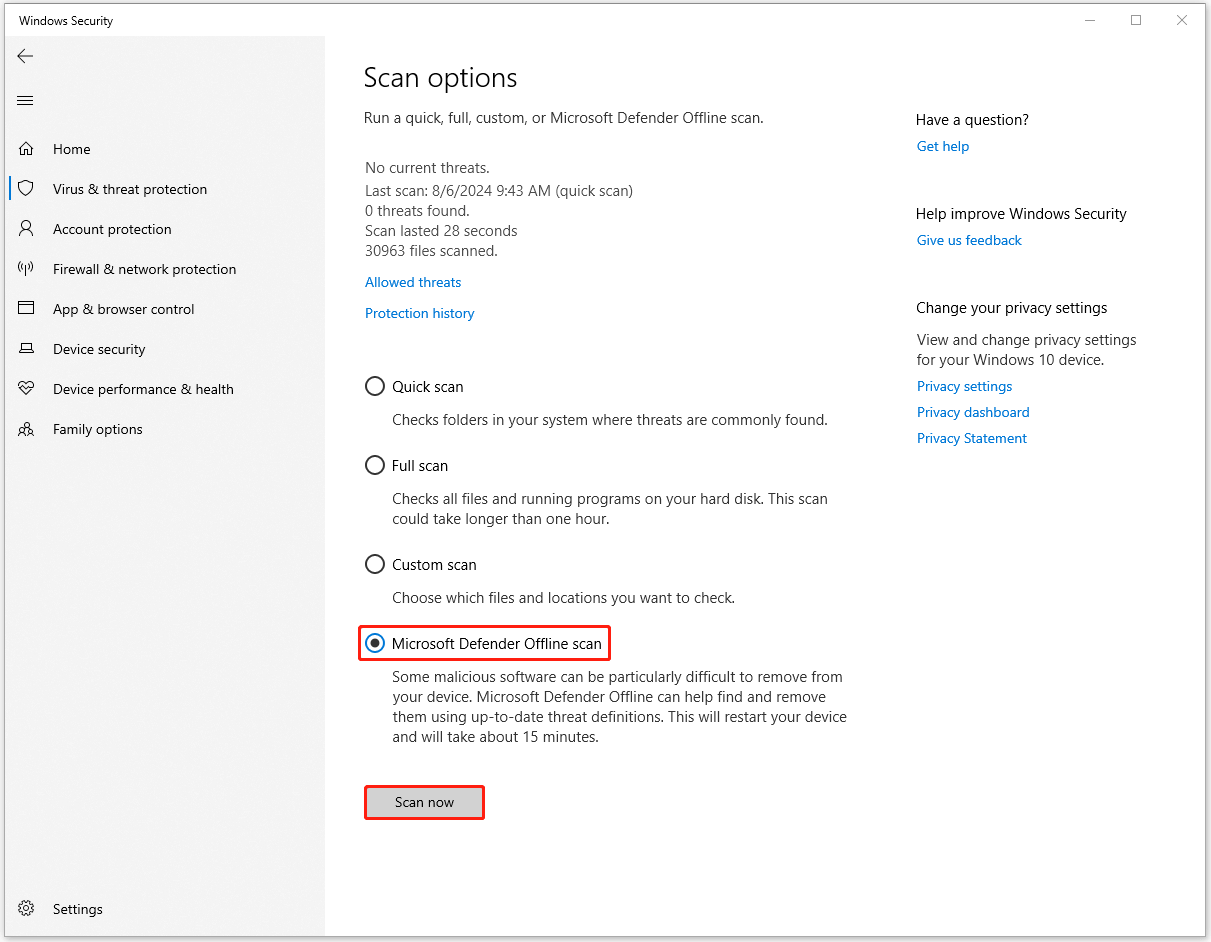
Fix 3: Modify Registry Editor
Otherwise, you can configure LSA manually by modifying Registry Editor.
Step 1: Open the Run dialog box by pressing Win + R and type regedit to enter.
Step 2: Copy and paste this command and press Enter to locate it.
Computer\HKEY_LOCAL_MACHINE\SYSTEM\CurrentControlSet\Control\Lsa
Step 3: From the right side, right-click on the space and choose New > DWORD (32-bit) Value.
Step 4: Then name it RunAsPPLBoot and double-click on it to set its value as 2.
Step 5: Then create another DWORD (32-bit) Value as the same steps to name it as RunAsPPL and set its value as 2.
Now, restart your computer to see if the problem gets resolved.
Fix 4: Run SFC Scan
Corrupted system files can affect the “this change requires you to restart your device” LSA protection error.
Step 1: Type Command Prompt in Search and choose Run as administrator.
Step 2: Copy and paste this command and press Enter to execute it.
sfc /scannow
Fix 5: Reset the Security App
Resetting the security utility may resolve the LSA protection error this change requires you to restart your device. Here is the way.
Step 1: Open Settings and go to Apps > Apps & features.
Step 2: Locate Microsoft Defender and click Advanced options.
Step 3: Scroll down to choose Reset.
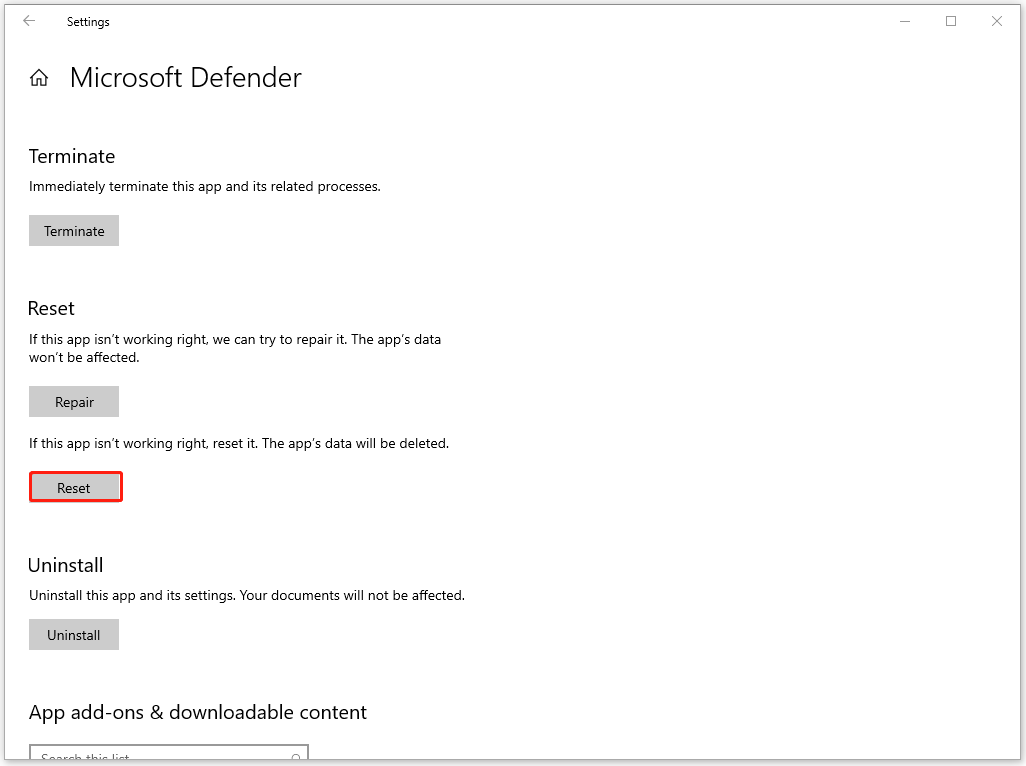
Fix 6: Install the Pending Updates
Do you have pending Windows updates? If you have left ones, please download and install the pending updates to fix the “this change requires you to restart your device” issue.
Step 1: Open Settings and click Update & Security > Windows Update.
Step 2: Click Check for updates to download and install the available updates.
Back up Your Important Data
When the “this change requires you to restart your device” error occurs, the LSA protection will be disabled. Your computer will be vulnerable to other possible attacks. Under this circumstance, you can perform regular data backup to protect your important data.
MiniTool ShadowMaker is a free backup software, available to back up files, folders, partitions, disks, and your system. You can set up a configured time point to start automatic backups. To save backup resources and time, there are other two types of backups that can help a lot – incremental and differential backups.
MiniTool ShadowMaker TrialClick to Download100%Clean & Safe
Bottom Line
By applying these methods, you can successfully resolve the LSA error – this change requires you to restart your device. Besides, when your PC security is not that good enough, you can back up your important data in advance in case of data loss caused by cyber-attacks.