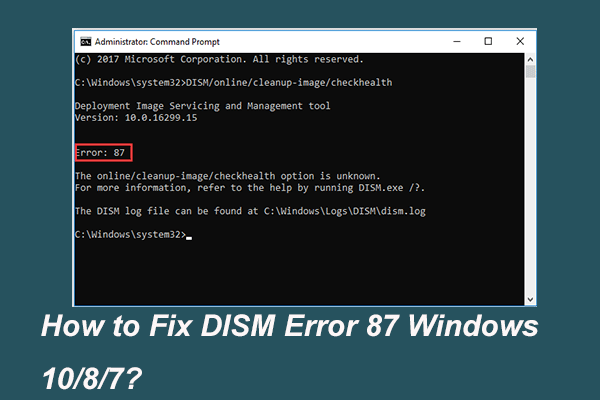What causes the Blue Screen of Death error thread stuck in device driver? How do you fix the stop code thread stuck in device driver error? This post written by MiniTool will show you how to solve this BSOD error.
What Causes the Error Thread Stuck in Device Driver?
Some computer users complain that they encounter the BSOD error thread stuck in device driver when they boot their computers. In general, the stop code thread stuck in device driver may be caused a bad or misconfigured device driver.
While, do you know how to solve this error thread stuck in device driver Windows 10? In the following section, we will show you the solutions.
8 Solutions to Thread Stuck in Device Driver
In this section, we will walk you through how to fix the error thread_stuck_in_device_driver. In general, when you meet this error, you can restart your computer. Rebooting your computer usually can solve this error.
However, if you often meet this error, you need to pay attention and take measures to fix this BSOD error.
Hence, in order to fix the thread stuck in device driver error, try the following solutions.
Solution 1. Update Driver
At the first, to fix the thread stuck in device driver Windows 10 error, you can update the driver.
Now, here is the tutorial.
Step 1: Press Windows key and R key together to open Run dialog, then type devmgmt.msc in the box and click OK to continue.
Step 2: Select the video card driver and right-click it, then choose Update driver to continue.
Step 3: Next, choose Search automatically for updated driver software to continue.
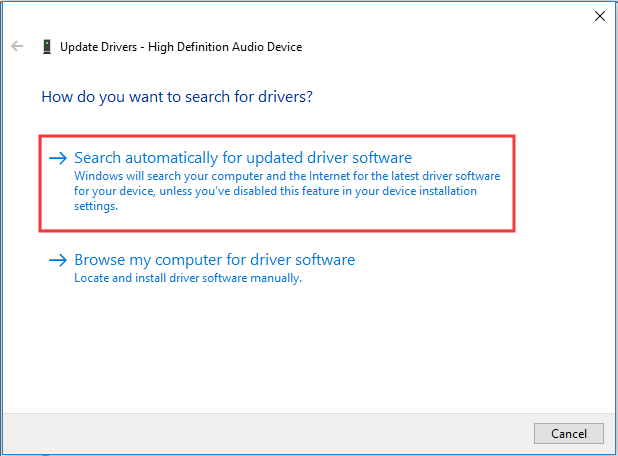
Then you can follow the wizard to continue. When all steps are finished, you can reboot your computer and check whether the issue thread stuck in device driver is solved.
Solution 2. Run BSOD Troubleshooter
The second solution to fix the error thread stuck in device driver is to run BSOD troubleshooter. Now, here is the tutorial.
Step 1: Press Windows key and I key together to open Settings, then choose Update & Security to continue.
Step 2: In the pop-up window, go to the Troubleshoot tab.
Step 3: Then click Run the troubleshooter under Blue Screen.
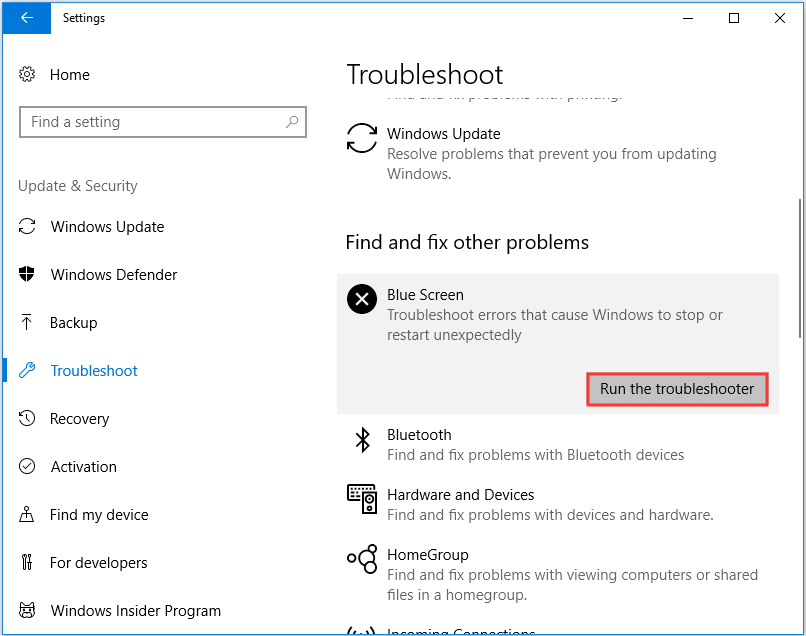
Then, it will begin to scan problems and fix them. When it is finished, reboot your computer to check whether the error thread stuck in device driver is solved.
Solution 3. Run SFC
If the above solutions cannot fix the stop code thread stuck in device driver, you can run System File Checker to fix the corrupted system files.
Now, here is the tutorial.
Step 1: Type Command Prompt in the search box of Windows and choose the best-matched one, then choose Run as administrator to continue.
Step 2: In the command line window, type the command sfc /scannow and hit Enter to continue.
Step 3: Then you need to wait for the process to be completed. Please do not close the command line window until you see the message verification 100% complete.
When it is finished, reboot your computer and check whether the issue thread stuck in device driver is solved.
Related article: Quickly Fix – SFC Scannow Not Working (Focus on 2 Cases)
Solution 4. Run DISM Tool
If running SFC tool can’t help you solve that, you can run the DISM tool, which is more advanced than the SFC tool.
Now, here is the tutorial.
Step 1: Open Command Prompt window and run it as administrator.
Step 2: In the pop-up window, type the command DISM /Online /Cleanup-Image /RestoreHealth and hit Enter to continue.
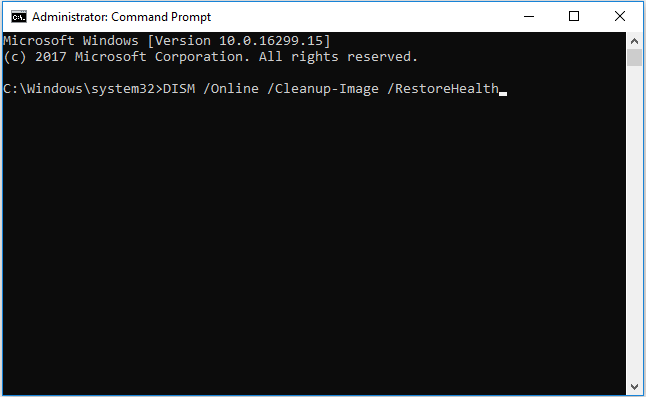
When the process is finished, reboot your computer and check whether the error thread stuck in device driver is solved.
If this solution is not effective, try the following solutions.
Solution 5. Check Hard Disk
If there are problems on the hard drive, you may also encounter the error thread stuck in device driver. Hence, in order to solve this BSOD error, you can try checking hard disk.
Now, here is the tutorial.
Step 1: Open Command Prompt window and run it as administrator.
Step 2: In the pop-up window, type the command chkdsk /r c: and hit Enter to continue. The C is the drive letter of the partition.
When the scanning process is finished, reboot your computer and check whether the stop code thread stuck in device driver is solved.
Solution 6. Update Windows
To solve the thread stuck in device driver or other BSOD errors, you can try updating Windows 10 to the latest version. In general, updating the system can solve a lot of system problems.
Now, here is the tutorial.
Step 1: Press Windows key and I key together to open Settings, then choose Update & Security to continue.
Step 2: In the pop-up window, go to Windows Update section, then click Check for Updates to continue.
When the updating process is finished, you can check whether the issue thread stuck in device driver is solved.
If this solution doesn’t take effect, try the following solutions.
Solution 7. Uninstall the Recently Installed Software
If this error thread stuck in device driver Windows 10 only occurs after you have newly installed a program, it may be caused by the recently installed software.
So, to solve the thread_stuck_in_device_driver error, you can uninstall this problematic software.
To uninstall the problematic software, you can go to Control Panel and choose Uninstall. When it is completed, reboot your computer and check whether this BSOD error is solved.
Solution 8. Reinstall the Operating System
After you have tried all the above solutions, you may have successfully solved the thread stuck in device driver error. However, if all the above solutions are not effective, you may need to reinstall the operating system. In general, reinstalling the operating system will solve most system-related problems.
But please note backing up all important files before reinstalling the operating system.
Useful Suggestion
After solving the error thread stuck in device driver, it is recommended to create a system image. In this way, you can directly restore your computer to the normal state when encountering the thread stuck in device driver again or some other problems.
Final Words
To sum up, this post has introduced what is thread stuck in device driver is and what may cause it. Besides, this post has introduced 8 ways to solve this BSOD error. If you have the same trouble, try these solutions.