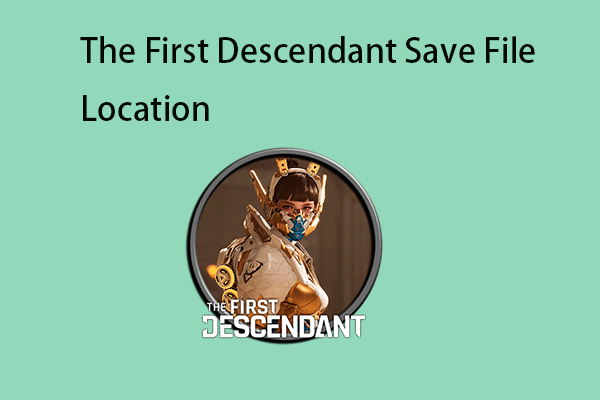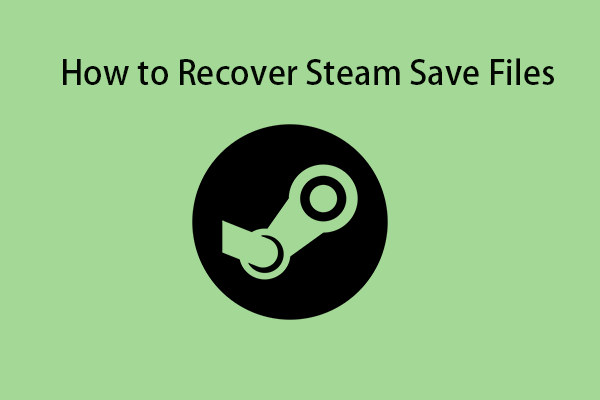Some Total War Warhammer 3 players wonder about the Total War Warhammer 3 save and config file locations. They don’t know how to find it on Windows 11/10. This post from MiniTool tells you answers and you can learn how to back up Total War Warhammer 3 saves.
Total War Warhammer 3 is out now on PC (Steam) and consoles. Unfortunately, players have encountered various issues since launch, including an error where Total War Warhammer 3 was unable to save the game. Thus, they want to find the Total War Warhammer 3 save file location.
Total War Warhammer 3 Save File Location
Total War Warhammer 3 Save File Location on Steam:
C:\Users\[Your username]\AppData\Roaming\The Creative Assembly\Warhammer3\save_games
Total War Warhammer 3 Save File Location on Xbox:
C:\Users\[Your username]\AppData\Roaming\The Creative Assembly\Warhammer3\GDK\save_games
Total War Warhammer 3 Save File Location on Epic Games:
C:\Users\[Your username]\AppData\Roaming\The Creative Assembly\Warhammer3\EOS\save_games
Total War Warhammer 3 Config File Location
Total War Warhammer 3 Config File Location on Steam:
C:\Users\[Your username]\AppData\Roaming\The Creative Assembly\Warhammer3\scripts
Total War Warhammer 3 Config File Location on Xbox:
C:\Users\[Your username]\AppData\Roaming\The Creative Assembly\Warhammer3\GDK\scripts
Total War Warhammer 3 Config File Location on Epic Games:
C:\Users\[Your username]\AppData\Roaming\The Creative Assembly\Warhammer3\EOS\scripts
How to Back up Total War Warhammer 3 Saves
How to back up Total War Warhammer 3 saves? Before making a backup, you need to close Total War Warhammer 3 since data may be corrupted if the game is still running in the background. Then, you can start to learn how to back up Total War Warhammer 3 saves.
To do that, you can use the free backup software – MiniTool ShadowMaker. This tool supports backing up files, folders, partitions, disks, and systems on Windows 11/10/8/7. Now, download and install it to use it free for 30 days.
MiniTool ShadowMaker TrialClick to Download100%Clean & Safe
1. Launch it and click Keep Trial to enter its main interface.
2. Go to the Backup tab and click the SOURCE part to choose the Total War Warhammer 3 saves.
3. Then, go to the DESTINATION part to choose the location to store the backup. It’s highly recommended to back up it to the external hard drive.
4. Next, go to Options > Schedule Settings to set a particular time point to back up it regularly. At last, you can click Back Up Now to start the task.
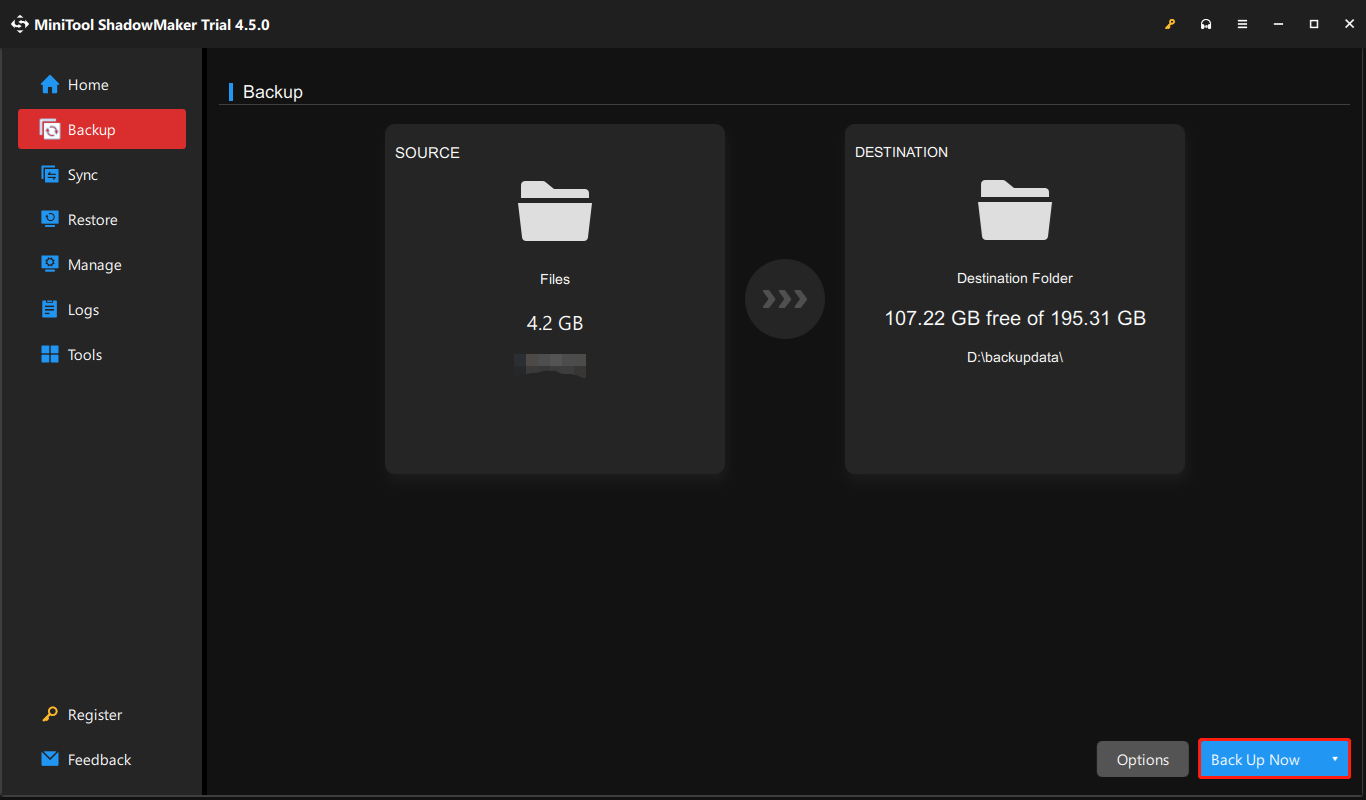
Even if you back up the Total War Warhammer 3 saves locally, it’s also recommended that you back up them in the cloud at the same time. To do that, right-click Total War Warhammer 3 in Steam and choose General. Turn on the Keep games saves in the Steam Cloud for Total War Warhammer 3 option.
Final Words
Where is the Total War Warhammer 3 save file location? How to find the Total War Warhammer 3 save file location on Windows? How to back up Total War Warhammer 3 saves in local and cloud? I believe that now you have found the answers in this post.